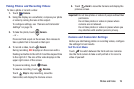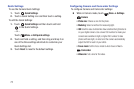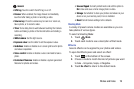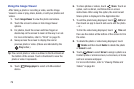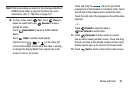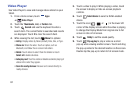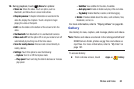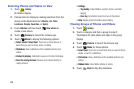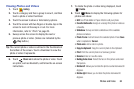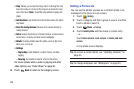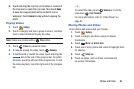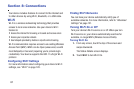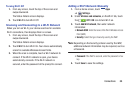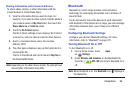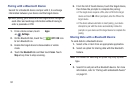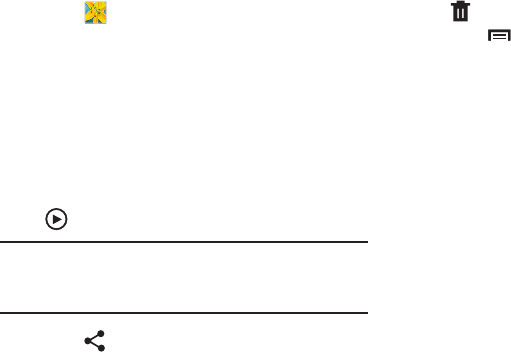
Photos and Video 84
Viewing Photos and Videos
1. Touch
Gallery
.
2. Touch a category and then a group to view it, and then
touch a photo or video thumbnail.
3. Touch the screen to show or hide Gallery options.
4. Touch the screen with two fingers or double-tap on the
screen to zoom all the way in or out. For more
information, refer to “Pinch” on page 25.
5. Sweep across the screen to display the next or
previous photo or video. (Videos are indicated by the
Play
button.)
Tip:
The current photo or video is outlined in the thumbnails at
the bottom of the screen. Touch a thumbnail to view the
photo or video it represents.
6. Touch
Share via
to share the photo or video. Touch
an option, such as Bluetooth, and follow the on-screen
instructions.
7. To delete the photo or video being displayed, touch
Delete
.
8. Touch
Menu
to display the following options for
photos and videos:
•Edit
: Use Photo Editor or Paper Artist to edit your photo.
•Favorite
/
Unfavorite
: Assign or unassign this photo or video as
a Favorite.
•Slideshow
: Set up and start a slideshow of the available
photos and videos.
•Photo frame
: Add a frame to the selected photo. Press
Save
when completed or
Cancel
.
•Photo note
: Add a note to a photo.
•Copy to clipboard
: Copy the current photo to the clipboard.
•Print
: Print the current photo to a Samsung printer.
•Rename
: Enter an new file name.
• Buddy photo share
: Detect the face in this picture and email
that person.
•Rotate left
: Allows you to rotate the photo counterclockwise 90
degrees.
•Rotate right
: Allows you to rotate the photo clockwise 90
degrees.