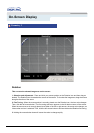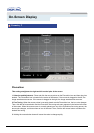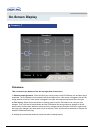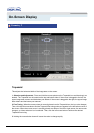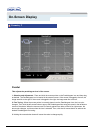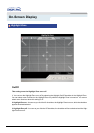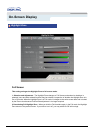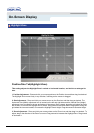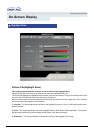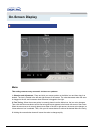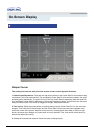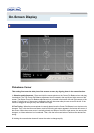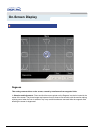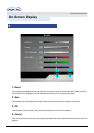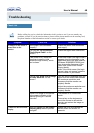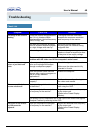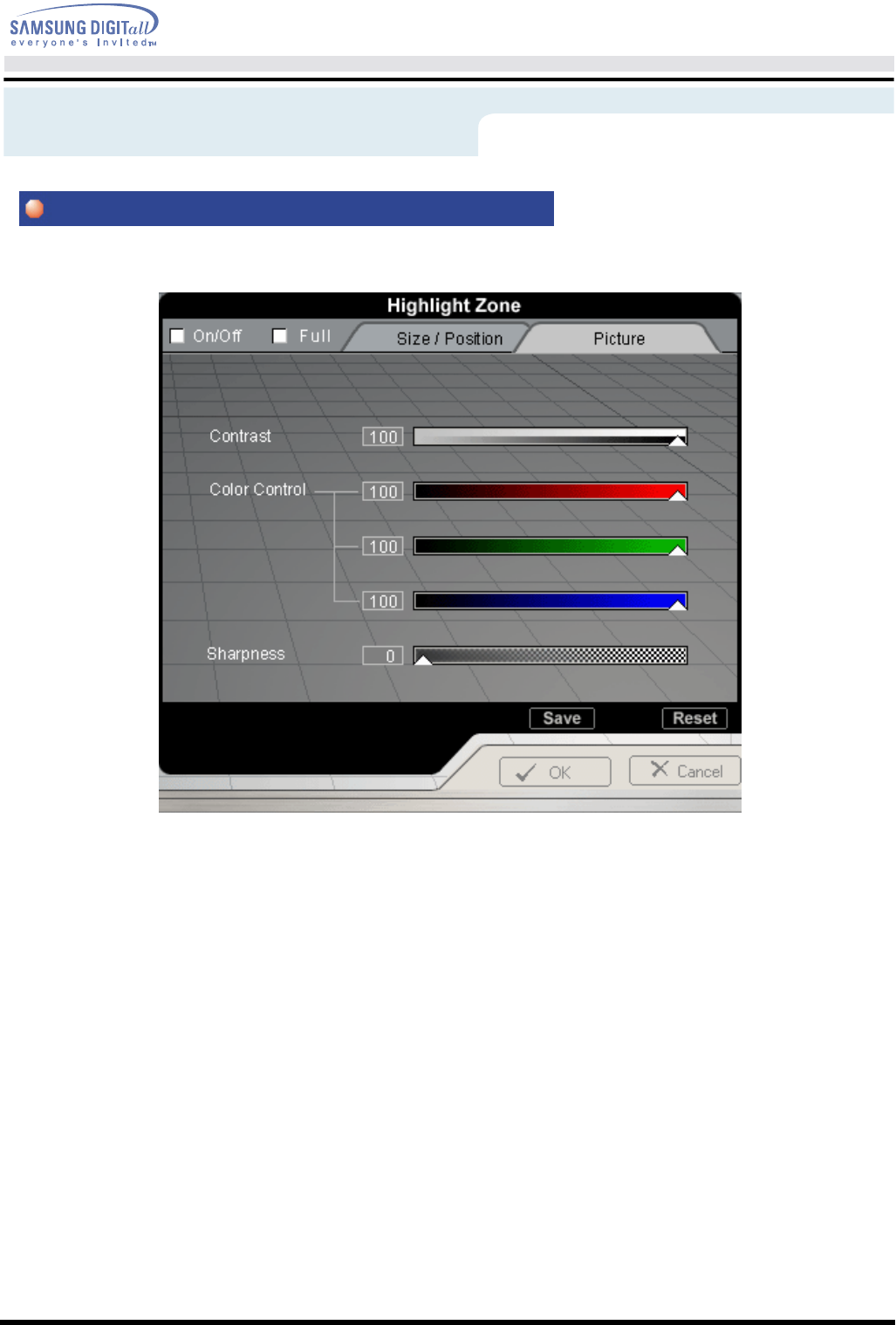
On-Screen Display
Picture Tab(Highlight Zone)
This setting complements the contrast, hue and outline of the Highlight Zone.
Place and click the mouse pointer on Picture Icon when the Highlight Zone is On.
The Picture tab adjusts the Highlight Zone's contrast, color tone and outline. Place your mouse pointer on the
arrow for any of the desired menu icons and drag it as desired.
When the mouse pointer is correctly placed over the arrow, the pointer turns into a finger icon. Then, click the
left mouse button and drag the icon as desired.
1. Contrast : This setting adjusts the contrast of the Highlight Zone from -100 to +100 to achieve the user's
desired contrast.
2. Color : This setting adjusts the color of the Highlight Zone by Red, Green or Blue separately. This ensures
that animated multimedia or photo images will be shown in the best color tones.
3. Sharpness : This setting sharpens or softens the outline of the Highlight Zone image.
Highlight Zone