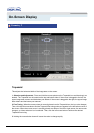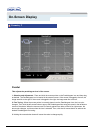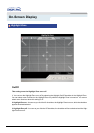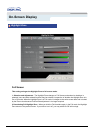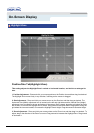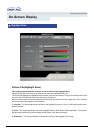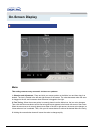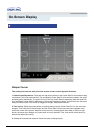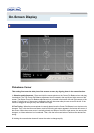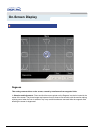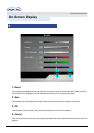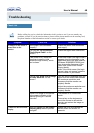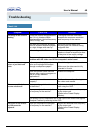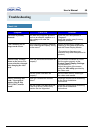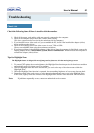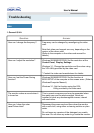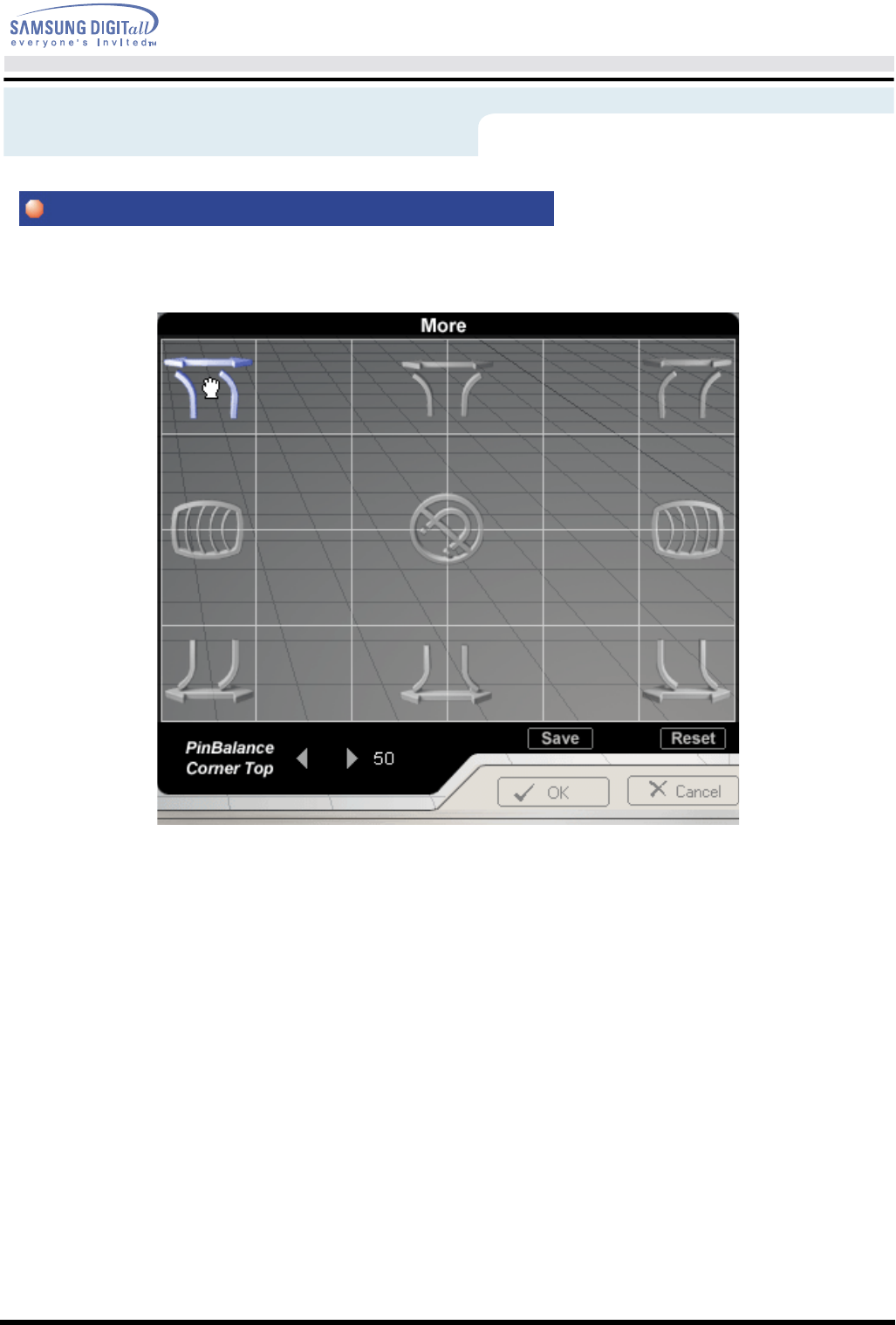
On-Screen Display
Pinbalance Corner
This setting fine tunes the side pins of the screen corners, by aligning them in the same direction.
1. Selection and Adjustment : Place and click the mouse pointer on the Corner Pin Balance icon and drag
it as desired. The Top Corner Pin Balance adjustment icon is located in the top left and right corners of the
screen. The Bottom Corner Pin Balance adjustment icon is located in the bottom left and right corners of the
screen. For both icons, if the mouse is dragged to the left, the corner side pins are curved to the left. If the
mouse is dragged to the right, they are curved to the right.
2. Fine Tuning : When the mouse pointer is correctly placed over the Corner Pin Balance icon, the icon color
changes. Then, click the left mouse button, and its fine tuning sub-menu appears in the bottom left corner of
the screen. When the mouse cursor is correctly placed over either of the left or right arrows, the arrow color
changes, as it does when an icon is selected. Then, click the left mouse button to achieve the desired fine
tuning.
3. Holding the mouse button down will cause the value to change rapidly.