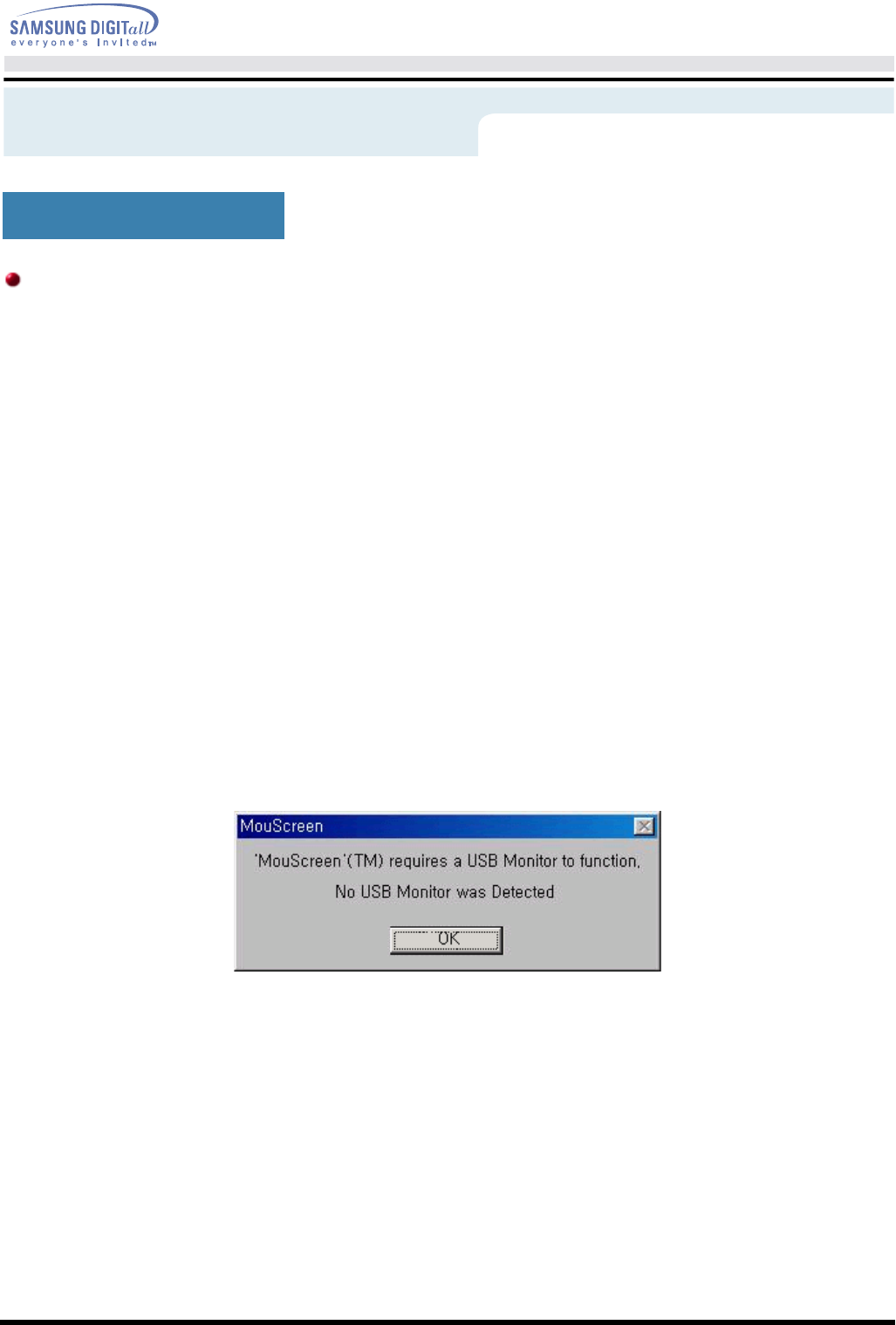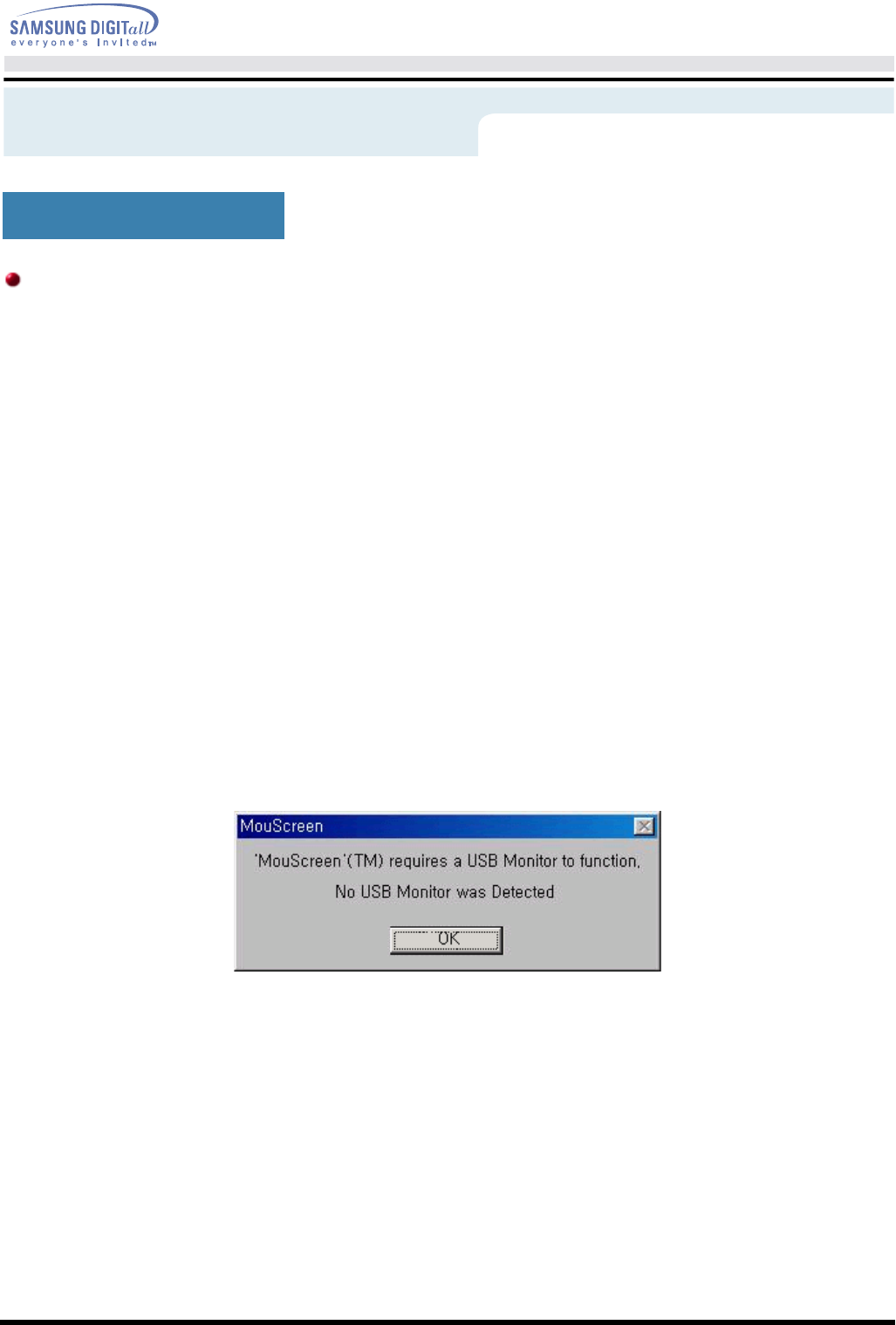
User’s Manual
Information
MouScreen
MouScreen™ S/W
MouScreen Program requires built-in USB for use with SyncMaster Products.
(Note: SyncMaster 1200NF does not support MouScreen.)
MouScreen is a software program that controls your monitor settings using the USB (Universal
Serial Bus) interface.
All monitor settings, adjustments and controls can be managed by the use of the mouse alone.
You may select menus or sub-functions by simply clicking the left mouse button and then
making the adjustment by dragging the selected icons.
Installation Requirements
As MouScreen uses a USB connection with your host system, MouScreen can be installed only
on systems with a Samsung monitor that is equipped with a USB port.
Before Running MouScreen V2
First, check to ensure the USB port of the monitor is connected to your computer by a root or
hub USB port.
If not connected properly, the MouScreen program will not run, displaying the following
message:
If the above message is displayed, and the monitor is properly connected to the computer, this
means that the operating system has not recognized the USB monitor. Disconnect and then
reconnect the USB connection, and run the program again.
Uninstalling MouScreen V2 from Your Computer
To uninstall MouScreen 2.0 from your system, follow either one of these procedures:
Click Start, Programs, MouScreen 2.0, Uninstall MouScreen 2.0 on your Windows' desktop
or click Settings, Control Panel, Program Add/Remove and then click Add/Remove after
selecting MouScreen 2.0 in the Program list.