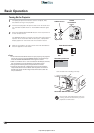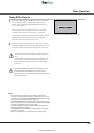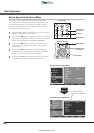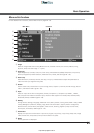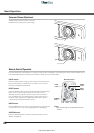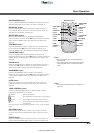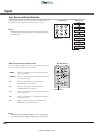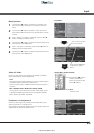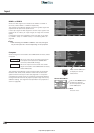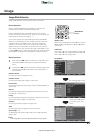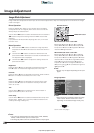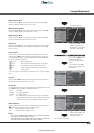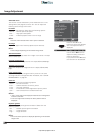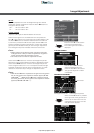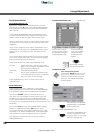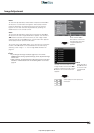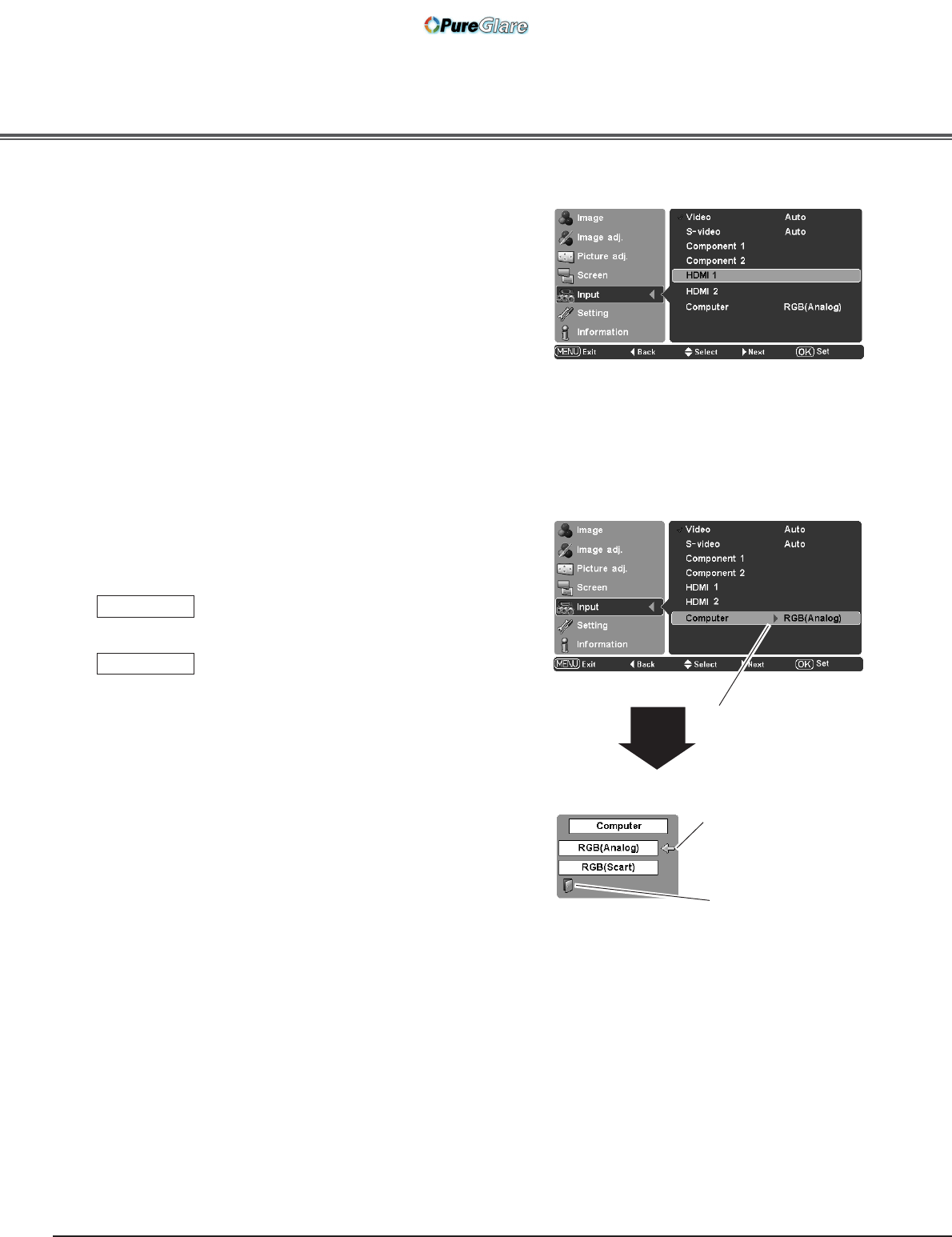
26
HDMI 1 or HDMI 2
When the video signal is connected to the HDMI 1 or HDMI 2
terminals, select HDMI 1 or HDMI 2 respectively.
The projector automatically detects the incoming video signal and
adjusts itself to optimize its performance.
If the output signal of video equipment and the input signal of the
projector do not match, you might not get an image with the best
quality.
If the blacks of the picture appears unclear (too dark or too light),
try “HDMI 1 setup” or “HDMI 2 setup” in the Setting Menu on
page 38.
When the signal is connected to the COMPUTER connector, select
Computer.
RGB (Analog)
When the input source is analog coming from
a computer connected to the COMPUTER
connector, select RGB (Analog).
RGB (Scart)
When the input terminal is Scart with a DVD
player connected to the COMPUTER connector,
select RGB (Scart).
Source Select Menu
Computer
Input
Computer
Press the Point button
to display the Source
Select Menu.
Use the Point ! buttons
to select the desired
source and press the OK
or Point
buttons.
The projector automatically tunes to various types of computers
based on VGA, SVGA, XGA, WXGA or SXGA with its Multi-scan
system and the Auto adj. function (see page 34). If “Computer”
is selected as a signal source, the projector automatically detects
the signal format and tunes to project a proper image without any
additional setting. (The signal formats provided in this projector is
shown on page 56.)
Quit
Exit this menu.
Note:
• When switching from HDMI1 to HDMI2 or vice versa, the signal
may be interrupted for a moment depending on the equipment.
Input
http://www.pureglare.com.au