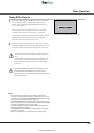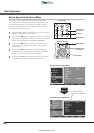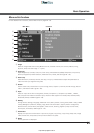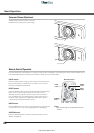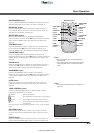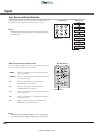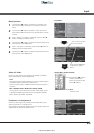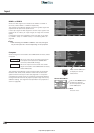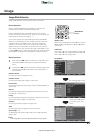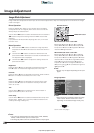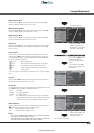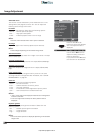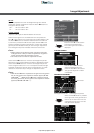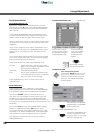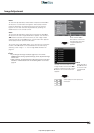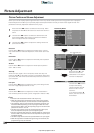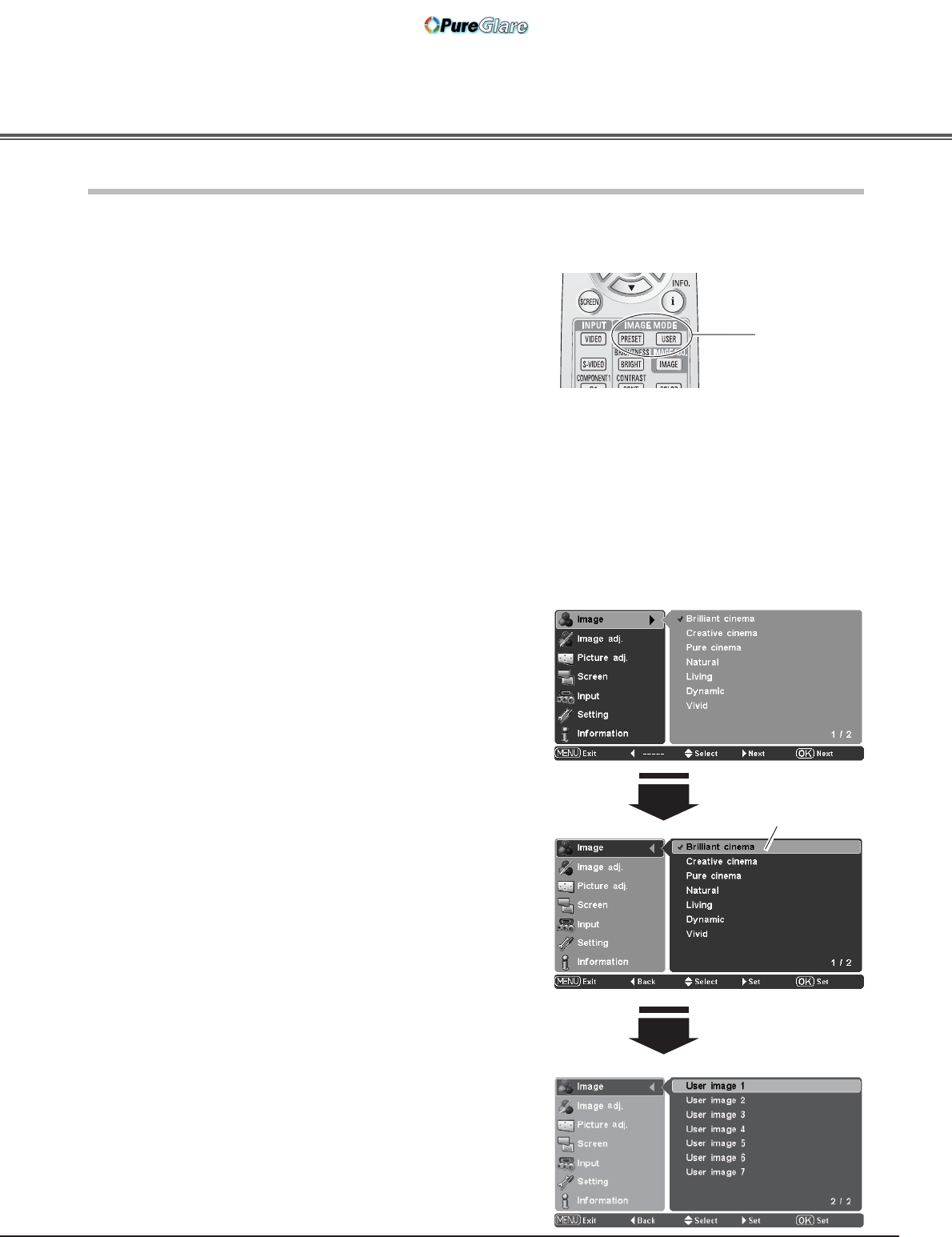
27
Press the Point ! buttons to select the Image Menu and
press the Point
or OK buttons to access the submenu
items.
1
2
Use the Point ! buttons to select the desired image mode
and press the Point
or OK buttons. The selected item is
check marked.
Image Menu
Image Mode Selection
Direct Operation
Menu Operation
Remote Control
IMAGE MODE
buttons
For viewing contrasty 3D images in a dark room.
Creative cinema
For viewing images with quiet tones of color and less gradation in
a dark room.
Pure cinema
For displaying user preset image mode in the Image adj. Menu
(pp.28 – 33).
User image 1 – 7
For viewing images faithfully reproduced without any control by
the projector in a dark room.
Natural
For viewing video sources such as sports or dramas from TV with
clear and contrasty images in a bright room.
Living
For viewing contrasty images in a bright room.
Dynamic
For viewing contrasty images to a maximum extent.
Vivid
Press the Point button
to move on to the next
items.
The selected image mode.
Note:
• The Image Menu cannot be operated without an input signal.
Brilliant cinema « Creative cinema « Pure cinema
« Natural « Living « Dynamic « Vivid « Brilliant
cinema «
• • • •
PRESET button
USER button
User image 1 « User image 2 « User image 3 «
User image 4 « User image 5 «User image 6 «
User image 7 «User image 1 «
• • • •
Image mode selection can be made for each input source.
For viewing movies in a brightish room.
Brilliant cinema
Image
Press the IMAGE MODE buttons (PRESET or USER) on the
remote control to select the desired image mode.
Press the PRESET button to select Brilliant cinema, Creative
cinema, Pure cinema, Natural, Living, Dynamic, or Vivid; press the
USER button to select User image 1 – 7.
You can also change the Image mode by pressing the PRESET
button or the USER button on the remote control for more than
2 seconds. When the PRESET button is pressed, the Preset
submenu with a check mark on the currently set image mode
appears. When the USER button is pressed, the User submenu
with a check mark on the currently set image mode appears. Use
the Point
! buttons to select the desired image mode and press
the Point
or OK buttons. The selected item is check marked.
http://www.pureglare.com.au