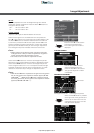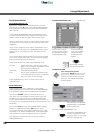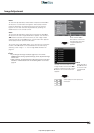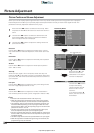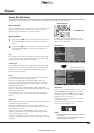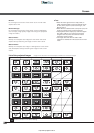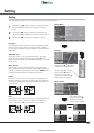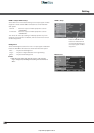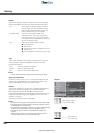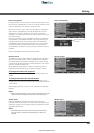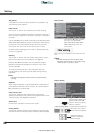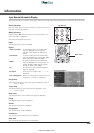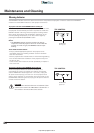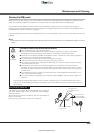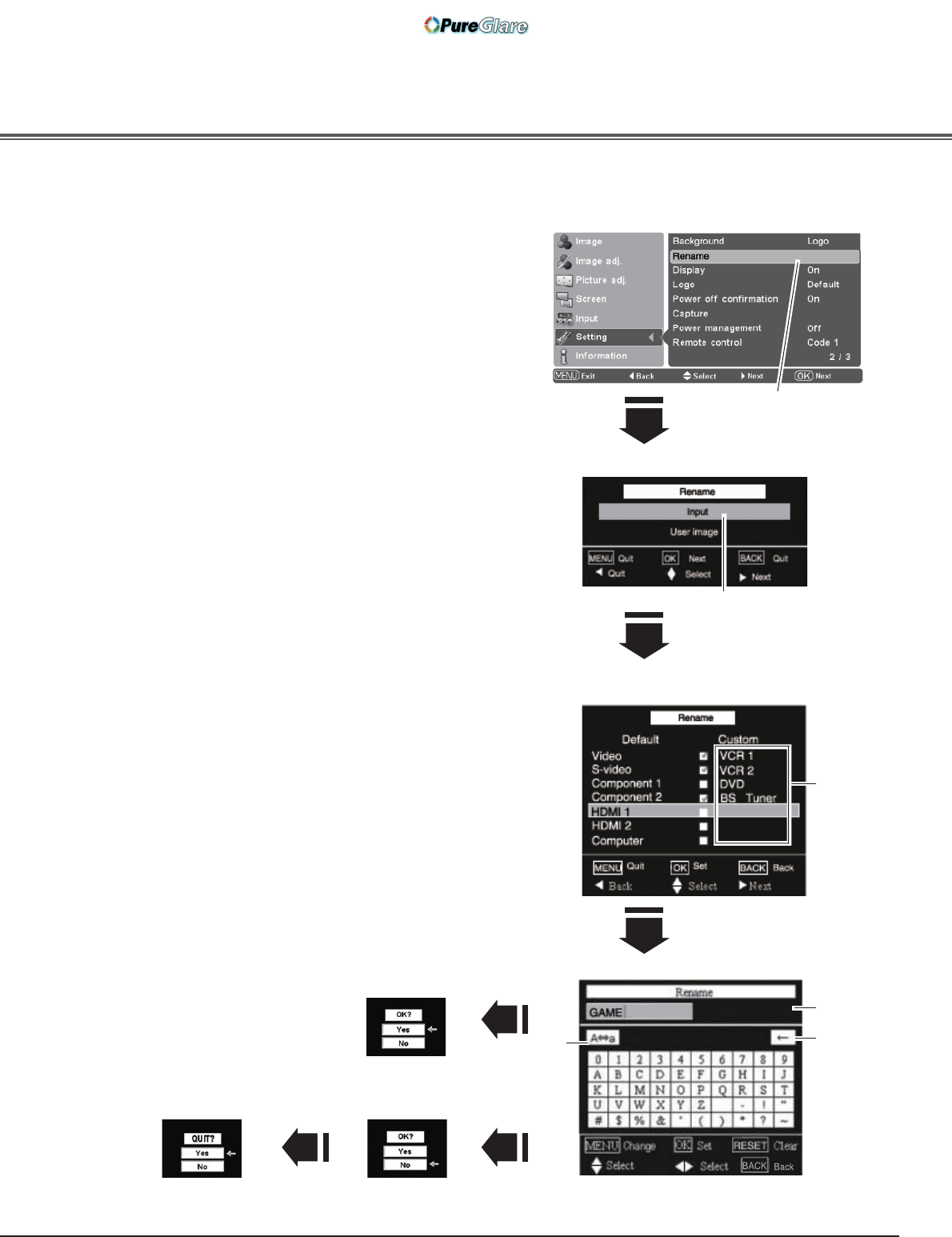
39
Rename
This function is used to change the name of the Input or the User
image. Select Rename and press the Point
or OK buttons. The
Rename window appears. Use the Point
! buttons to choose
either Input or User image and then press the Point
or OK
buttons to display the rename item selection window.
Use the Point
! buttons to choose a desired item and press the
Point
button to display on-screen keyboard.
Notes:
• Custom is blank and check mark cannot be placed when an item is
not renamed
Use the Point ! buttons to select a desired character or
function. Left-arrow key moves the cursor one position backward
or deletes the preceding character. Convert key converts between
uppercase and lowercase letters. The selected key will be framed
red. Press the OK button to execute your selection. Press the
RESET button to clear your entry.
To complete the naming entry, press the MENU button. The
confirmation dialog box appears. Select [Yes] and press the OK
button, then the custom name is registered. The rename item
selection window with a newly registered name under custom
field appears.
To cancel the naming entry, press the MENU button. The
confirmation dialog box appears.Select [No] and press the OK
button to continue. Another confirmation dialog box appears, and
select [Yes] to cancel your entry.
To return to the on-screen keyboard to change the custom name,
press the MENU button. The confirmation dialog box appears.
Select [No] and press the OK button to continue. Another
confirmation dialog box appears, and select [No]. The on-screen
keyboard with a newly entered custom name in the text field
appears. You can correct or change the custom name.
Notes:
• You cannot type characters when the length of the name exceeds
the text field limit. Maximum length of the character you can type
varies depending on the item or the type of characters.
• Custom name cannot be registered when the text field is filled
with spaces and no characters are entered.
Rename
Select Rename and press the
Point
or OK buttons. The
Rename window appears.
Use the Point ! buttons to
select Input or User image and
Press the Point
or OK buttons
to display the rename item
selection window.
RENAME WINDOW
RENAME ITEM SELECTION WINDOW
ON-SCREEN KEYBOARD
Left arrow
key
Convert
key
Custom
field
To complete the naming entry,
press the MENU button. The
confirmation dialog box appears.
Select [Yes] and press
the OK button to register
the custom name.
Select [No] and press the
OK button, then another
confrimation box appears.
Select [Yes] and press the
OK button to cancel the
naming entry.
Text field
http://www.pureglare.com.au