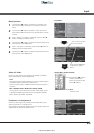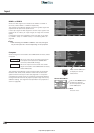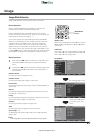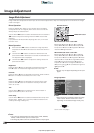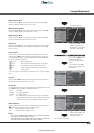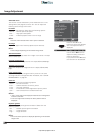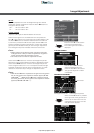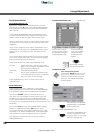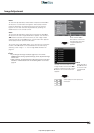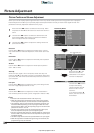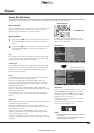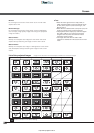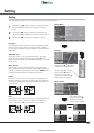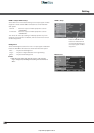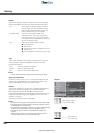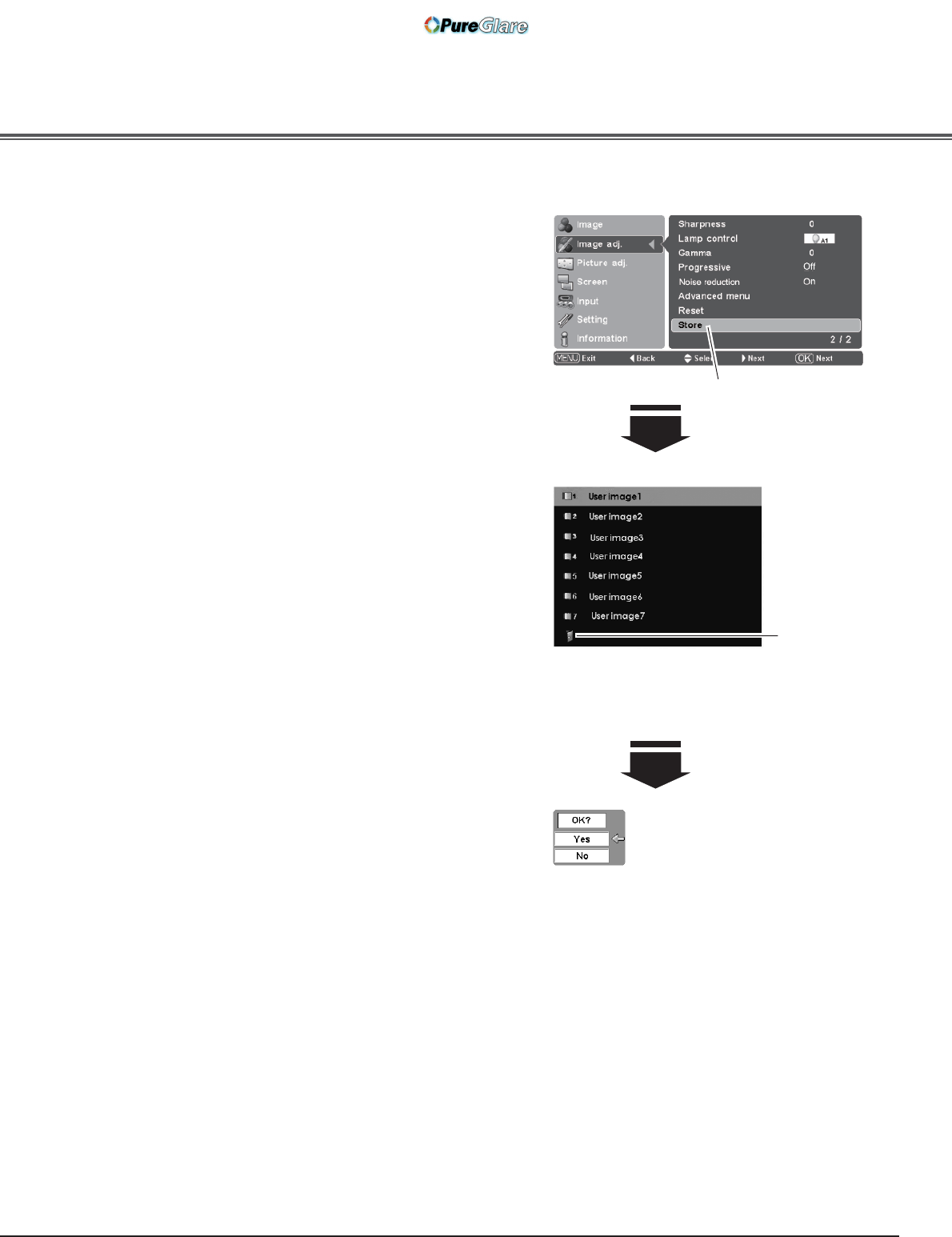
33
To store the adjusted data, select Store and press the Point or
OK buttons. The User Image Mode Menu appears. Use the Point
! buttons to choose one of the seven (7) user image modes
and press the OK or Point
buttons. A confirmation box appears.
Select [Yes] and then press the OK button.
To exit the User Image Mode Menu, go to the Quit icon and press
the OK or Point
buttons. The stored data can be called up by
selecting “User image 1 – 7” in the Image Mode Selection on
page 27.
Store
To reset the adjusted data, select Reset and press the Point
or
OK buttons. A confirmation box appears. Select [Yes] and then
press the OK button. All adjustments return to their previous
figures. You can also reset the adjusted data by pressing the
RESET button on the remote control.
Reset
Press the Point or
OK buttons to store the
adjusted data. The User
Image Mode Menu
appears.
Note:
• If you change the image mode (see page 27) or turn off the
POWER without storing adjusted settings, all the adjusted settings
will be reset.
• When resetting, the adjusted data inAdvanced menu will be reset
whether or not Advanced menu in the Setting Menu is “On.” See
page 37.
Quit
Press the OK or
Point
buttons
to exit the User
Image Mode
Menu.
Image Adjustment
Choose one of the seven (7) user
image modes with the Point
!
buttons and press the OK or Point
buttons. The confirmation box
appears.
Select [Yes] and then press the
OK button.
http://www.pureglare.com.au