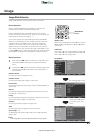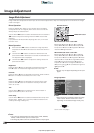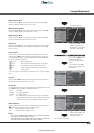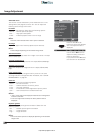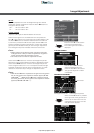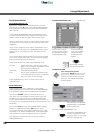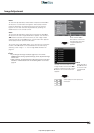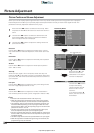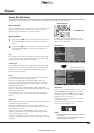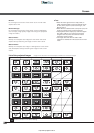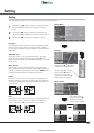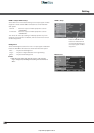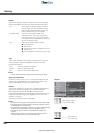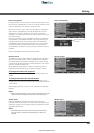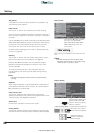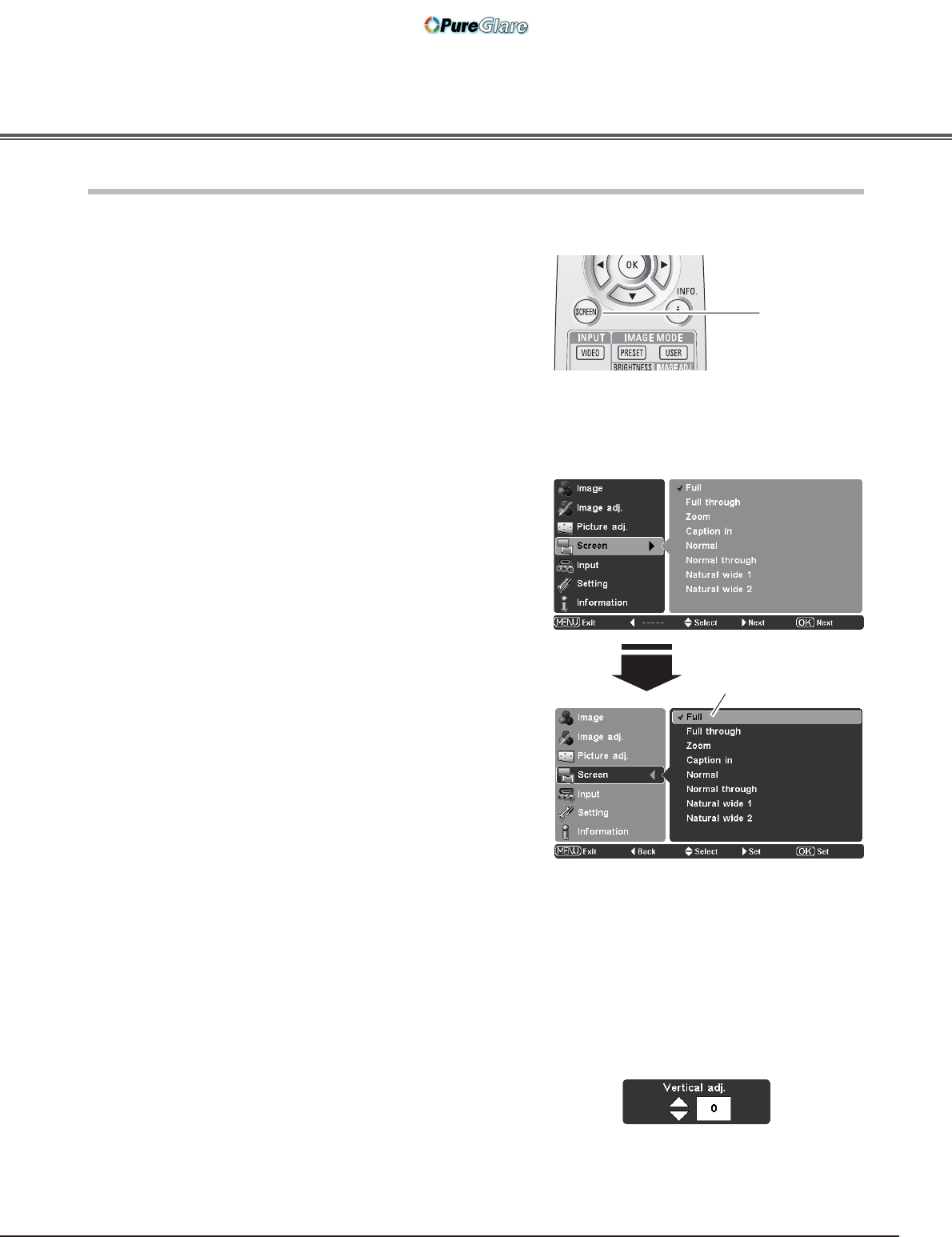
35
This projector has the picture screen resize function which enables you to customize the image size.
Press the Point
! buttons to select the Screen Menu and
press the Point
or OK buttons to access the submenu
items.
Use the Point
! buttons to select the desired screen size
and press the Point
or OK buttons. The selected item is
check marked.
1
2
Screen Menu
Screen Size Adjustment
Note:
• The Screen Menu cannot be operated without an
input signal.
• TheVertical adj. function is operated only when
Zoom or Caption in is selected.
Direct Operation
Press the SCREEN button on the remote control to select a screen
size from among Full, Full through, Zoom, Caption in, Normal,
Normal through, Natural wide 1, and Natural wide 2.
Menu Operation
Remote Control
SCREEN button
Full
Fit the image to the screen by expanding the width of the image
uniformly. This function can be used to project a squeezed video
signal at the wide video aspect ratio of 16:9.
Full through
Fit the image to the screen by expanding the width of the image
and project it in the center of the screen at the wide screen ratio
of 16:9. (You can enjoy a high-quality image even though the
projected image is smaller.)
The selected screen size.
Full « Full through « Zoom « Caption in «
Normal « Normal through « Natural wide 1 «
Natural wide 2 « Full «
• • • •
Zoom
Fit the image to the screen size (16:9 aspect ratio) by expanding
the width and height of the image uniformly.
With the input signals other than 1080p, 1080i or 720p, this
function is used to project a letterboxed picture (the 4:3 aspect
ratio picture with a black bar at the top and bottom) at the wide
video aspect ratio of 16:9.
When the input signal is 1080p, 1080i or 720p, a letterboxed
picture in a 16:9 screen can be projected by expanding at the wide
video aspect ratio of 16:9.
In the Zoom mode, you can also adjust the display range with
the vertical adj. function. See “Vertical adj.” on the next page for
details.
Screen
Fit the image to the screen size (16:9 aspect ratio) by compressing
the image including the captions.
With the input signals other than 1080p, 1080i or 720p, this
function is used to project a 4:3 picture with captions at the wide
video aspect ratio of 16:9.
When the input signal is 1080p, 1080i or 720p, a picture with
captions in a 16:9 screen can be projected by expanding at the
wide video aspect ratio of 16:9.
If a part of the captions is out of the screen, adjust the display
range with the Vertical adj. function. See “Vertical adj.” on this page
for details.
Caption in
When it is in the Zoom or Caption in mode, press
the Point
! buttons to display the Vertical adj.
dialog box. Use the Point
! buttons to adjust
the vertical position. The adjusting range differs
depending on the input signal.
The adjusted value is only effective in the Zoom
and Caption in mode.
The Vertical adj. dialog box cannot be displayed
when the On-Screen Menu is on.
Vertical adj.
http://www.pureglare.com.au