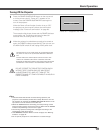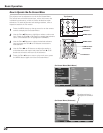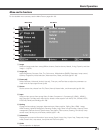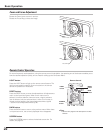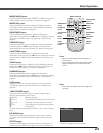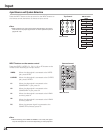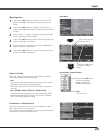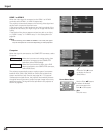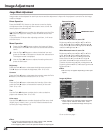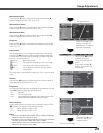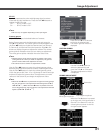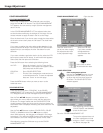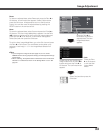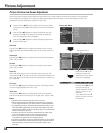27
Press the Point ed buttons to select the Image Menu and
press the Point
8 or OK buttons to access the submenu
items.
1
2
Use the Point ed buttons to select the desired image mode
and press the Point
8 or OK buttons. The selected item is
check marked.
Image Menu
Image Mode Selection
Direct Operation
Menu Operation
Remote Control
IMAGE MODE
buttons
For viewing contrasty 3D images in a dark room.
Creative cinema
For displaying user preset image mode in the Image adj. Menu
(pp.28 – 33).
User image 1 – 5
For viewing images faithfully reproduced without any control by
the projector in a dark room.
Natural
For viewing video sources such as sports or dramas from TV with
clear and contrasty images in a bright room.
Living
For viewing contrasty images in a bright room.
Dynamic
Press the Point d button
to move on to the next
items.
The selected image mode.
✔Note:
•TheImageMenucannotbeoperatedwithoutaninputsignal.
Brilliant cinema ➜ Creative cinema ➜ Natural ➜
Living ➜ Dynamic ➜ Brilliant cinema ➜
• • • •
PRESET button
USER button
User image 1 ➜ User image 2 ➜ User image 3
➜ User image 4 ➜ User image 5 ➜ User image
1 ➜
• • • •
Image mode selection can be made for each input source.
For viewing movies in a brightish room.
Brilliant cinema
Image
Press the IMAGE MODE buttons (PRESET or USER) on the
remote control to select the desired image mode.
Press the PRESET button to select Brilliant cinema, Creative
cinema, Natural, Living, or Dynamic; press the USER button to
select User image 1 – 5.
You can also change the Image mode by pressing the PRESET
button or the USER button on the remote control for more than 1
second. When the PRESET button is pressed, the Preset submenu
with a check mark on the currently set image mode appears. When
the USER button is pressed, the User submenu with a check
mark on the currently set image mode appears. Use the Point
ed
buttons to select the desired image mode and press the Point
8 or
OK buttons. The selected item is check marked.