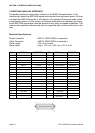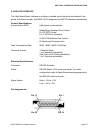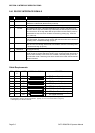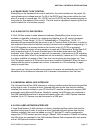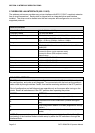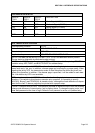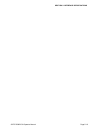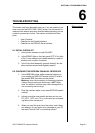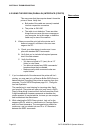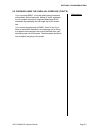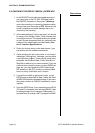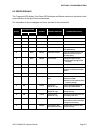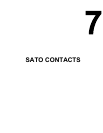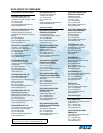SECTION 6: TROUBLESHOOTING
Page 6-4 SATO D508/D512 Operator Manual
6.3 CHECKING THE RS232C (SERIAL) INTERFACE
1. Is the RS232C Serial cable connected securely to
your serial port on the PC (DB- 25S Male) and to
the RS232C connector on the printer? (Warning:
when disconnecting or connecting interface cables,
always make sure the printer is OFF. Otherwise, the
printer’s interface may suffer damage that is not
covered by the warranty.)
2. Is the cable defective? At the very least, you should
be using a “Null Modem Cable,” which crosses pins
in a specific manner. This should enable your printer
to print. But we recommend that you eventually use
a cable built to specifications as described in Sec-
tion 5: Interface Specifications
3. Check for obvious errors in the data stream, if you
are familiar with the software commands.
4. If after sending your job to the printer, it only “beeps”
indicating a “framing error” message, you may have
a configuration problem. There may be some incon-
sistencies with the Baud Rate, Parity, Data Bits, or
Stop Bits in relation to your host computer. If you are
confused as to what the printer’s current RS232 set-
tings are, you may choose the SATO defaults (all
DIP switches in the OFF position) to achieve 9600
baud, no parity, 8 data bits, and 1 stop bit.
5. If you still are unable to get printer output, try the
DATA Dump as described in Step 5 under the Paral-
lel IEEE1284 Interface troubleshooting. In this case,
the printer monitors its RS232C interface for incom-
ing data.
6. From the DATA Dump, if you are seeing extra 0D 0A
(CR and LF) characters, and are using BASIC, refer
to the beginning of the Command Code section. It
provides hints for writing a SATO program in BASIC.
Observations