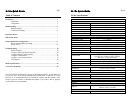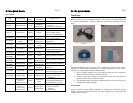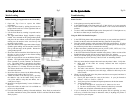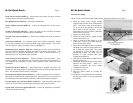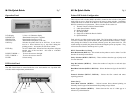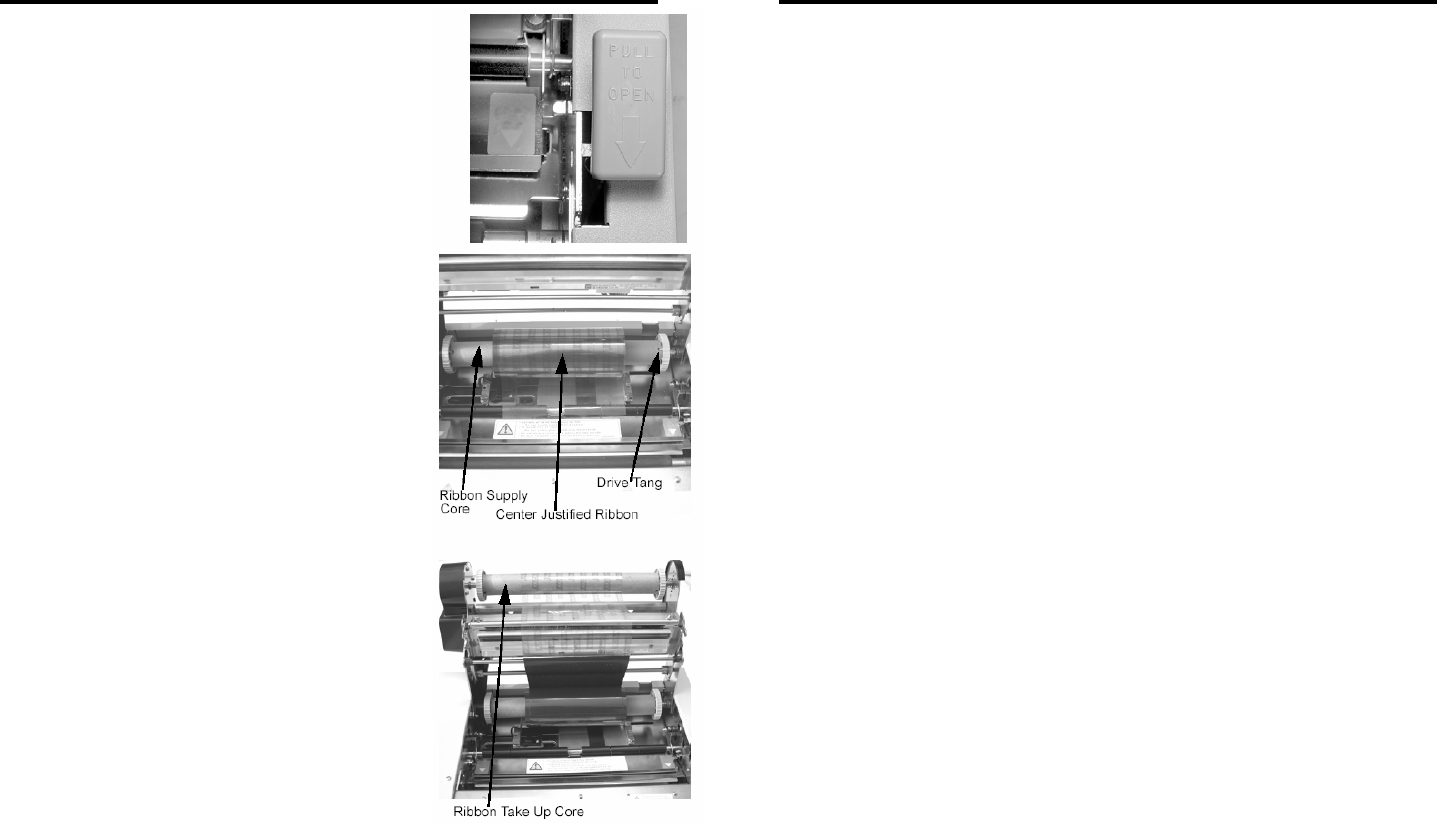
M-10e Quick Guide Pg 5
Media Loading
Ribbon Loading (not applicable for the M-10e DT)
1. Open the Top Cover to expose the ribbon
mechanism…
2. Open the Print Head by pulling forward on the
purple Head Latch lever on the right hand side of
the ribbon mechanism.
3. Lift the Print Head by rotating it upwards and to
the rear.
4. The right hand Ribbon Supply Spindle is spring
loaded. Press outward on the spring loaded spindle
and place the new ribbon on the left hand spindle,
making sure the notches in the core line up with
the tangs on the spindle.
5. Place the ribbon on the right hand ribbon Supply
Spindle, again making sure the notches in the core
line up with the tangs on the spindle. Release the
spring loaded spindle.
6. Route the ribbon around the Print Head and up to
the take up core as shown in the ribbon loading
diagram in the Top Cover.
7. Place an empty ribbon core on the Ribbon Take Up
Spindle. The right hand spindle is spring loaded.
Press outward to provide clearance to install the
core. The ribbon leader is attached to the ribbon
by an adhesive strip. Carefully pull the leader free
and pull about 18” of leader from the new ribbon.
The ribbon should come off the top of the roll, ink
side (dull side) down.
8. Route the ribbon as shown in the Ribbon Routing
Diagram on the inside of the Top Cover.
9. Attach the leader to the take up core by pressing
the adhesive strip on the leader firmly onto the
core (if the adhesive strip does not adhere, use a
small piece of tape).
10. Manually wind approximately 3 turns of ribbon on
the core.
11. Inspect the ribbon to make sure it is not folded over or excessively wrinkled as it
passes over the print head.
12. Close the Print Head by rotating it forward and down. Press firmly on each end of
the ribbon mechanism at the points labelled “PUSH” until the Print Head latches
firmly in place.
M-10e Quick Guide Pg 10
Troubleshooting
Initial Checklist
1. Is the printer powered up and ON-LINE?
2. Is the ERROR light on the front panel off? If this light is on, it may mean the
Print Head Assembly or the Label Hold-Down is not closed and latched in
position
3. Are the LABEL and RIBBON lights on the front panel off? If the lights are on,
the labels or ribbon may be incorrectly loaded.
Using the IEEE1284 Parallel Interface
1. Is the IEEE1284 printer cable connected securely to your parallel port (DB-25S
Female) on the PC and to the Parallel Interface connector on the printer?
2. Does the parallel interface cable used meet IEEE1284 specifications? If it does
not and you are connected to an IEEE1284 or ECP parallel port on the computer,
the printer may not be able to communicate correctly.
3. Is there more than 1 parallel interface port on your PC (LPT1, LPT2, etc)? If so,
make sure you are sending data out the correct port.
4. Is the IEEE1284 Interface Module installed in the printer? Older versions of the
Parallel Interface module will not work correctly in the “Se” printers.
5. When you send the print job to the printer, and it does not respond, do you get an
error message on your PC that says “Device Fault” or something similar?
This may mean that the computer does not know the printer is there. Verify that
a) Both ends of the cable are securely inserted into their respective
connectors.
b) The printer is ONLINE.
c) The cable is not defective. There are other things that can cause this error
message on your computer, but at this stage, a defective cable may be one
of the reasons.
6. When you send the print job to the printer and it does not respond, and there is
no error message on the PC:
a) Check your data stream for some of the basics. Is your job framed as
follows? <ESC>A—DATA—<ESC>Z
b) Verify that you have included all required parameters in the data stream
c) Verify the following :
i) You have not typed a ‘0’ (zero) for an ‘O’ (letter) or vice versa
ii) You have not missed any <ESC> characters where they’re needed
iii) Make sure all printer command codes are Capital Letters
7. If you’ve checked all of the above and the printer still isn’t printing, you may
want to try a Buffer Hex Dump to determine what (if anything) the printer is
receiving from your computer.