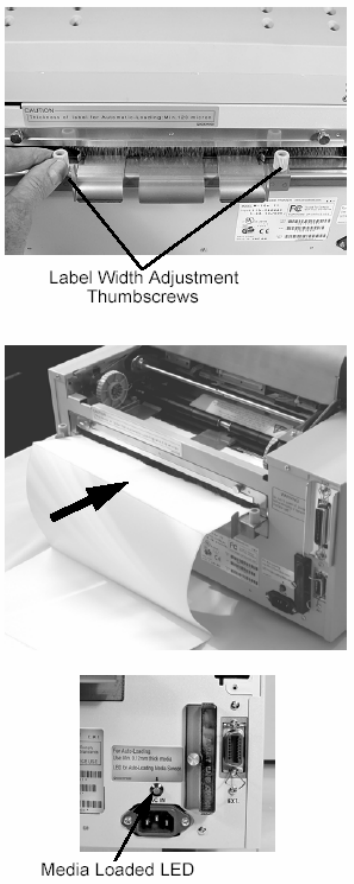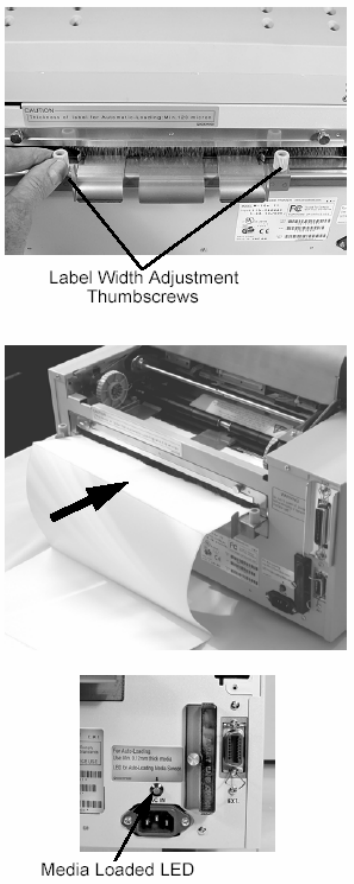
M-10e Quick Guide Pg 9
Head Check Selection (DSW2-3) – When selected, the printer will check for head
elements that are electrically malfunctioning.
Hex Dump Selection (DSW2-4) – Selects Hex Dump mode.
Receive Buffer Selection (DSW2-5) – Selects the operating mode of the receive
buffer.
Firmware Download (DSW2-6) – Places the printer in the Firmware Download
mode for downloading new firmware into the flash ROM.
Protocol Code Selection (DSW2-7) – Selects the command codes used for protocol
control.
Status Select (DSW2-8) – For emulating earlier series software commands. Should
be used only if problems are encountered when using existing software. This switch
will also affect the settings selected by DSW1-7 and DSW1-8.
Backfeed Sequence (DSW3-1, DSW3-2) – Backfeed is used to correctly position the
label for application and then retract the next label to the proper print position. This
operation can be performed immediately after a label is printed and used, or
immediately prior to the printing of the next label.
Label Sensor Selection (DSW3-3) – Enables or disables the Label Sensor. If the
Sensor is enabled, it will detect the edge of the label and position it automatically. If
it is disabled, the positioning must be under software control using Line Feed
commands.
Back-Feed Selection (DSW3-4) – When Back-Feed is enabled, the printer will
position the last printed label for dispensing and retract it before printing the next
label. The amount of backfeed offset is adjustable.
EXT Print Start Signal Selection (DSW3-5) – Allows an external device to initiate a
label print for synchronisation with the applicator. When DSW3-5 is On, the unit is in
the Continuous print mode, Backfeed is disabled and External Signals are ignored.
External Signal Type Selection (DSW3-6, DSW3-7) – Both the polarity and signal
type (level or pulse) of the external print synchronising signal can be selected.
Repeat Print via External Signal (DSW3-8) – Allows the applicator to reprint the
current label in the print buffer.
M-10e Quick Guide Pg 6
Label Stock Loading
The M-10e has an automatic media loading feature, making it extremely easy to load.
1. Select the proper media sensing method
using the DIP switches on the Configuration
Panel. The printer comes from the factory
set up for label gap detection (DS2-2 and
DS3-3 both in the Off position). If Eye-
Mark labels are to be used, DS2-2 should be
placed in the On position.
2. Apply power to the printer.
3. Release the Print Head by pulling forward
on the Head Latch Lever.
4. Check to make sure that nothing is in the
media path. Remove any media that may
have been left in the printer.
5. Adjust the Label Width Guides by loosening
the thumbscrew and moving the guides in or
out to match the media width. The guides
are interlocked so that adjusting one will
automatically adjust the other side to
maintain a centre justified label path.
Tighten the thumbscrews.
6. Note that the Green Media Loaded LED on
the back panel is off.
7. Thread the media into the back of the printer
between the label guides. When it is
correctly positioned, the Green Media
Loaded LED will be on.
8. Close the Top Cover.
9. Place the printer Online by pressing the
LINE key.
10. The printer will automatically feed the media
into the printer until it is correctly positioned
for printing.