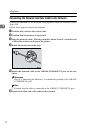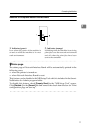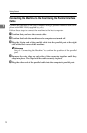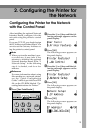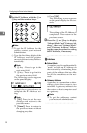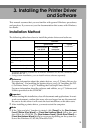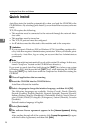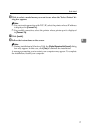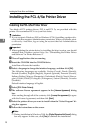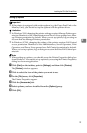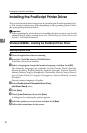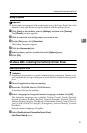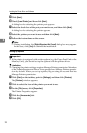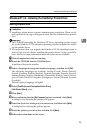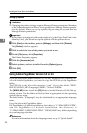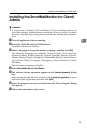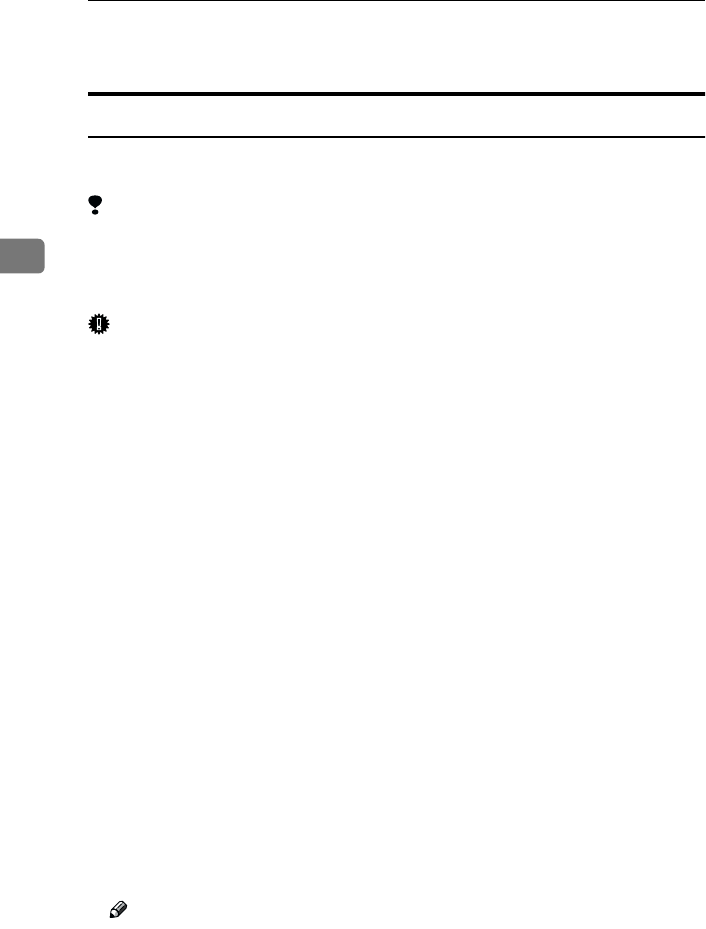
Installing the Printer Driver and Software
18
3
Installing the PCL 6/5e Printer Driver
Installing the PCL 6/5e Printer Driver
Two kinds of PCL printer drivers, PCL 6 and PCL 5e, are provided with this
printer. We recommend PCL 6 as your first choice.
Limitation
❒ If your system is Windows 2000 or Windows NT 4.0, installing a printer driv-
er by Auto Run requires Administrators permission. When you install a print-
er driver by Auto Run, log on using an account that has Administrators
permission.
Important
❒ When updating the printer driver by installing the latest version, you should
uninstall that of former version if any. See “Uninstalling the Printer Driver
and Software” in Printer Reference 2.
A
Close all applications that are running.
B
Insert the CD-ROM into the CD-ROM drive.
Auto Run will starts the installer.
C
Select a language to change the interface language, and then click [OK].
The following languages are available: Cestina (Czech), Dansk (Danish),
Deutsh (German), English (English), Espanol (Spanish), Francais (French),
Italiano (Italian), Magyer (Hungarian), Nederlands (Dutch), Norsk (Norwe-
gian), Polski (Polish), Portugues (Portuguese), Suomi (Finnish), Svenska
(Swedish)
Default interface language is English.
D
Select [PCL Printer Drivers].
E
The software license agreement appears in the [License Agreement] dialog
box.
After reading through all of the contents, click [I accept the agreement] to agree
with the License Agreement, and then click [Next].
F
Select the printer driver you want to install when the "Select Program" di-
alog box appears.
G
Follow the instructions on the screen.
Note
❒ During installation in Windows 2000, the [Digital Signature Not Found] dialog
box may appear. In this case, click [Yes] to continue the installation.