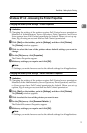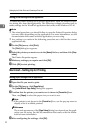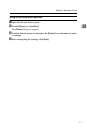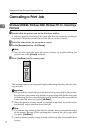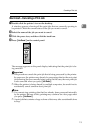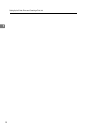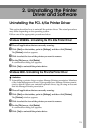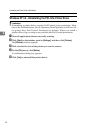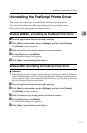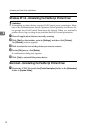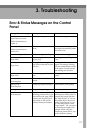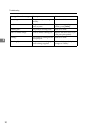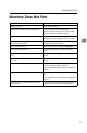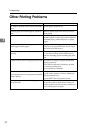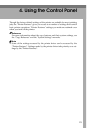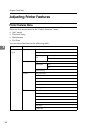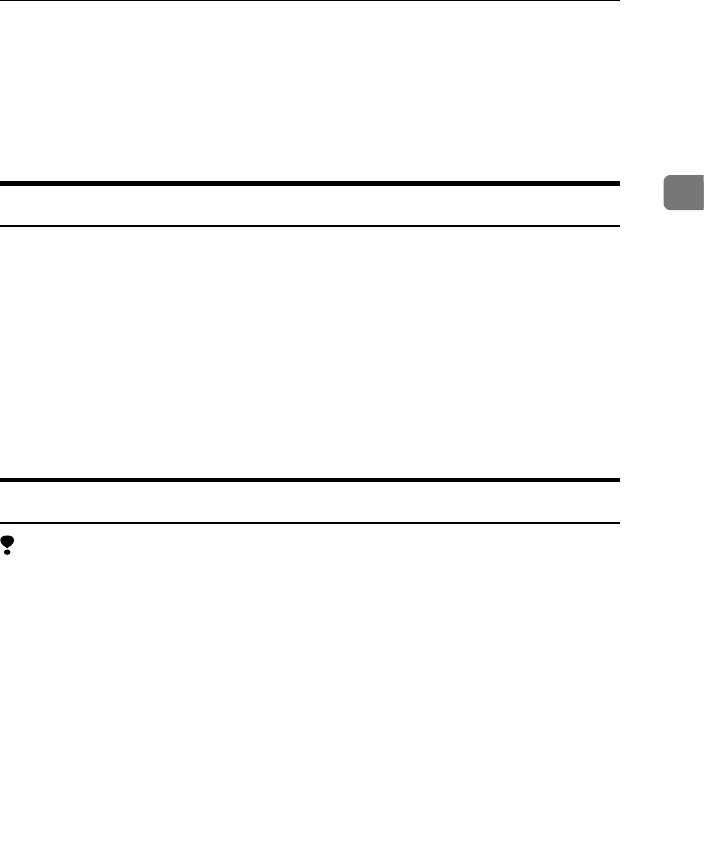
Uninstalling the PostScript Printer Driver
17
2
Uninstalling the PostScript Printer Driver
This section describes how to uninstall the PostScript printer driver.
The actual procedure may differ depending on the operating system.
Follow one of the appropriate procedures below.
Windows 95/98/Me - Uninstalling the PostScript Printer Driver
A Close all applications that are currently running.
B
Click [Start] on the taskbar, point to [Settings], and then click [Printers].
The [Printers] window appears.
C
Click to select the icon of the printer you want to remove.
D
On the [File] menu, click [Delete].
A confirmation dialog box appears.
E
Click [Yes] to uninstall the printer driver.
Windows 2000 - Uninstalling the PostScript Printer Driver
Limitation
❒ Uninstalling a printer driver requires Manage Printers permission. Members
of the Administrators and Power Users groups have Manage Printers permis-
sion by default. When you uninstall a printer driver, log on using an account
that has Manage Printers permission.
A
Close all applications that are currently running.
B
Click [Start] on the taskbar, point to [Settings], and then click [Printers].
The [Printers] window appears.
C
Click to select the icon of the printer you want to remove.
D
On the [File] menu, click [Delete].
A confirmation dialog box appears.
E
Click [Yes] to uninstall the printer driver.