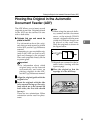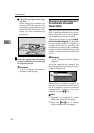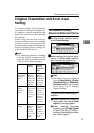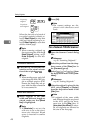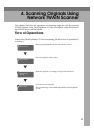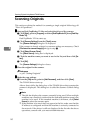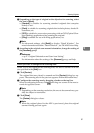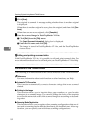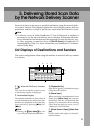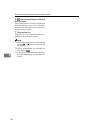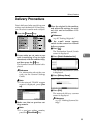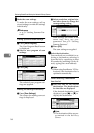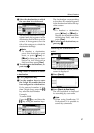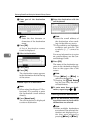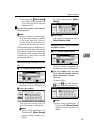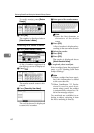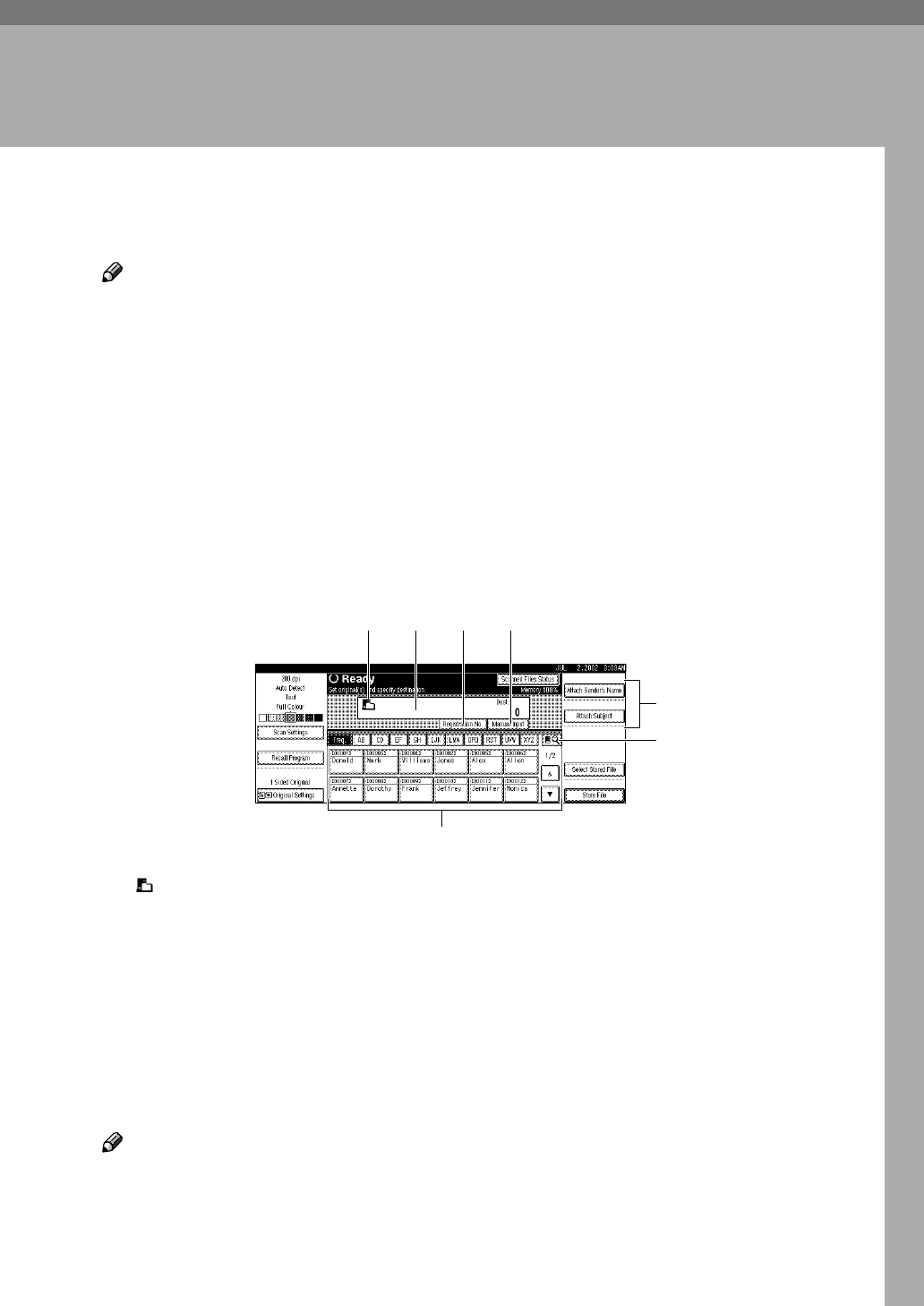
53
5. Delivering Stored Scan Data
by the Network Delivery Scanner
Stored scan data can be sent to a specified destination using the network deliv-
ery scanner function. This chapter explains the various display screens, delivery
procedures, and how to check of the delivery result when this function is used.
Note
❒ A delivery server in which ScanRouter V2 Lite/Professional is installed is
necessary to use the network delivery server function. Information about de-
livery destinations and senders must be registered first into the delivery serv-
er. Also, program a connected device in [Set I/O Device] of ScanRouter V2
Administration Utility. For more information, see ScanRouter V2 Adminis-
tration Utility Help.
List Displays of Destinations and Senders
The screen configuration when using the machine as network delivery scanner
is as shown:
1. [ ] Network Delivery Scanner
Icon
This icon shows that the screen for net-
work delivery scanner is displayed.
2. Destination Display
The selected destination is shown here. If
several destinations are selected, the des-
tinations are displayed in the order they
were selected by pressing [U
UU
UPrev.] or
[T
TT
TNext].
Note
❒ Pressing the {
{{
{Check Modes}
}}
} key lets
you verify the selected destinations.
3.
[Registration No.]
Press this to specify a destination using a
5-digit short ID number.
4.
[Manual Input]
When specifying a destination that is not
listed, press [Manual Input] and enter the
destination with the soft keyboard that
appears. For information about sending
e-mail from the delivery server, see p.3
“Manuals for This Machine”
5.
[Attach Sender’s Name] [Attach Sub-
ject]
Set the sender and subject of the deliv-
ered document.
5
6
1
7
2 43