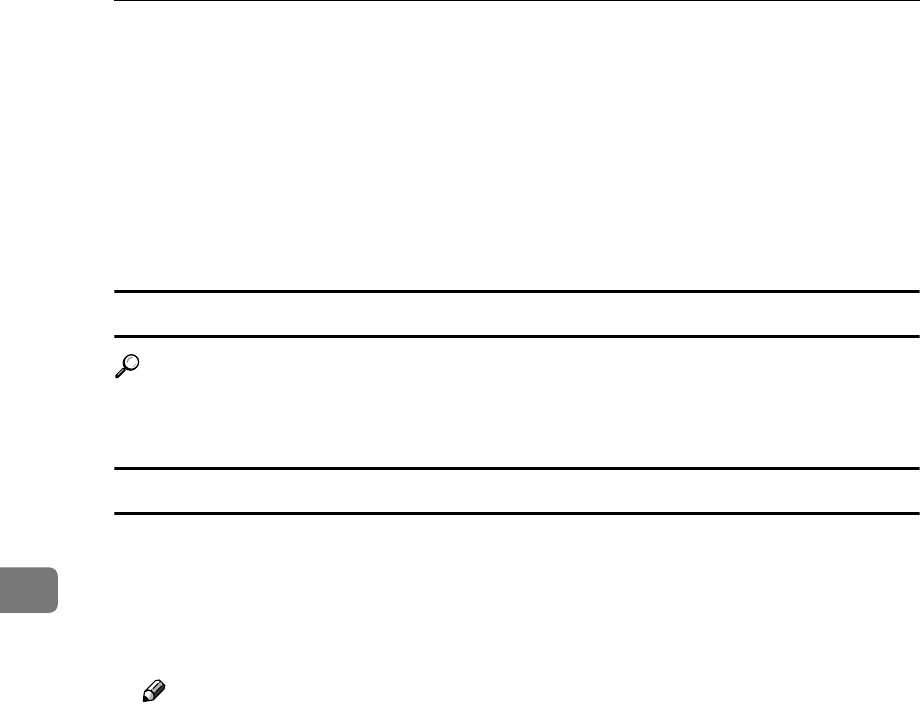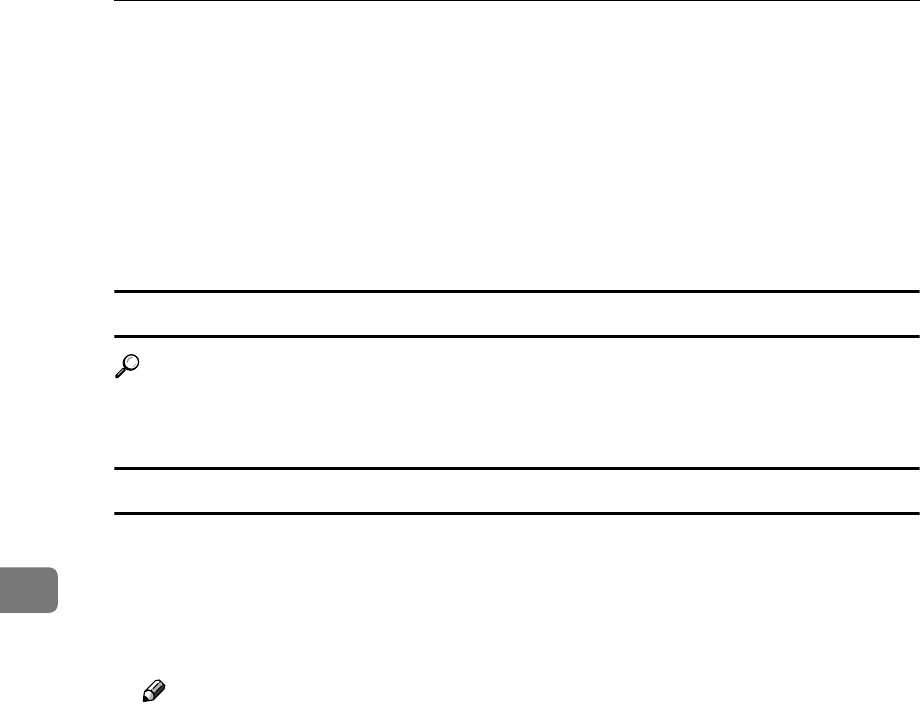
Appendix
60
6
❖
❖❖
❖ Connectable number of devices on a bus:
Maximum 63
❖
❖❖
❖ Allowed cable hops on a bus:
Maximum 16
❖
❖❖
❖ Power supply:
Non power supply
Cable Power repeated (IEEE 1394a-2000 compliant)
PostScript 3 Board Type 1232
Reference
See the PostScript 3 Board Type 1232 Operating Instructions Supplement for in-
formation.
IEEE 802.11b Interface Kit Type B
❖
❖❖
❖ Transmission Spec.:
Based on IEEE 802.11b (Wireless LAN)
❖
❖❖
❖ Protocol:
TCP/IP, NetBEUI, IPX/SPX, AppleTalk
Note
❒ SmartNetMonitor and WebStatusMonitor are supported.
❖
❖❖
❖ Data Transfer Speed:
Auto select from below speed
1Mbps, 2Mbps, 5.5Mbps, 11Mbps
❖
❖❖
❖ Frequency Range:
• Inch version:
2400-2497 MHz (1-11 channels)
• Metric version:
2400-2497 MHz (1-13 channels)
❖
❖❖
❖ Transmittable Distance:
1Mbps 400m
*1
2Mbps 270m
*1
5.5Mbps 200m
*1
11Mbps 140m
*1
*1
These figures are a guideline for outdoor use. In general, the transmittable dis-
tance indoors is 10-100 m, depending on the environment.
❖
❖❖
❖ Transmission Mode:
Ad hoc mode and Infrastructure mode