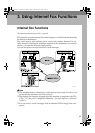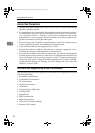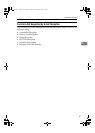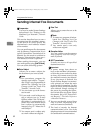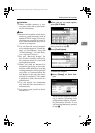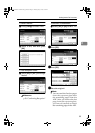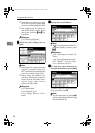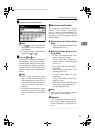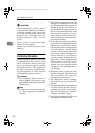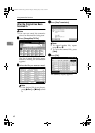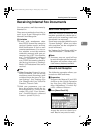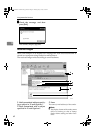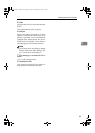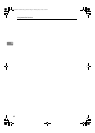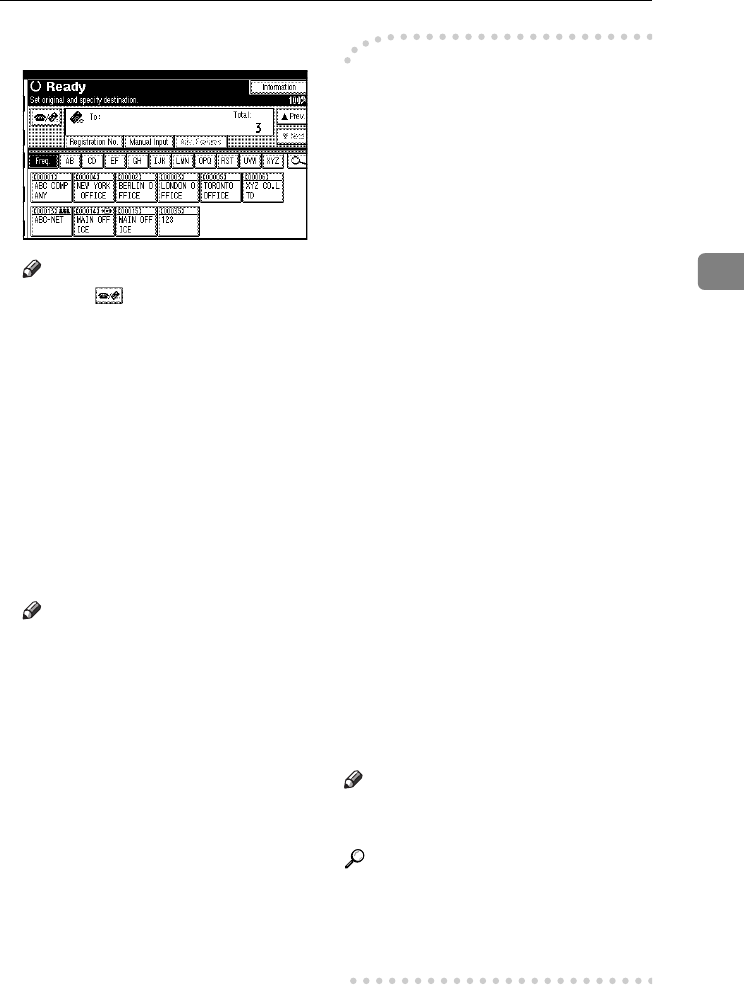
Sending Internet Fax Documents
57
3
I
II
I
Specify the next destination.
Note
❒ Press to switch the destina-
tion between fax number and e-
mail address.
❒ To specify more destinations,
repeat steps
H
and
I
.
J
JJ
J
Press the {
{{
{Start}
}}
} key.
This starts reading the document
into memory. The e-mail send op-
eration starts after the read opera-
tion is complete. When scanning is
complete, the Communicating in-
dicator lights and transmission
starts.
Note
❒ With a large volume of docu-
ment, it may take some time be-
fore transmission starts. This is
due to the time this machine re-
quires to convert the data in
memory.
❒ To cancel transmission of an In-
ternet Fax, see p.59 “Canceling a
Transmission of an Internet
Fax”.
-
--
- About the E-mail Subject
If no subject is specified for “Enter
Subject / Text” under “E-mail Op-
tions”, a subject is automatically in-
serted. The subject is different
according to the settings of Stamp
Sender Name.
❖
❖❖
❖ When a name is set to Stamp Sender
Name:
• From "Stamp Sender Name" Fax
Message NO.xxxx.
❖
❖❖
❖ When Stamp Sender Name is set to
Do not Stamp:
• If Own Fax Number and Own
Name are programmed:
From "Own Fax Number"
("Own Name") (Fax Message
NO.xxxx)
• If only Own Fax Number is pro-
grammed:
From "Own Fax Number" (Fax
Message NO.xxxx)
• If only Own Name is pro-
grammed:
From "Own Name" (Fax Mes-
sage NO.xxxx)
• If neither Own Fax Number nor
Own Name are programmed:
Fax Message NO.xxxx
Note
❒ "xxxx" is the document number
that appears in the Journal.
Reference
p.75 “Selecting transmission op-
tions for a single transmission”,
Facsimile Reference <Advanced Fea-
tures>
RussianC3Fax-combine-EN_F_FM.book Page 57 Thursday, July 3, 2003 7:15 PM