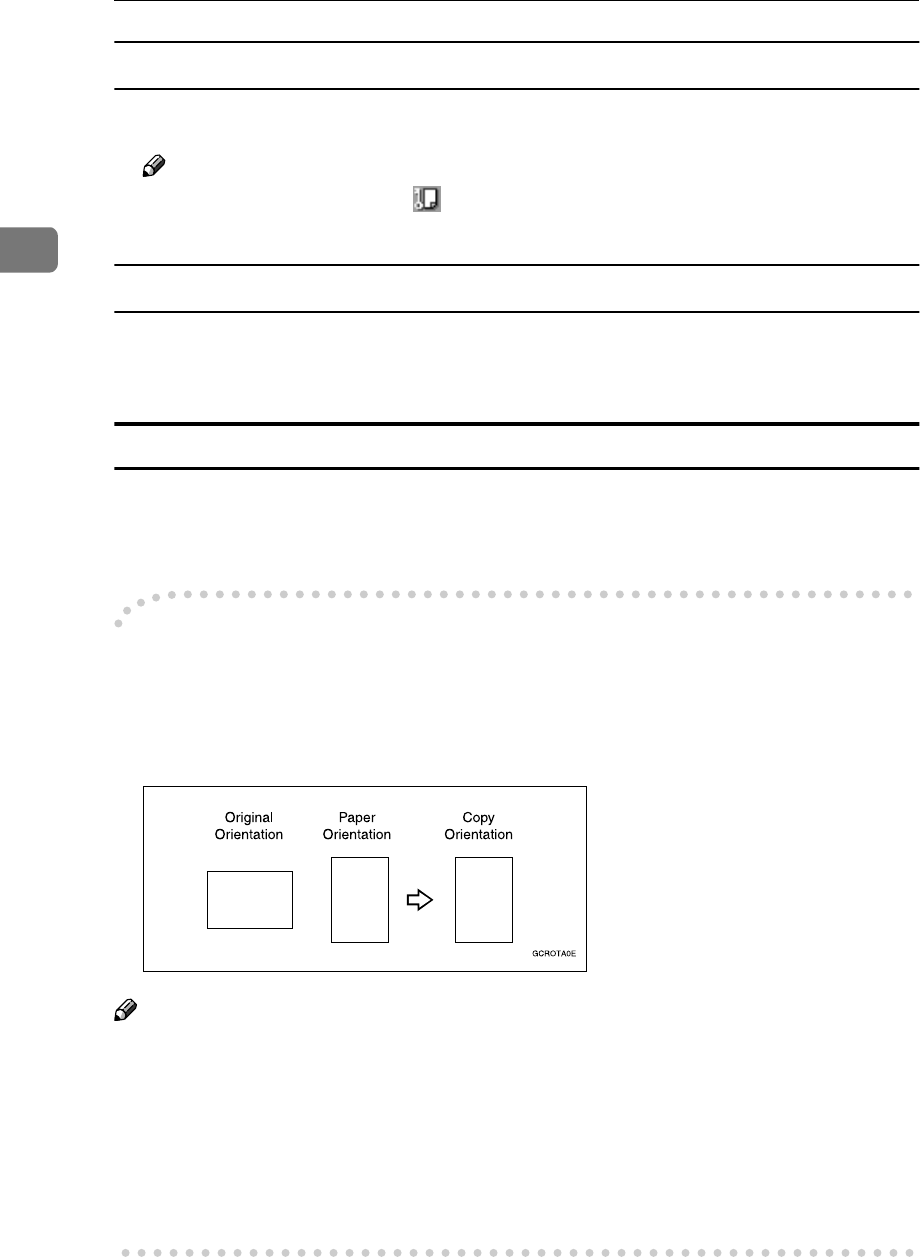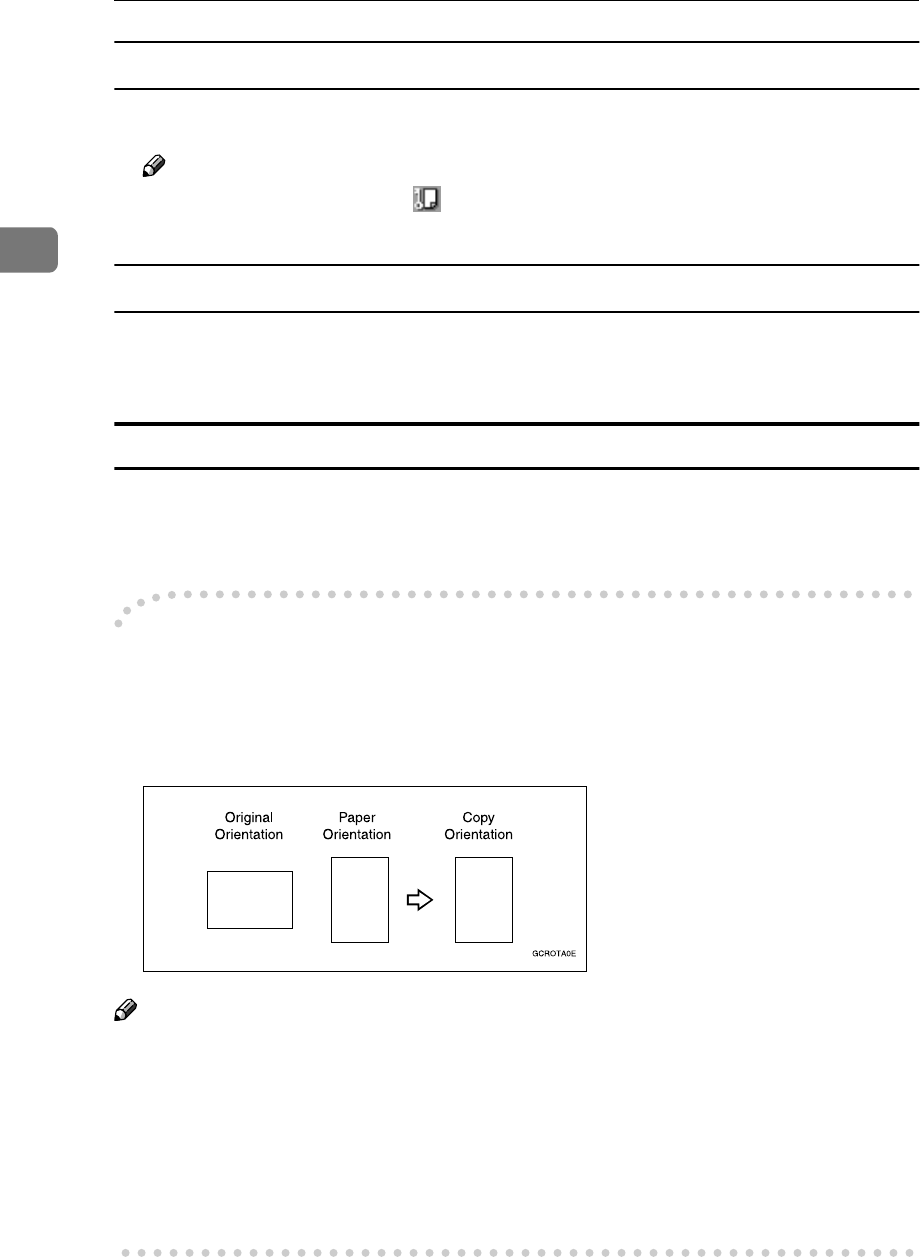
Copying
34
2
Auto Paper Select
A
AA
A
Make sure that [Auto Paper Select] is selected.
Note
❒ Trays with a key mark will not be automatically selected. See “Paper
Tray Settings”, General Settings Guide.
Manual Paper Select
A
AA
A
Select the paper tray, multi bypass tray (Tray 7), or LCT.
The indicator corresponding to the selected paper tray is highlighted.
When the paper type keys are not displayed
A
AA
A
Press [Auto Paper Select].
B
BB
B
Select the paper type.
-
--
-Rotated copy
If the orientation in which an original is placed (L or K) is different from that
of the paper you are copying onto, this function rotates the original image by 90°
and fits it on the copy paper. This function works when Auto Paper Select or
Auto Reduce/Enlarge is selected. See p.33 “Auto Paper Select”.
Note
❒ This function is enabled when [Auto Paper Select] or [Auto Reduce/Enlarge] is se-
lected. See p.33 “Selecting Copy Paper” and p.37 “Auto Reduce/Enlarge”.
❒ The default for “Auto Tray Switching” is “With image rotation”. You cannot
use the Rotated Copy function if this setting is changed to “Without image ro-
tation” or [Off]. See p.127 “Auto Tray Switching”.
❒ Depending on the settings for the Staple or Punch function, you cannot use
Rotated Copy. See p.46 “Staple”, or p.50 “Punch”.
R
R