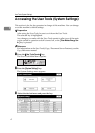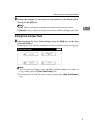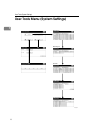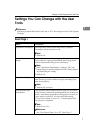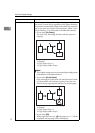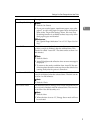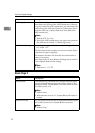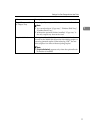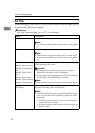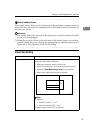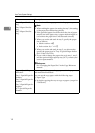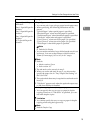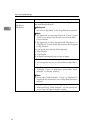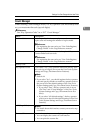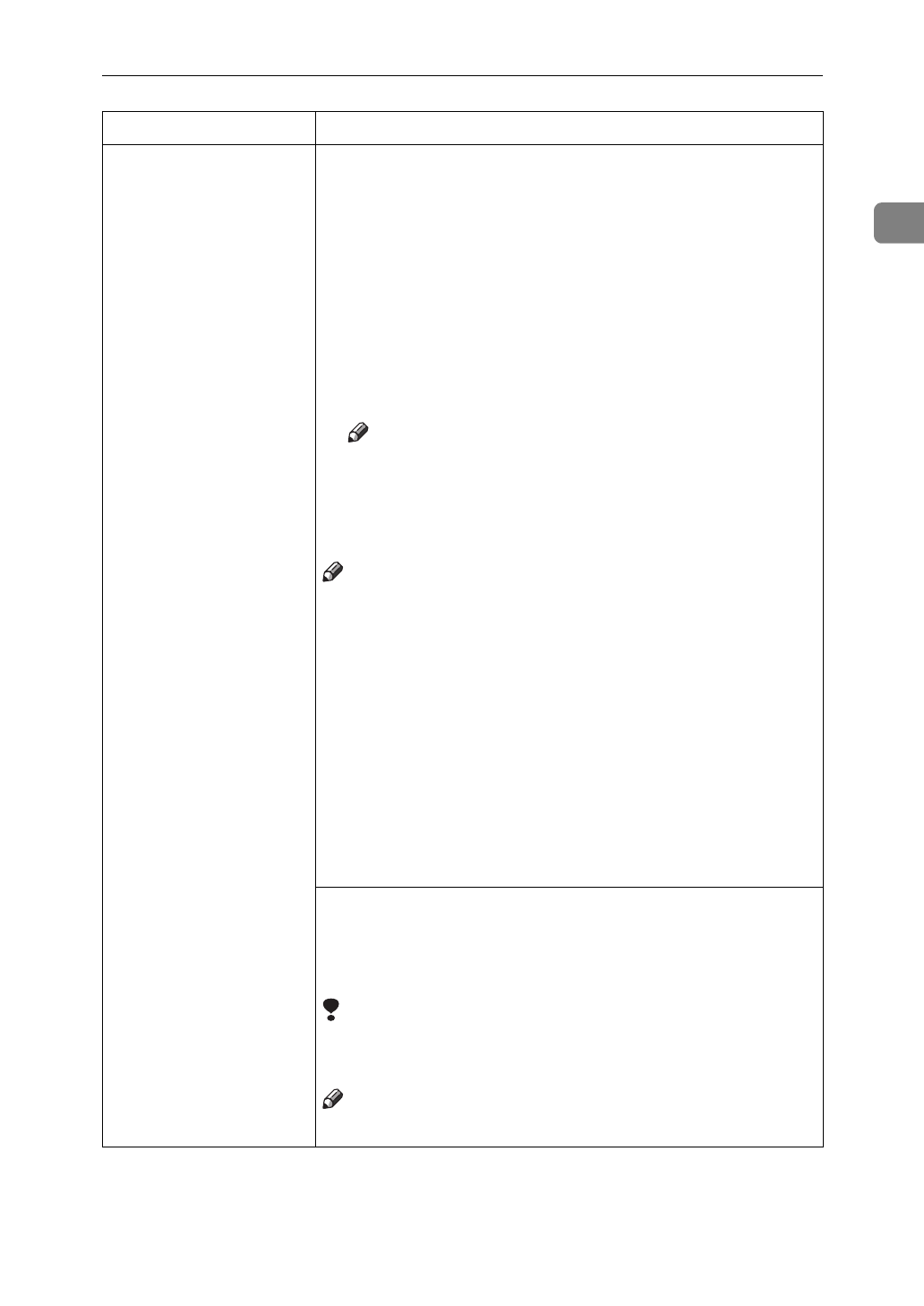
Settings You Can Change with the User Tools
15
1
Bypass: Special Paper
Indication
Tray 1: Special Paper In-
dication
Tray 2: Special Paper In-
dication
Tray 3: Special Paper In-
dication
LCT: Special Paper In-
dication
1. Paper Type
• You can set only 1 type of copy paper in each paper tray.
• When specifying, the following indications are dis-
played.
“Special Paper” when special paper is specified.
“Recycled Paper” when recycled paper is specified.
“Translucent Paper” when translucent paper is specified.
“Tab Stock” when index tab paper is specified.
“User Colour 1” when user color paper 1 is specified.
“User Colour 2” when user color paper 2 is specified.
“Thick Paper” when thick paper is specified.
Note
❒
Default: No Display
• You can set the amount of copy shift when tab stock is set
in the tray. You can set the amount of shift from 0 to
15mm (in 1mm steps), 0.0" to 0.6" (in 0.1" steps).
Note
❒
Default:
• Metric version: 13mm
• Inch version: 0.5"
❒
The tab stock can be set only in tray 2.
❒
When you set the tab stock in tray 2, you also need to
specify the paper size in “Tray 2:Paper Size Setting” of
the User Tools.
❒
The optional tab sheet tray is required to set the tab stock
in tray 2.
❒
“Tab Stock” appears only when the optional output tray
or 100-sheet finisher is installed.
2. In duplex copying the way to copy on paper.
• You can specify the way to copy on paper in duplex
copying. However, if “Tab Stock” is specified, you can-
not make duplex copies.
Limitation
❒
You cannot specify the way to copy on paper in duplex
copying when using the bypass tray.
Note
❒
Default: Duplex Copy
Menu Description