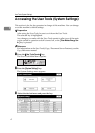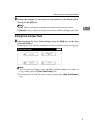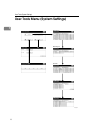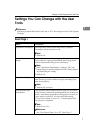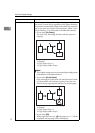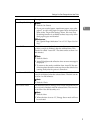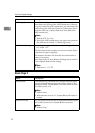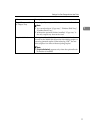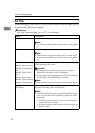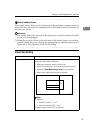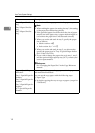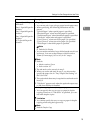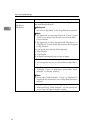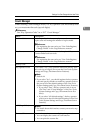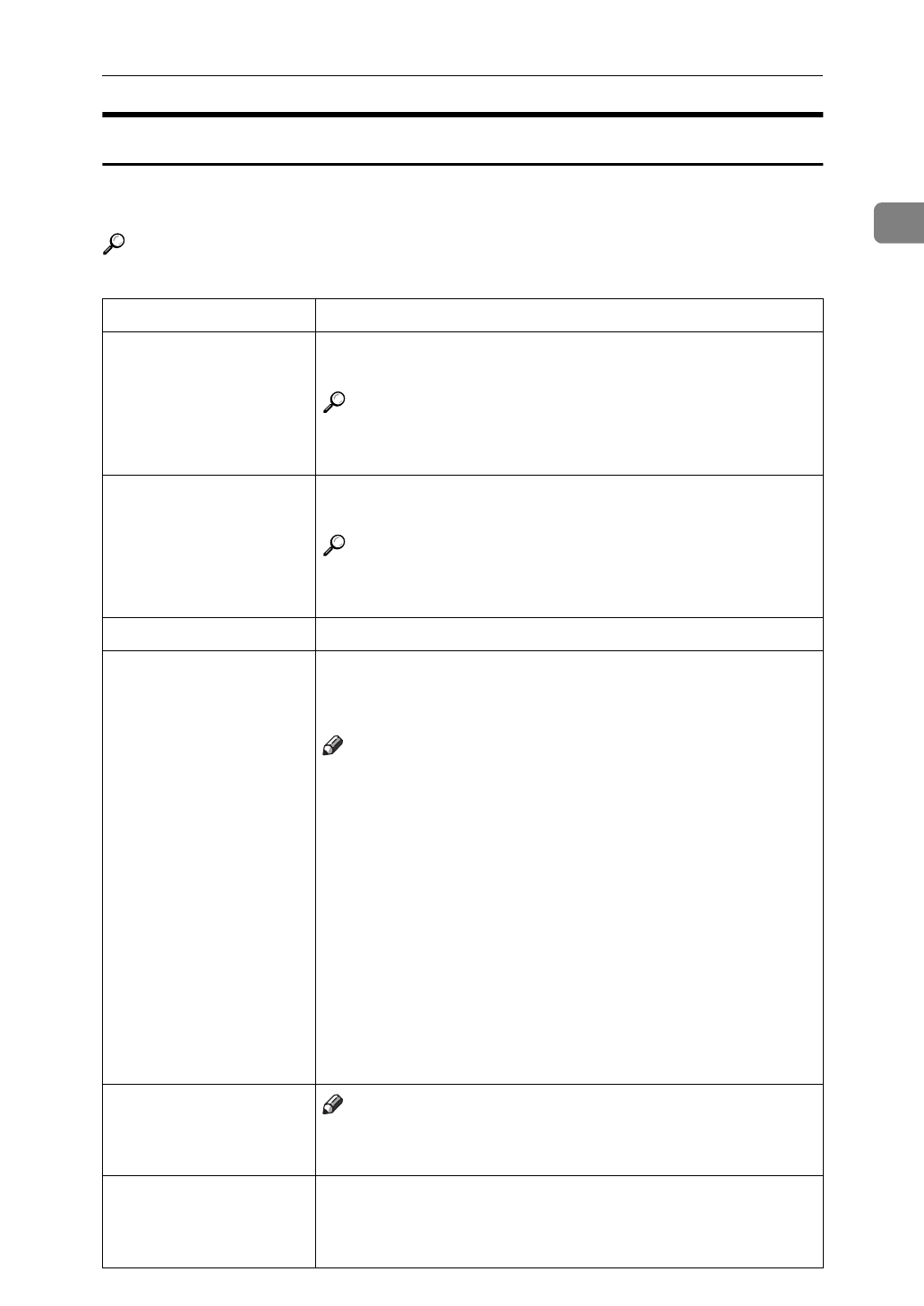
Settings You Can Change with the User Tools
17
1
Count Manager
When entering Count Manager mode, if a key operator code has already been
set, you must enter the code (up to 8 digits).
Reference
See “Key Operator Code” in
⇒
P.17 “Count Manager”
Menu Description
Set User Codes You can specify whether to employ user codes to restrict
copier users and manage the number of copies made.
Reference
For registering the user code, see “User Code Register/
Change/Delete” in the Copy Reference manual.
Key Counter You can specify whether to control the optional Key
Counter under each user code.
Reference
For registering the user code, see “User Code Register/
Change/Delete” in the Copy Reference manual.
Set Key Card —
Key Operator Code If you select “Yes”, only operators who know the key oper-
ator code (up to 8 digits) can access the User Tools (System
Settings and Copy/Document Server Features).
Note
❒
Default: No
❒
If you select “Yes”, you should register the key operator
code and specify whether to set the key operator code on
the part or all of the default settings of the User Tools
(System Settings and Copy/Document Server Features).
• If you select “Part”, the key operator code is set on
“Set Time” and “Count Manager” of the User Tools
(System Settings and Copy/Document Server Fea-
tures).
• If you select “All default settings”, the key operator
code is set on the all of the default settings of the User
Tools (System Settings and Copy/Document Server
Features).
AOF(Keep It On.)
Note
❒
For details about this function, contact your service rep-
resentative.
Counter/Print You can have various counters displayed or printed.
• You can display the counter of each function.
• You can print the counter list.