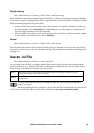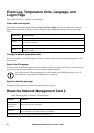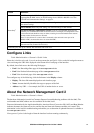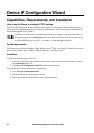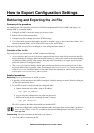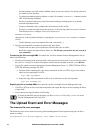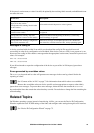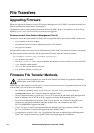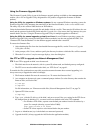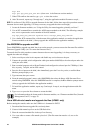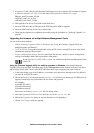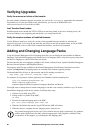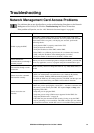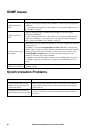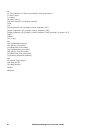77UPS Network Management Card 2 User’s Guide
Using the Firmware Upgrade Utility
This Firmware Upgrade Utility is part of the firmware upgrade package available on the www.apc.com
website. (Never use an Upgrade Utility designated for one product to upgrade the firmware of another
product).
Using the Utility for upgrades on Windows systems. On any supported Windows operating system, the
Firmware Upgrade Utility automates the transferring of the firmware modules, in the correct module order.
The utility only works with an NMC that has an IPv4 address.
Unzip the downloaded firmware upgrade file and double-click the .exe file. Then enter the IP address, the user
name, and the password in the dialog fields and click Upgrade Now. You can use the Ping button to test your
entered details. See also “Using the Firmware Upgrade Utility for multiple upgrades on Windows”.
Using the Utility for manual upgrades, primarily on Linux. On non-Windows operating systems, the
Firmware Upgrade Utility extracts the individual firmware modules, but does not upgrade the NMC. See
“Firmware File Transfer Methods” for the different upgrade methods after extraction.
To extract the firmware files:
1. After obtaining the files from the downloaded firmware upgrade file, run the Firmware Upgrade
Utility (the .exe file).
2. At the prompts, click Next>, and then specify the directory location to which the files will be extracted.
3. When the Extraction Complete message displays, close the dialog box.
Use FTP or SCP to upgrade one Network Management Card
FTP. To use FTP to upgrade an NMC over the network:
• The
NMC must be on the network, with its system IP, subnet mask, and default gateway configured.
• The FTP server must be enabled at the
NMC, see “FTP Server” on page 61.
To transfer the files, perform these steps (this procedure assumes bootmon does not need upgrading, it is
always necessary to upgrade the other two though):
1. The firmware module files must be extracted, see “To extract the firmware files:”.
2. At a computer on the network, open a command prompt window. Go to the directory that contains the
firmware files, and list the files:
C:\>cd apc
C:\apc>dir
For file information, see “Firmware module files (Network Management Card 2)” on page 76.
3. Open an FTP client session:
C:\apc>ftp
4. Type
open with the IP address of the NMC, and press ENTER. If the port setting for the FTP Server
has changed from its default of 21, you must use the non-default value in the FTP command.
• For Windows FTP clients, separate a non-default port number from the IP address by a
space. For example (showing a space before 21000):
ftp> open 150.250.6.10 21000
• Some FTP clients require a colon instead before the port number.
5. Log on as Administrator (apc is the default user name and password).
6. Upgrade the AOS. (Always upgrade the AOS before the application module).