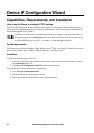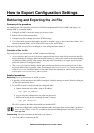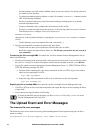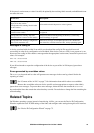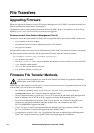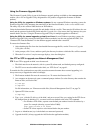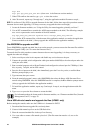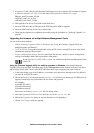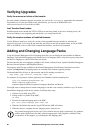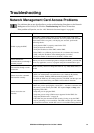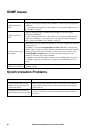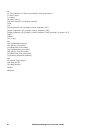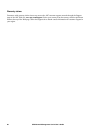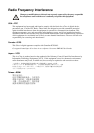UPS Network Management Card 2 User’s Guide80
Verifying Upgrades
Verify the success or failure of the transfer
To verify whether a firmware upgrade succeeded, you can use the xferStatus command in the command
line interface to view the last transfer result. Alternatively, you can use an SNMP GET to the
mfiletransferStatusLastTransferResult OID.
Last Transfer Result codes
Possible transfer errors include the TFTP or FTP server not being found, or the server refusing access, the
server not finding or not recognizing the transfer file, or a corrupt transfer file.
Verify the version numbers of installed firmware
Use the Web user interface to verify the versions of the upgraded firmware modules by selecting the
Administration tab, General on the top menu bar, and About on the left navigation menu, or use an SNMP
GET to the MIB II sysDescr OID. In the command line interface, use the about command.
Adding and Changing Language Packs
Using the Network Management Card 2 language pack files you can display the user interface in different
languages. Each individual language pack contains up to five languages (this is why the Language drop-down
box has five languages to choose from when you log on).
The user interface has nine languages available in all: French, Italian, German, Spanish, Brazilian Portuguese,
Russian, Korean, Japanese, and Simplified Chinese.
The language pack files are available on the Network Management Card firmware download area on the
website, www.apc.com. The language packs are included in the firmware upgrade package.
The downloaded files all have an .lpk extension and the file naming convention is:
<app name>_<app version>_<language codes>.lpk
For example, for a Symmetra 3-phase application, the filename would be something like:
sy3p_510_esESzhCnjaJAptBrkoKo.lpk
where esESzhCnjaJAptBrkoKo
represents Spanish, Chinese, Japanese, Portuguese Brazilian, and Korean.
You might want to change the user interface language to one that is not currently available to you. To do this,
download the language pack from the website, and follow these steps:
1. Connect to your
NMC using FTP.
2. Change to the lang folder of the NMC:
cd lang
3. Transfer the required language pack to the NMC:
put <full path/language pack name>.lpk
4. When the file finishes the transfer, log off FTP and the NMC will reboot.
5. When the reboot is complete, the new language pack is ready for use.
Any current language pack on the card is deleted before the new pack is transferred. Any problem
with the pack transfer leaves the
NMC with no language pack. Only English is available in that
circumstance. If this happens, try re-loading the new language pack.