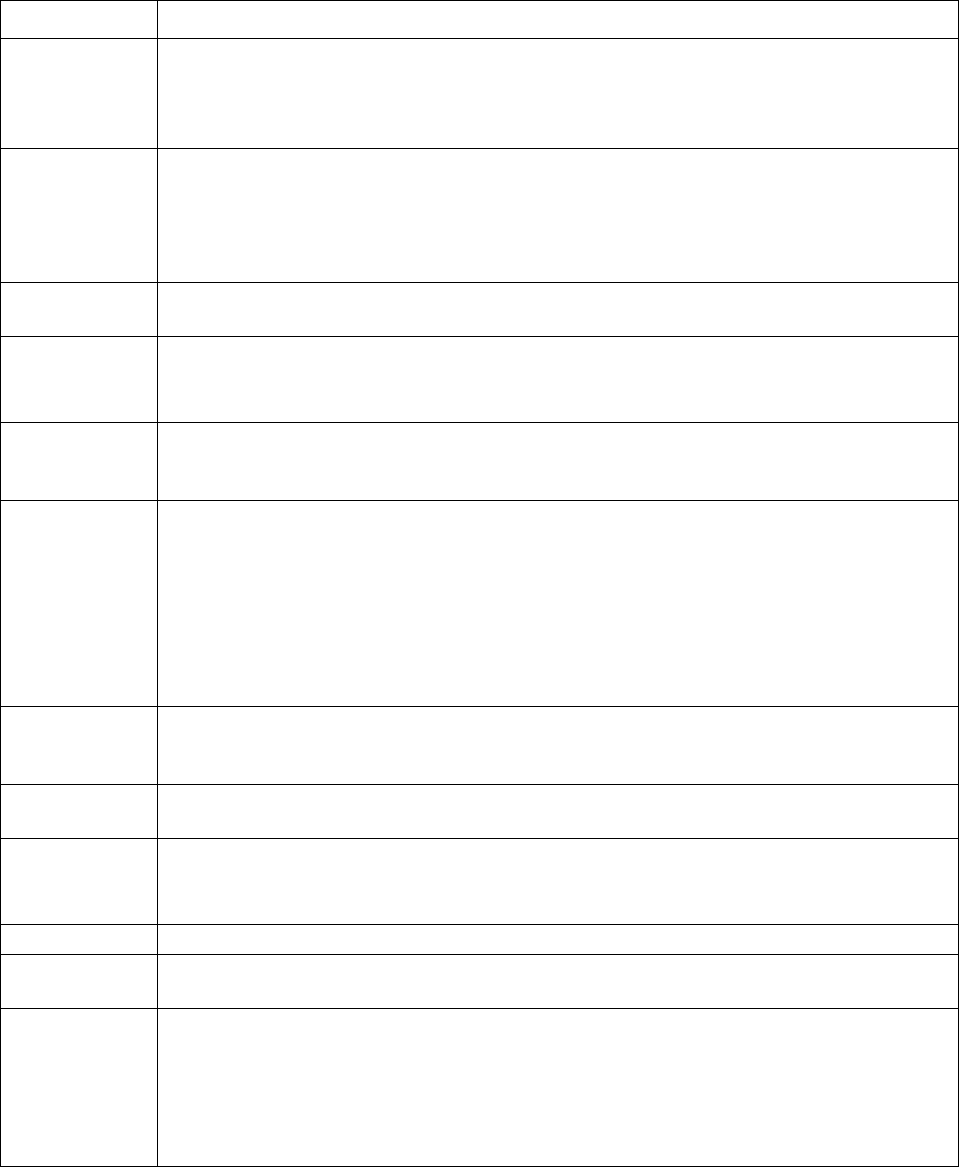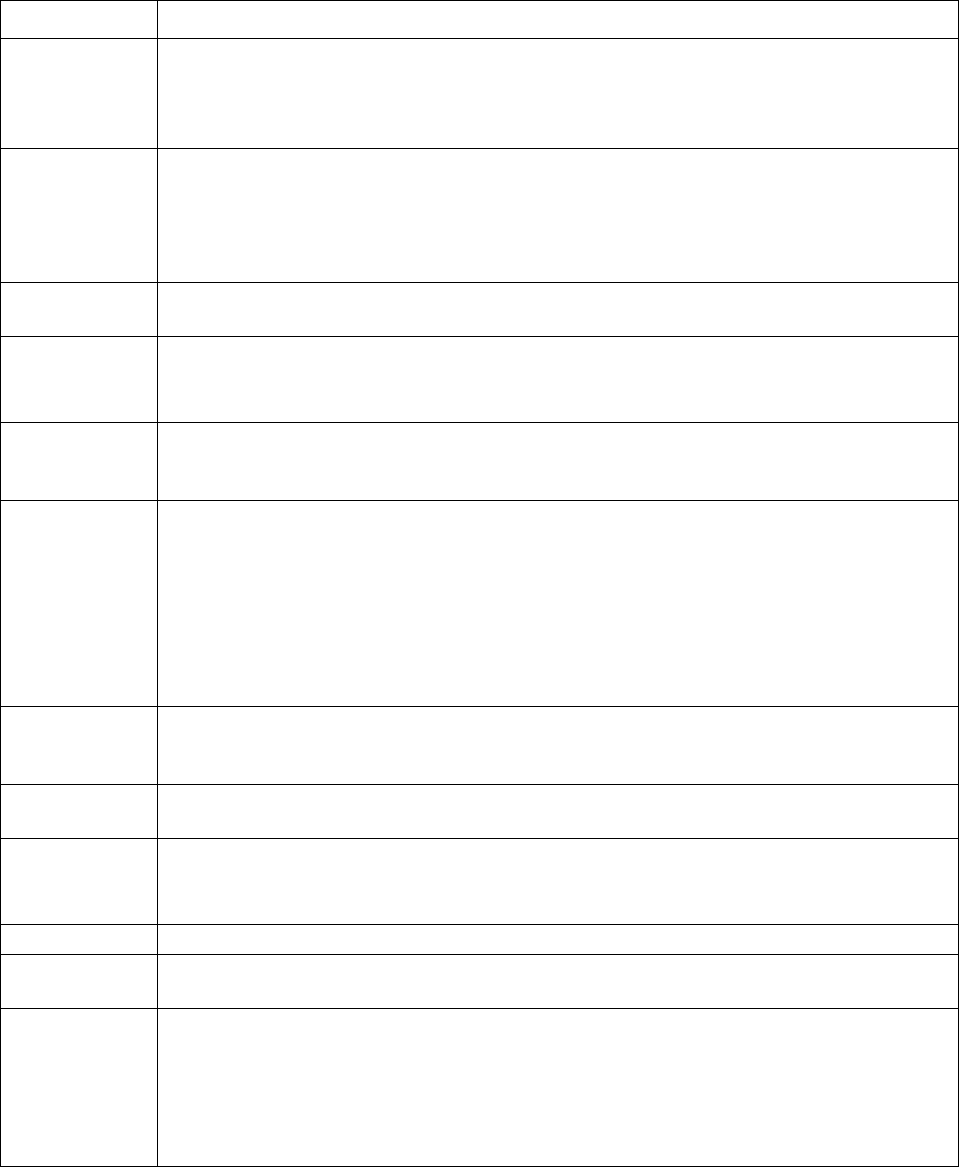
17KVM Switches KVM0108A and KVM0116A User Manual
To change a setting:
1. Double-click or move the highlight bar to the setting, then press [
ENTER].
2. After you select an item, a submenu with further choices opens. To make a selection, double-
click it or move the highlight bar to it, then press [
ENTER]. An icon appears before the selected
choice.
Setting Function
OSD Hotkey Selects which hotkey activates the OSD function: [
SCROLL LOCK] [SCROLL LOCK]; [CTRL] [CTRL]
or [
ALT] [ALT].
Since the [
CTRl] or [ALT] key combinations may conflict with programs running on the computers,
the default is the [
SCROLL LOCK] combination.
Port ID Display
Position
Location of the port ID on the monitor. The default is the upper left corner. To change the location:
Use the mouse or the arrow keys plus
PAGE UP, PAGE DOWN, HOME, END, and 5 (on the numeric
keypad with
NUM LOCK off), to position the port ID display, then press [ENTER] to lock the position
and return to the Set submenu.
Note: The setting affects the currently selected port. Change the setting for each port individually.
Port ID Display
Duration
Determines how long a port ID displays on the monitor after a port change has taken place. There
are two choices: 3 seconds and Off.
Port ID Display
Mode
Selects how the port ID is displayed: the port number alone (PORT NUMBER), the port name alone
(PORT NAME), or the port number plus the port name (PORT NUMBER + PORT NAME).
The default is PORT NUMBER + PORT NAME.
Scan Duration Determines how long the focus dwells on each port as it cycles through the selected ports in Auto
Scan mode. Enter a value from 1-255 seconds, then press [
ENTER].
The default is 5 seconds. A setting of 0 (zero) disables the Scan function.
Scan/Skip Mode Selects which computers will be accessed under Skip mode, and Auto Scan mode. Choices are:
• ALL - All the ports which have been set Accessible
• QUICK VIEW - Only those ports which have been set Accessible and selected as Quick View
Ports
• POWERED ON - Only ports which have been set Accessible and are Powered On;
• QUICK VIEW + POWERED ON - Only those ports which have been set Accessible, selected as
Quick View Ports, are Powered On.
The default is ALL.
Screenblanker If there is no input from the console for the amount of time set with this function, the screen
becomes blank. Enter a value from 1-30 minutes, then press [
ENTER]. A setting of 0 (zero) disables
the function. The default is OFF.
Hotkey Command
Mode
Enables / Disables the Hotkey function (see “Hotkey Operation” on page 22), in case a conflict with
programs running on the computers occurs. The default is ON.
Hotkey Selects the Hotkey invocation keys (see“Hotkey Operation” on page 22). Choices are
[NUM LOCK]
+ [-],
OR [CTRL] + [F12].
The default is
[NUM LOCK] + [-].
Set OSD Language Sets the language for the OSD display. The default is English.
Set Console
Keyboard
Sets the keyboard language mapping of the console keyboard. The default is Auto. If the switch
does not automatically receive language mapping from the keyboard, it will set to English (US).
Set Logout
Timeout
If there is no input from the console for the amount of time set with this function, the operator is
automatically logged out. A login is necessary before the console can be used again. This enables
other operators to gain access to the computers when the original operator is no longer accessing
them, but has forgotten to log out. To set the timeout value, enter a number from 1-180 minutes,
then press [
ENTER]. If the number is 0 (zero), this function is disabled. Default is Off.
Note: This feature does not function if Set Login Mode is disabled (see page 19).