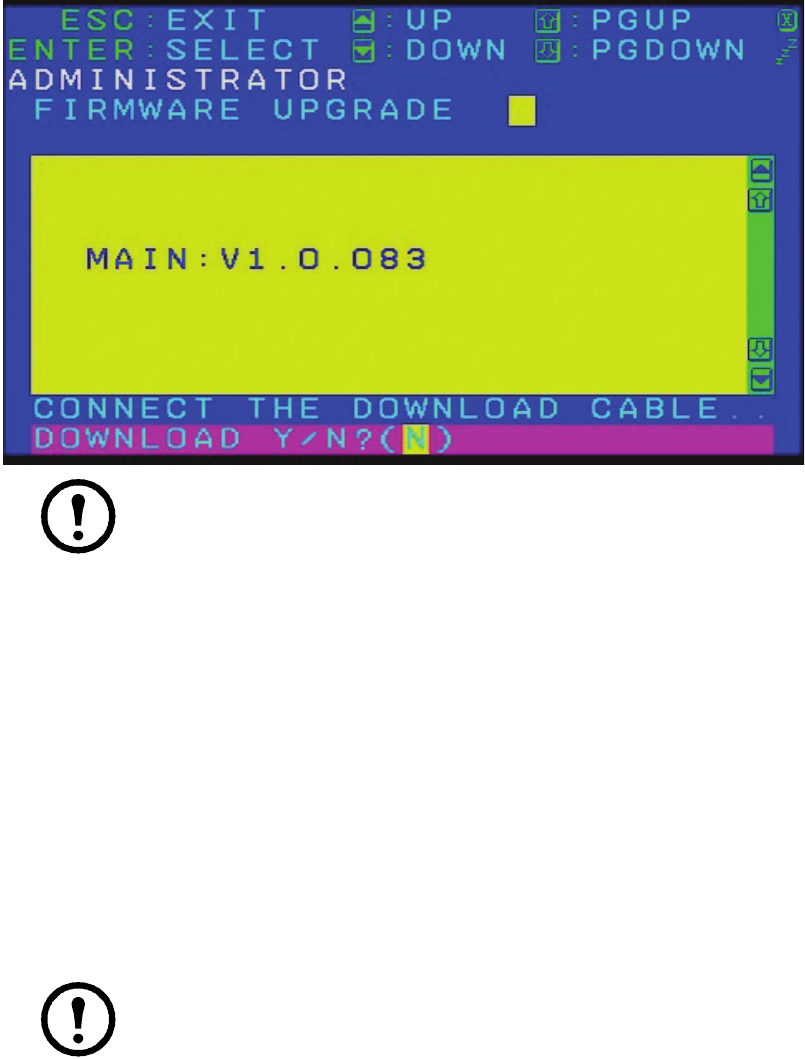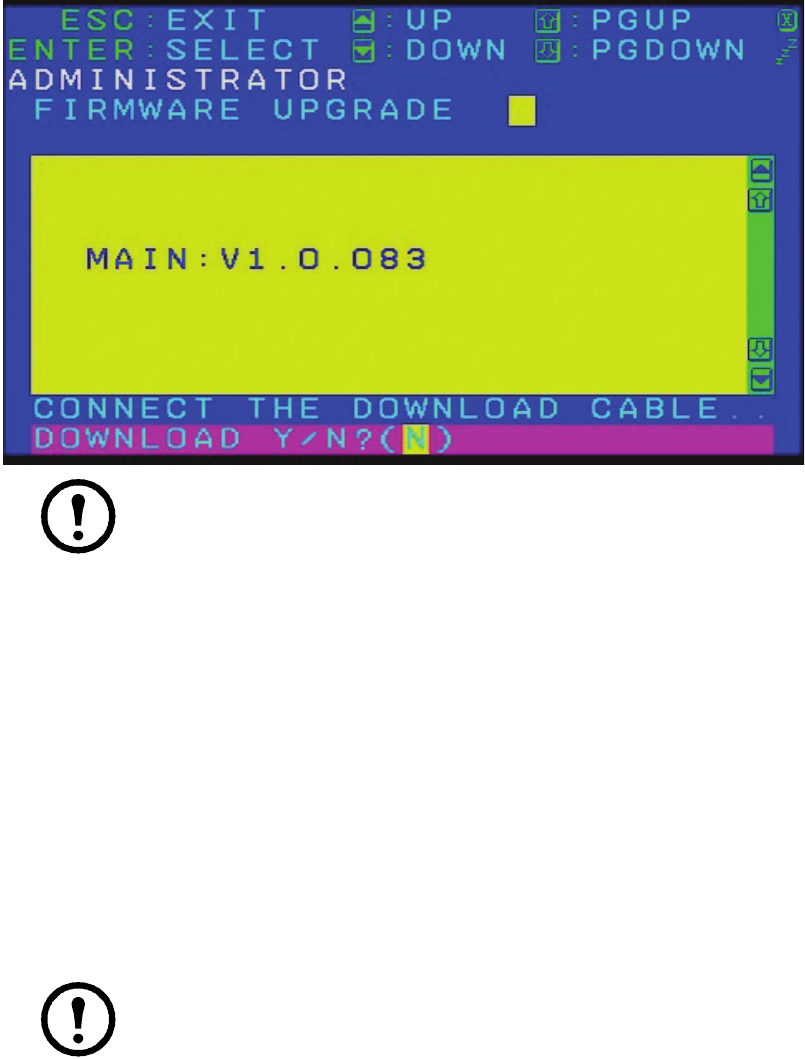
KVM Switches KVM0108A and KVM0116A User Manual30
5. Scroll down to “Firmware Upgrade.” Press [ENTER], then press [Y] (Yes) to start the Firmware
Upgrade mode.
Note: 1. The upgrade to the KVM Adapter Cables takes place through the Cat 5e/6
cable that connects the adapter cable to the KVM switch, so there is no separate
firmware upgrade cable to attach.
2. Adapter cable firmware selected with the upgrade utility will upgrade in a single
session all connected adapter cable models that match the firmware type.
6. Or, scroll down to “Adapter Upgrade”. Press
[ENTER}, then press [Y] to start the Firmware
Upgrade mode for Adapter Cables only.
Performing the Upgrade
Starting the upgrade
To upgrade your firmware:
1. To run the downloaded Firmware Upgrade Package file, double click the file icon, or open a
command line and enter the full path to it.
2. The Utility checks to make sure the KVM switch is in the Firmware Upgrade Mode and then lists
all needed firmware preselected in the Device List panel.
Note: 1. The Device List lists all KVM Server Modules that require upgrading.
2. If the Utility fails to list any firmware, check that the KVM switch is connected and
in the Firmware Upgrade Mode. The Firmware Package may be corrupted or the
wrong version. Obtain a new copy of the file and retry.
3. Select MAIN to upgrade the firmware for the Main Board. Deselect any KVM Server Modules
that will not be upgraded. After making your selection(s), click Next to perform the upgrade.