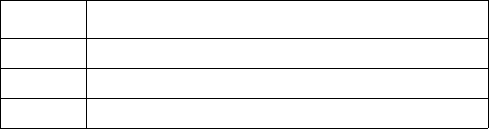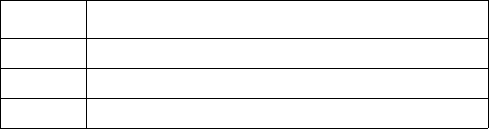
25KVM Switches KVM0108A and KVM0116A User Manual
Setting the Hotkey Key Combination
Switch the keys used to enter the Hotkey Mode (see “Hotkey Operation” on page 22)
1. Invoke Hotkey mode:
[NUM LOCK] + [-] or [CTRL] + [F12].
2. Press
[H] to display the command line “Hotkey has Been Changed” for one second, then the
message closes and Hotkey mode is automatically exited.
Setting the OSD Hotkey combination
Hotkeys used to access the OSD (see “OSD Hotkey” on page 17) can be switched between [SCROLL
LOCK], [SCROLL LOCK], [CTRL], [CTRL], and [ALT], [ALT].
1. Invoke Hotkey mode: [
NUM LOCK] + [-] or [CTRL] + [F12].
2. Press
[T] to display the command line “Hotkey has Been Changed” for one second then the
message closes and Hotkey mode is automatically exited.
Setting the Port Operating System
Match a port's operating system configuration to that of the computer attached to the port.
1. Invoke Hotkey mode: [
NUM LOCK] + [-] or [CTRL] + [F12].
2. Press one of the following function keys:
After pressing a function key, Hotkey mode is automatically exited.
Restore the Default Values
Restore the KVM switch default values (see “Restore Default Values” on page 19) using this
administrator-only Hotkey.
1. Invoke Hotkey mode: [
NUM LOCK] + [-] or [CTRL] + [F12].
2. Press
[R].
3. Press [
ENTER] to display the command line “Reset to Default Setting” for three seconds, then the
message closes and Hotkey mode is automatically exited.
Key Description
F1
Sets the Port OS to Windows
F2
Sets the Port OS to Mac
F3
Sets the Port OS to Sun