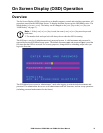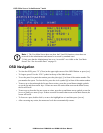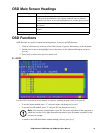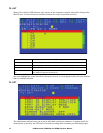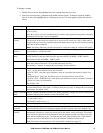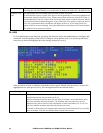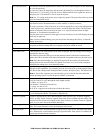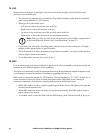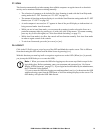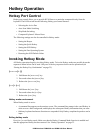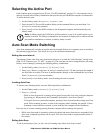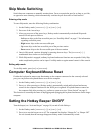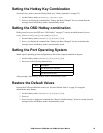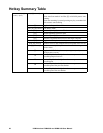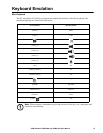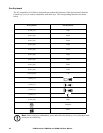21KVM Switches KVM0108A and KVM0116A User Manual
F7: SCAN
This function automatically switches among the available computers at regular intervals so that their
activity can be monitored without switching manually.
• The selection of computers to be included for Auto Scanning is made with the Scan/Skip mode
setting under the F3: SET function (see “F3: SET” on page 16).
• The amount of time that each port displays is set with the Scan Duration setting under the F3: SET
function (see “F3: SET” on page 16).
• As each computer is accessed, an “S” appears in front of the port ID display to indicate that it is
being accessed under Auto Scan mode.
• While you are in Auto Scan mode, you can pause the scanning in order to keep the focus on a
particular computer either by pressing
[P], or with a left-click of the mouse. To resume scanning,
press any key or left-click again (see “Auto Scan Mode Switching” on page 23).
• While Auto Scan mode is in effect, the console will not function normally. Exit Auto Scan mode
in order to regain control of the console.
• To exit Auto Scan mode, press the [
SPACEBAR] or [ESC].
F8: LOGOUT
Click in the F8 field, or press [F8] to log out of the OSD and blank the console screen. This is different
from deactivating the OSD when from the Main Screen by pressing [
ESC].
With this function you must log in all over again to regain access to the OSD. (When [
ESC] is pressed,
you just tap the OSD Hotkey a to re-enter the OSD.)
Note: 1. When you reenter the OSD after logging out, the screen stays blank except for the
login dialog box. Before continuing, enter your username and password (see “On Screen
Display (OSD) Operation” on page 13). If your login has been disabled by the administrator,
the F8 function is also disabled.
2. If you re-enter the OSD after logging out, and immediately use [
ESC] to deactivate the OSD
without selecting a port from the OSD menu, a Null Port message displays on the screen. The
OSD hotkey will open the OSD Main Screen.