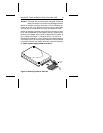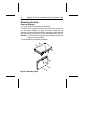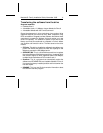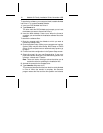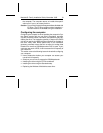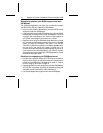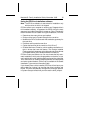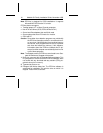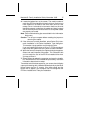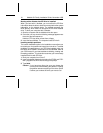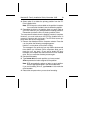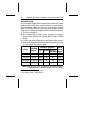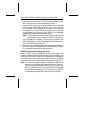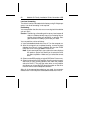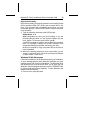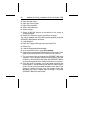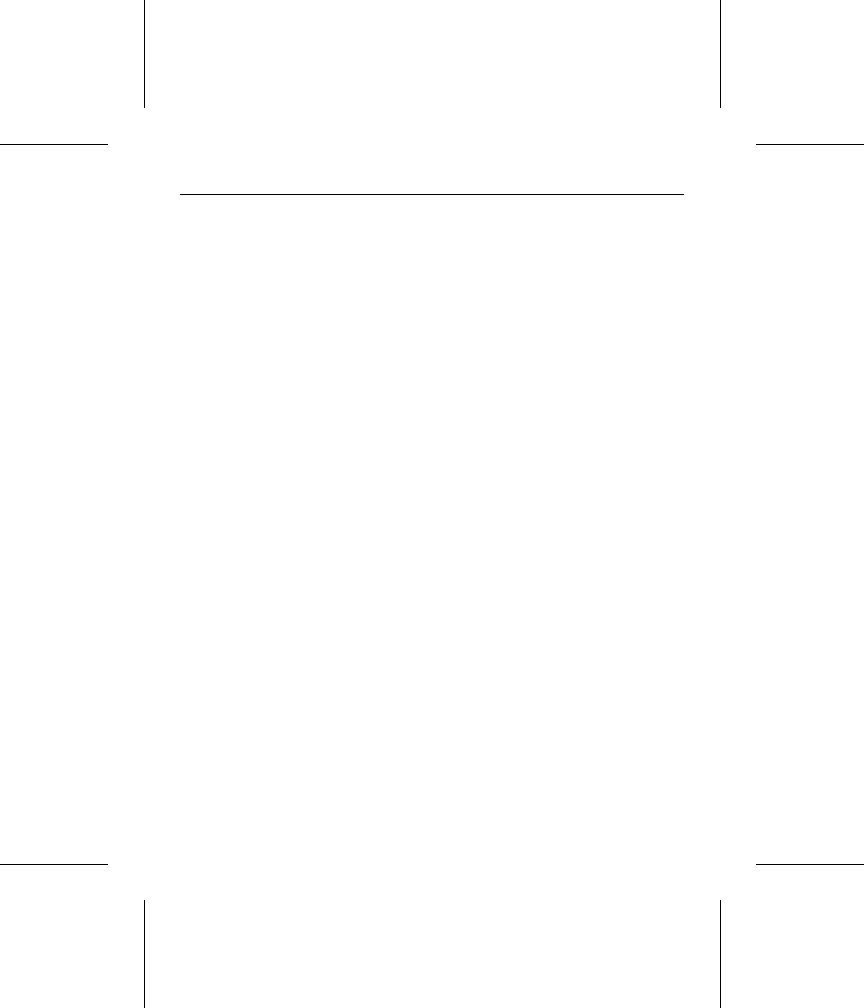
4. Locate the bottom box on the screen. The model number of
each drive EZ-Drive identifies is listed in this box. If a drive you
have installed is not listed or the drive order (Drive 0 is the
master, Drive 1 is the slave) is incorrect or there is a drive not
identified message, make sure the master and slave jumpers
are set correctly on the drives and the I/O and power cables
are properly connected.
Note. Other troubleshooting tips are available in the Information
Help menu.
Caution. Turn off your computer before resetting the jumpers or
removing the cables.
5. If the drives are correctly identified, select Select Fully Auto-
matic Installation in the Select Installation Type dialog box.
This creates a single partition and formats the drive.
If you are installing the drive as Drive C, EZ-Drive automat-
ically writes the system files to the drive to make it bootable.
6. When the format is complete, the Options dialog box appears.
Select and read Important Information. This instruction tells
you how retain the use of the EZ-Drive-installed drive when
you boot to Drive A.
7. Select Reboot to reboot the computer and save the installa-
tion. Remove the EZ-Drive diskette and put it away. It contains
information about the drive setup.
Toward the end of the boot sequence, your screen should display
a prompt for booting with a diskette followed quickly by the Micro
House banner and the C: prompt. If the boot prompt and the
banner fail to appear, your computer has not recognized the
EZ-Drive installed drive. Retry the installation.
Medalist SL Family Installation Guide, November 1995 17