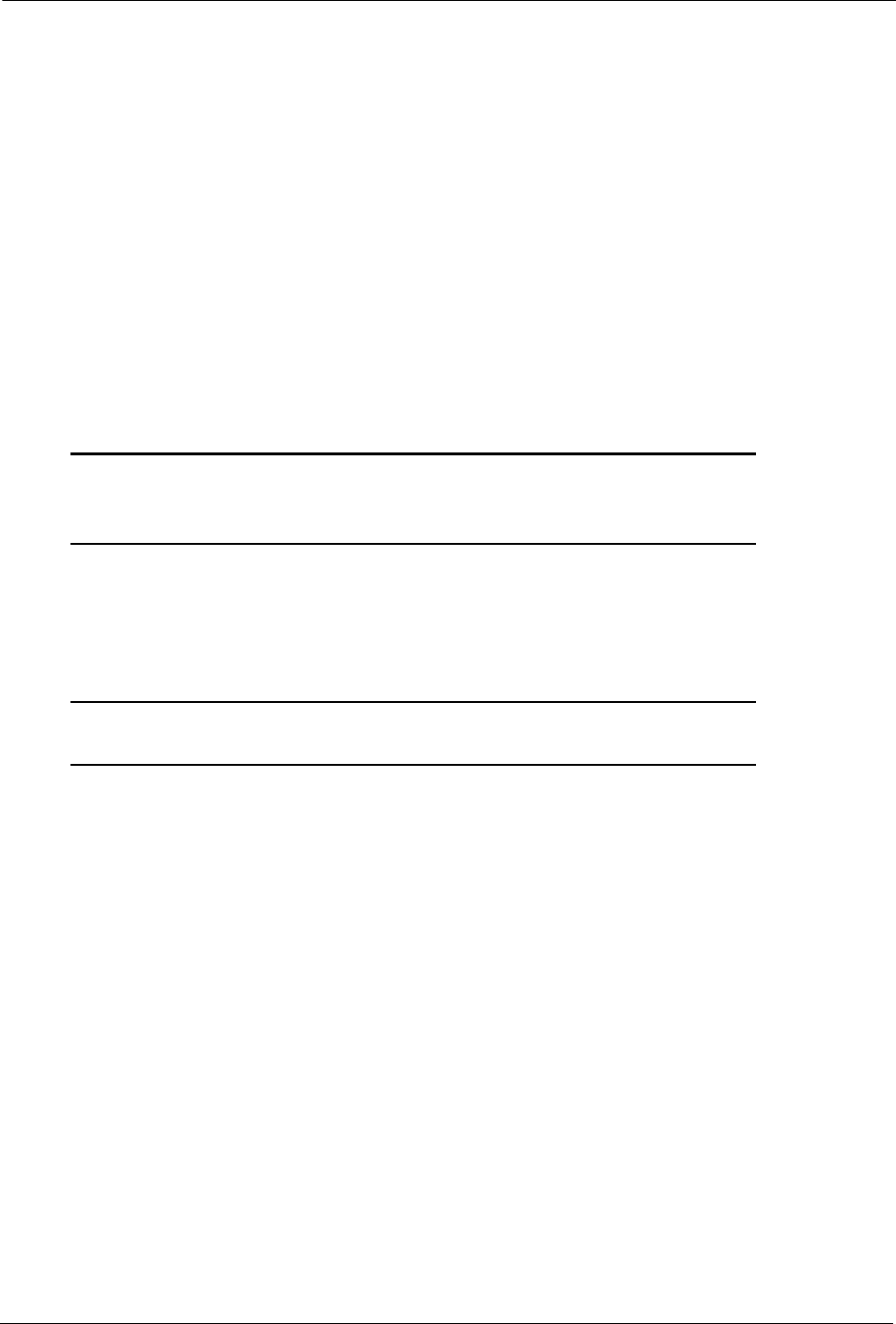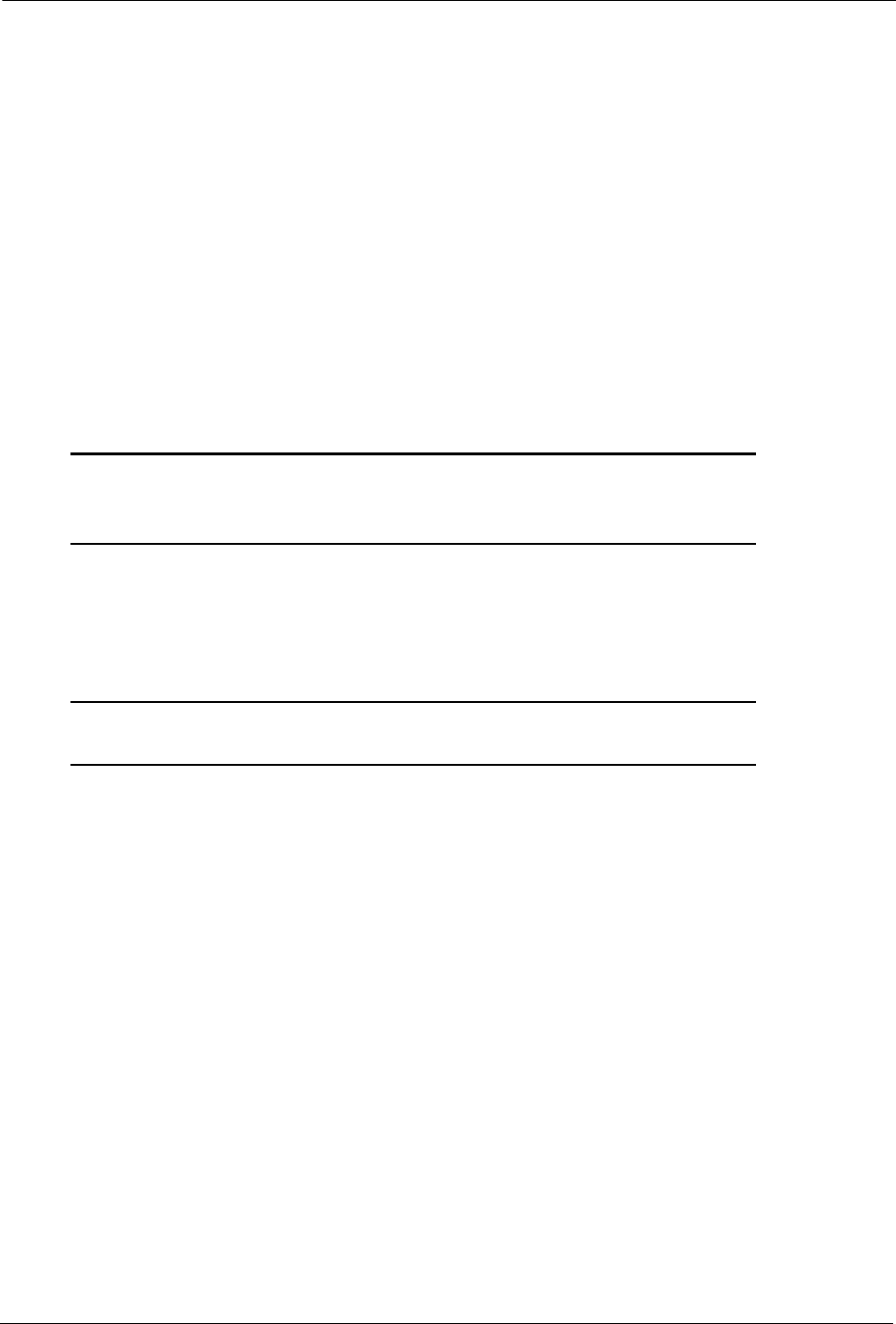
BlackArmor® NAS User Guide 17
Setup Steps for Administrators
Connecting to the Server
To connect to your BlackArmor server:
1. Double-click the BlackArmor Discovery icon on your desktop (Windows) or in your
Applications folder (Mac).
When BlackArmor Discovery opens, it automatically searches for all BlackArmor servers on
your network and displays them in a list.
2. Select your new BlackArmor server.
3. (Windows only) Click View Drive Details.
4. Click Manage.
BlackArmor Manager opens.
Note: BlackArmor Discovery remains open, unless you choose to close it. If you do close it, you
can open it again at any time by double-clicking the icon on your desktop (Windows) or in
your Applications folder (Mac).
5. Log in using the default settings. (The user name and password are case-sensitive.)
user name: admin
password: admin
Note: Your BlackArmor server comes with other default settings to help you get started storing,
sharing, and protecting your files right away. For more information, see page 29.