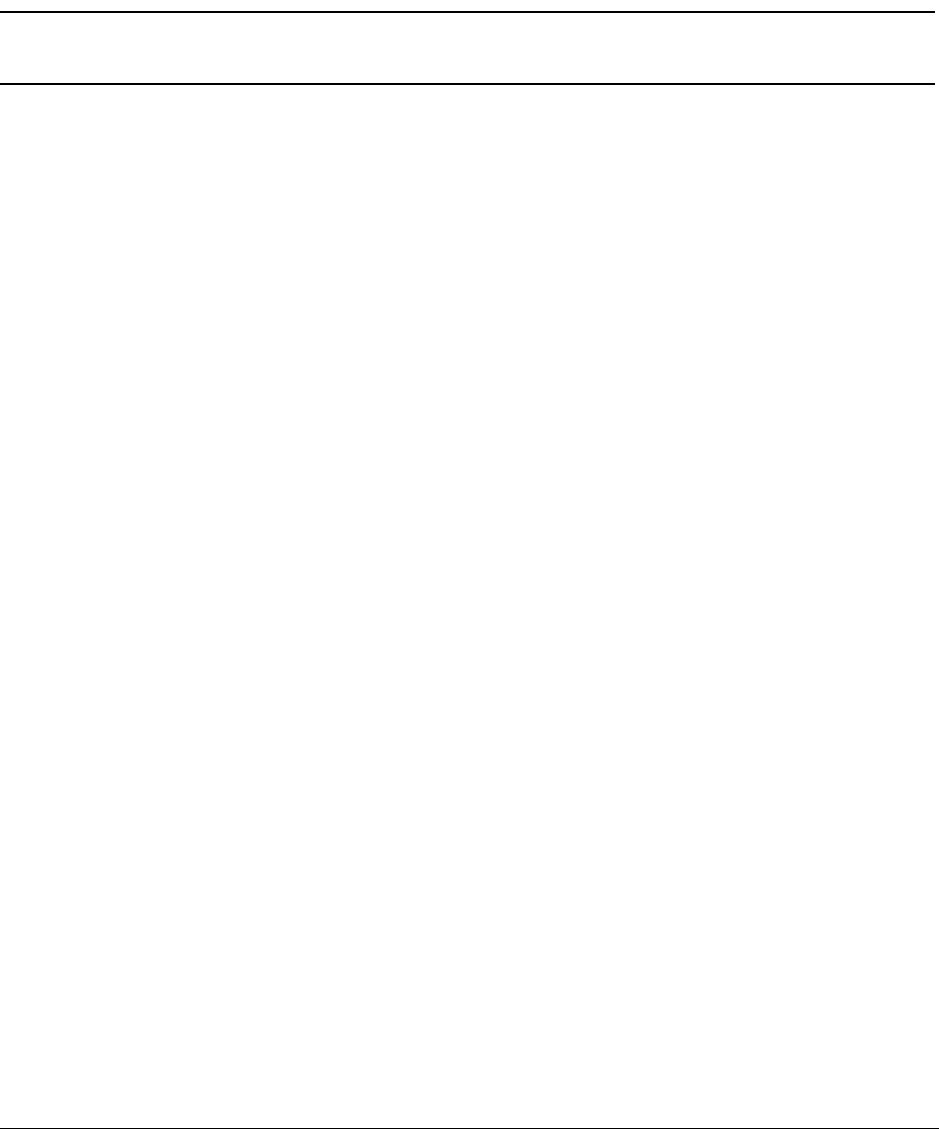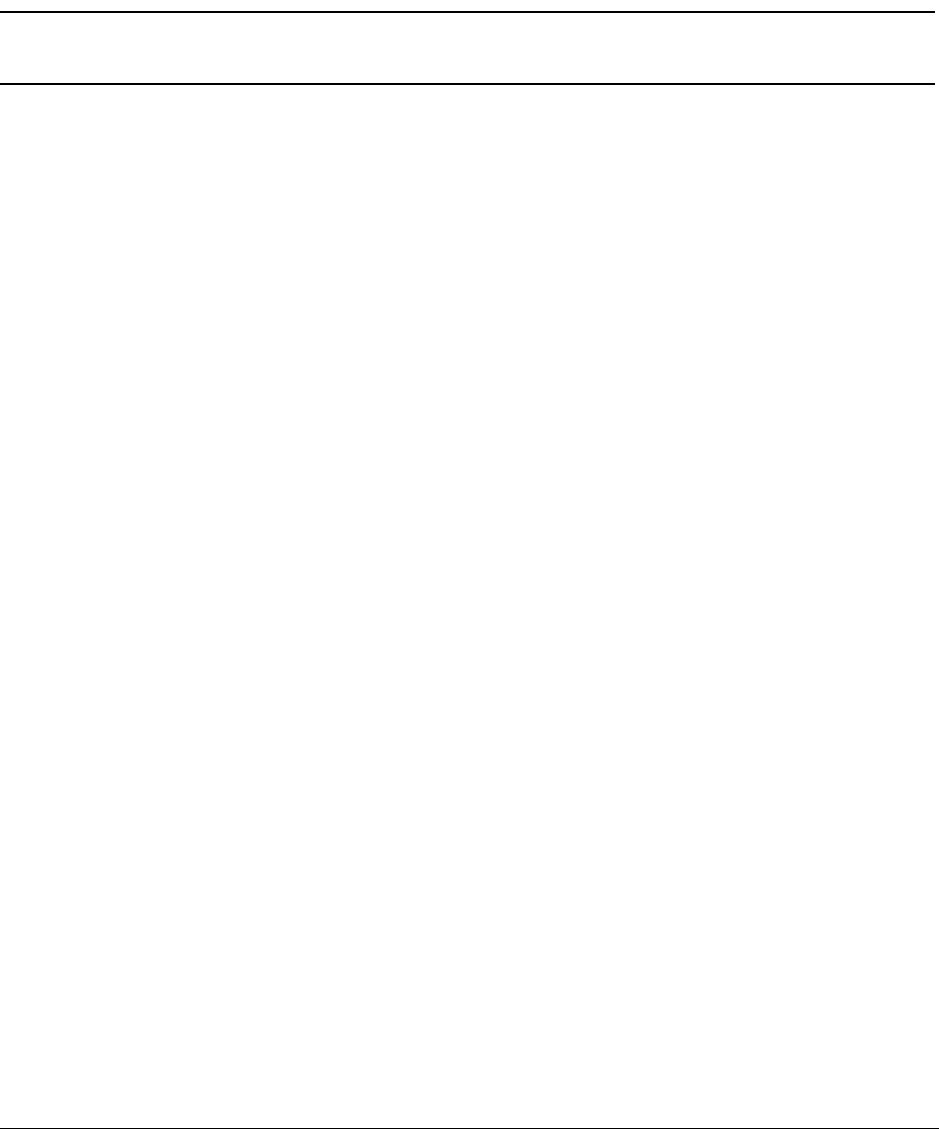
BlackArmor® NAS User Guide 24
Setup Steps for BlackArmor Users
• Store all your photos, videos, and music files to the server and use it as a media server so
that everyone on your network can access your files (see page 38).
• Monitor the server locally or remotely (see page 39).
The remainder of this guide introduces the server’s features and provides some recommenda-
tions to help you create a storage system that meets your needs.
Note: Don’t forget that you are also a BlackArmor user. To begin storing, backing up, and sharing
your files, continue with “Setup Steps for BlackArmor Users”.
Setup Steps for BlackArmor Users
Follow the steps in this section to get started with your BlackArmor server.
1. Ensure that you have these items from the BlackArmor administrator:
• The BlackArmor Discovery software
• Your BlackArmor log in name and password
• The BlackArmor Backup software (optional)
• The names of the share(s) that you can access
• A description of any access limitations you have (for instance, read-only access to a
particular share)
• A copy of the BlackArmor NAS 440/420 User Guide
2. Install the BlackArmor software.
Install both BlackArmor Discovery and BlackArmor Backup unless you are already using another
backup software program.
3. Connect to the BlackArmor server and the shares you have access to using BlackArmor
Discovery.
4. Double-click the BlackArmor Discovery icon in your Applications folder.
When BlackArmor Discovery opens, it automatically searches for all BlackArmor servers on
your network and displays them in a list.
5. Select your new BlackArmor server.
6. A list of shares on that server appears.
7. Use the up and down arrows to scroll through the list of shares. Select the share you want,
then click Map.
8. If prompted, log in using your BlackArmor user name and password.
9. The share is mounted and its icon appears on your Desktop.