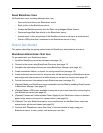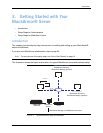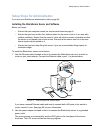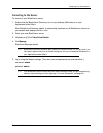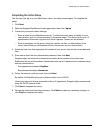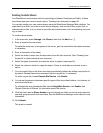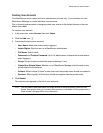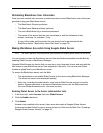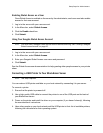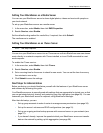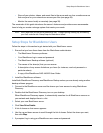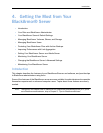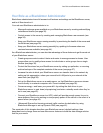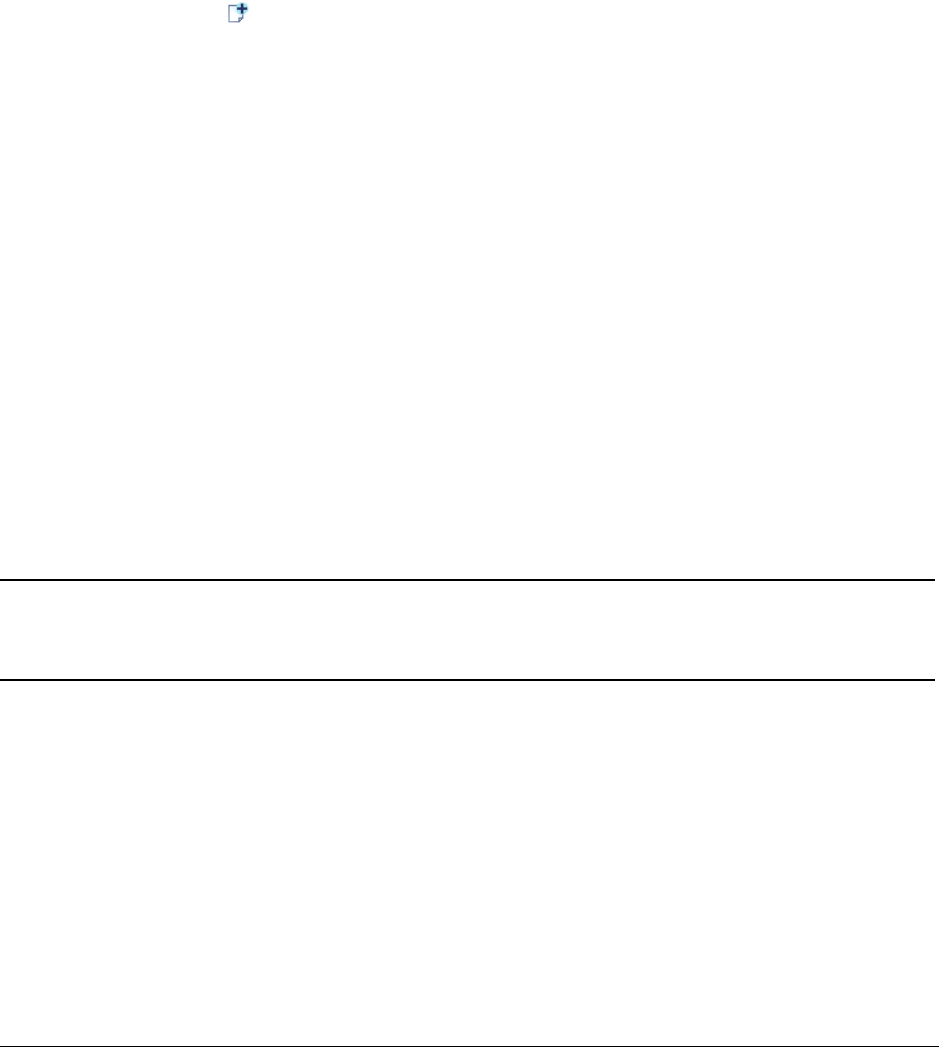
BlackArmor® NAS User Guide 20
Setup Steps for Administrators
Creating User Accounts
Your BlackArmor server comes with one administrator account only. Your next step is to use
BlackArmor Manager to create individual user accounts.
Part of creating user accounts is assigning each user access to the default shares or the new
shares you create.
To create a user account:
1. In the menu bar, select Access, then click Users.
2. Click the Add icon.
3. Customize the account as required:
• User Name: Name user enters when logging in
• Admin Rights: Sets the user as a BlackArmor administrator
• Full Name: User’s name
• Password and Confirm Password: Up to 15 alphanumeric characters that user enters
when logging in
• Group: Group of users to which this account belongs, if any
• Create User Private Share: Whether or not BlackArmor Manager should create a new
private share for this account
• Volume: Which volume (if there is more than one) the private share should be created in
• Services: Which type(s) of file service should be supported by the private share
4. Click Submit.
The new account appears in the list of user accounts.
Note: You can make it faster and easier to manage access to shares by sorting users into user
groups. User groups allow you to modify share access for individuals or entire groups from a
single window. See page 36 for more information.