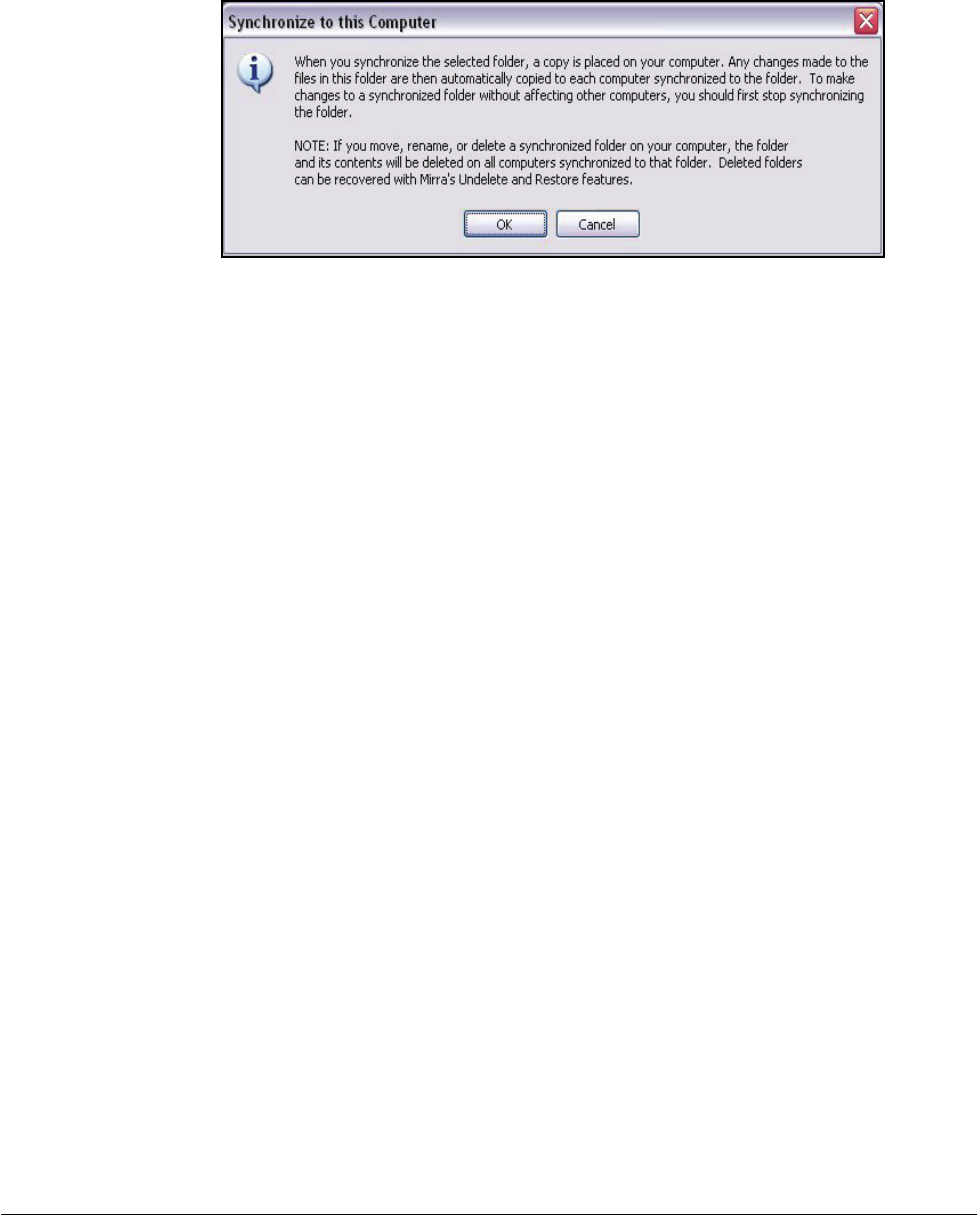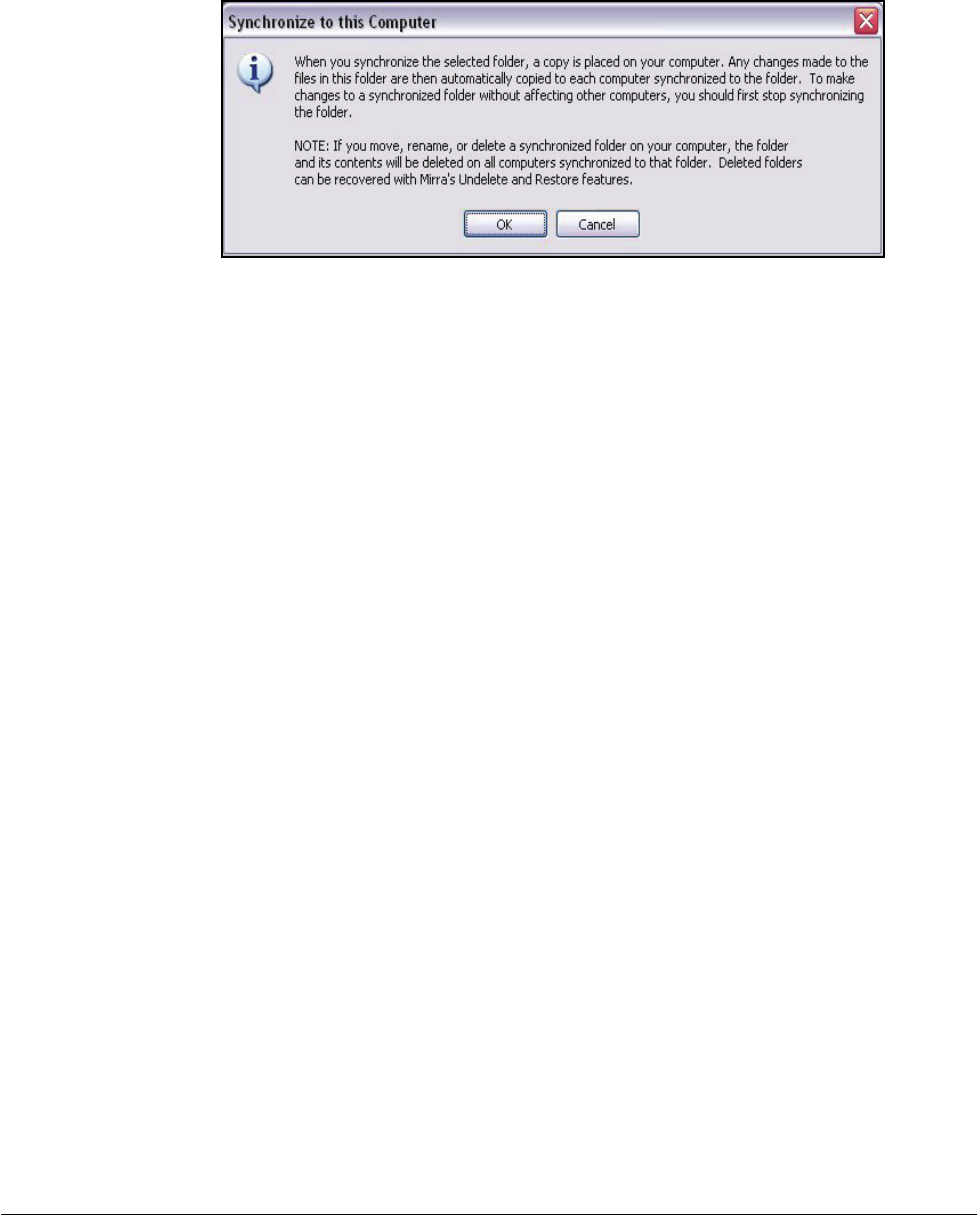
Mirra Manual for Windows Release 2.2 112
A Synchronize to this Computer window explains what happens when you
synchronize a folder to your computer:
Figure 6~24 Synchronize to this Computer
Step 3: Click OK.
The Browse for Location window opens:
Step 4: Select the location on your computer at which you want to place the
synchronized folder.
Step 5: Click OK.
The folder appears at the selected location on your computer.
Stopping Synchronization
To stop a synchronization,
Step 1: On the Sharing screen, select the folder.
Step 2: On the Sharing Tasks menu, select Stop synchronization.
The folder on your computer is no longer linked to the copy stored on the
Personal Server and is no longer backed up.
Changing Folder Shares
To add or remove people from the list of Share recipients or change the permissions
you assigned to a folder,
Step 1: On the Sharing Tasks menu, click Change who shares.