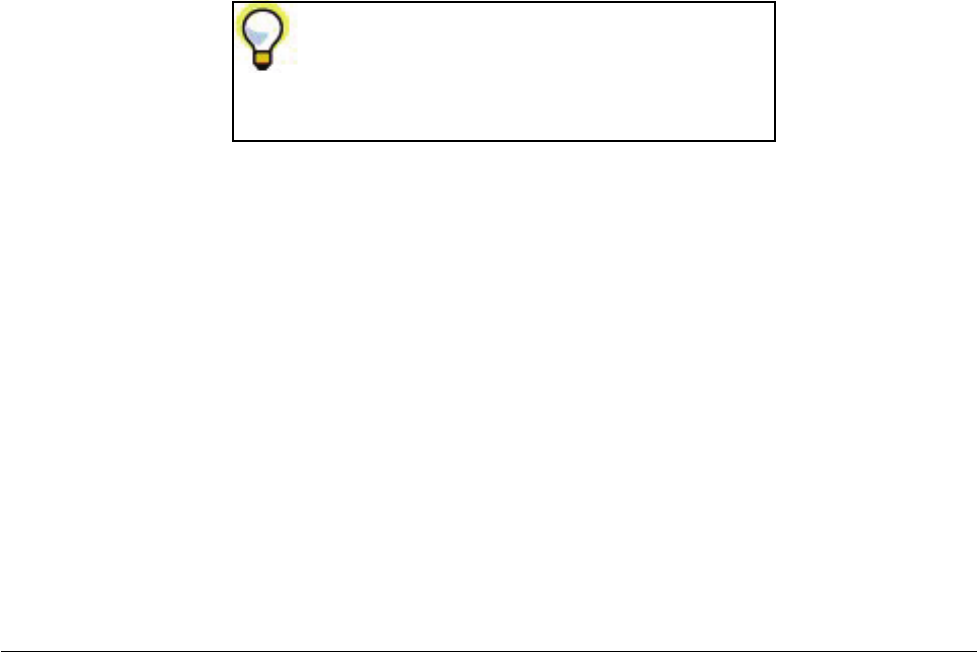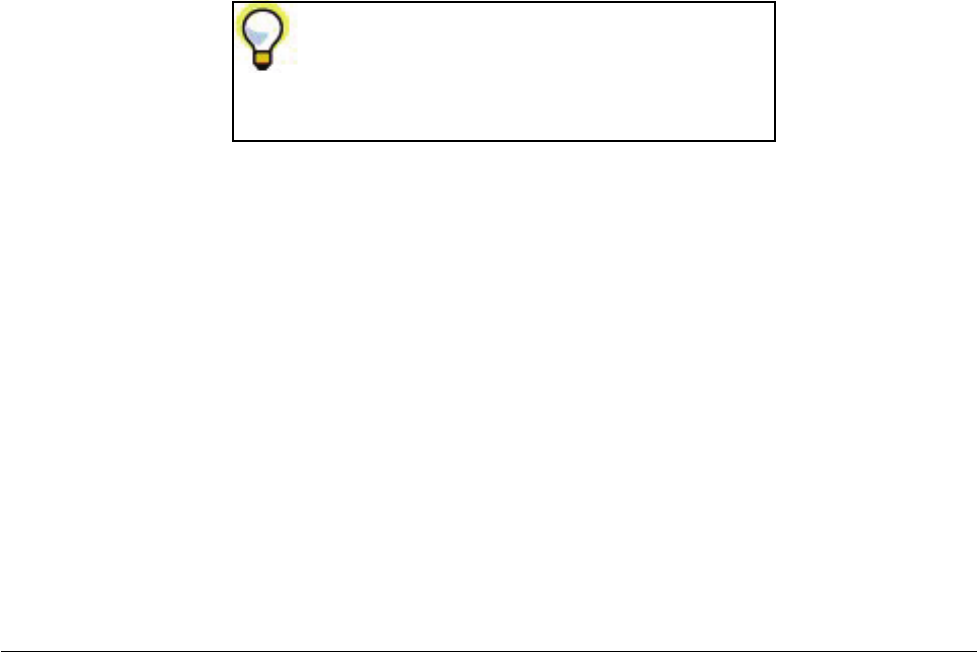
Mirra Manual for Windows Release 2.2 46
Step 4: Click OK to save your changes and close the Advanced Network Settings
window.
Step 5: Click OK again to close the Quick Setup window.
For additional information about advanced network settings, see
Advanced
Network Settings for Manual Addressing
.
Advanced Network Settings for Manual Addressing
Most modern routers and broadband modems are able to share your Internet
connection using automatic address assignment (DHCP) for computers in your
network along with address sharing (NAT). If your networking equipment does not
include these features or you have other requirements or constraints, you may
need to manually set an Internet address for Mirra.
Contact your broadband Internet provider for more information about sharing your
Internet connection and about the type of addressing required for your network. If
static IP addressing is required, determine a static IP address or ask your Internet
provider to do so. Use the Advanced Network Configuration option to enter this
address information.
Setting Up Multiple Users on One Computer
If more than one person logs on to a computer that is backed up to a Personal
Server, each person must create an individual Mirra Web Account in order to enable
web access and file sharing for that individual’s folders.
To create a Web Account after another user has already installed and licensed a
Mirra,
Step 1: Log on to your computer (your user name must be different than the one
used to install and license the Mirra software).
If you use static IP addresses and want to move
your Mirra to a different network, be sure to
update the static IP address before moving the
Mirra to avoid a conflict.