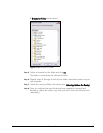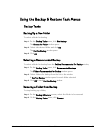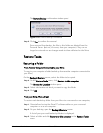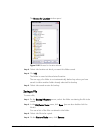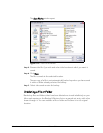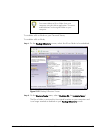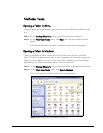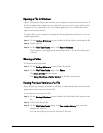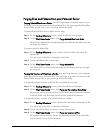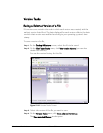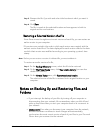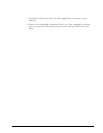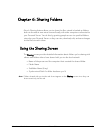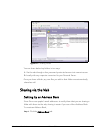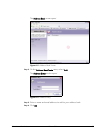Mirra Manual for Windows Release 2.2 85
Opening a File in Windows
Copies of backed up files reside on both your computer and your Personal Server. If
the Mirra application is open on your computer, you can use it to open a file on your
computer so you can work on it in its original application (i.e. a Word document
opens in Microsoft Word
™).
To open a file on your computer through the Mirra application and work on it in its
original application,
Step 1: On the Backup & Restore screen, double-click the folder containing the file.
Step 2: Select the file.
Step 3: On the File/Folder Tasks menu, click Open in Windows.
The file opens in the application associated with it (i.e. an Excel file opens
in Excel).
Sharing a Folder
To share a backed up folder,
Step 1: On the Backup & Restore screen, select the folder.
Step 2: On the File/Folder Tasks menu, click Share.
The Share a Folder window opens.
See
Using the Share a Folder Window
for further instructions.
Viewing Previous Versions of a File
Mirra tracks any changes you make to the files in a backed up folder and saves the
eight most recent versions of each file.
To view previous versions of a file,
Step 1: On the Backup & Restore screen, double-click the folder that contains the
file.
Step 2: Select the desired file.
Step 3: On the File/Folder Tasks menu, click View version history (you can also
double-click the file).
You see the eight most recent versions of this file.