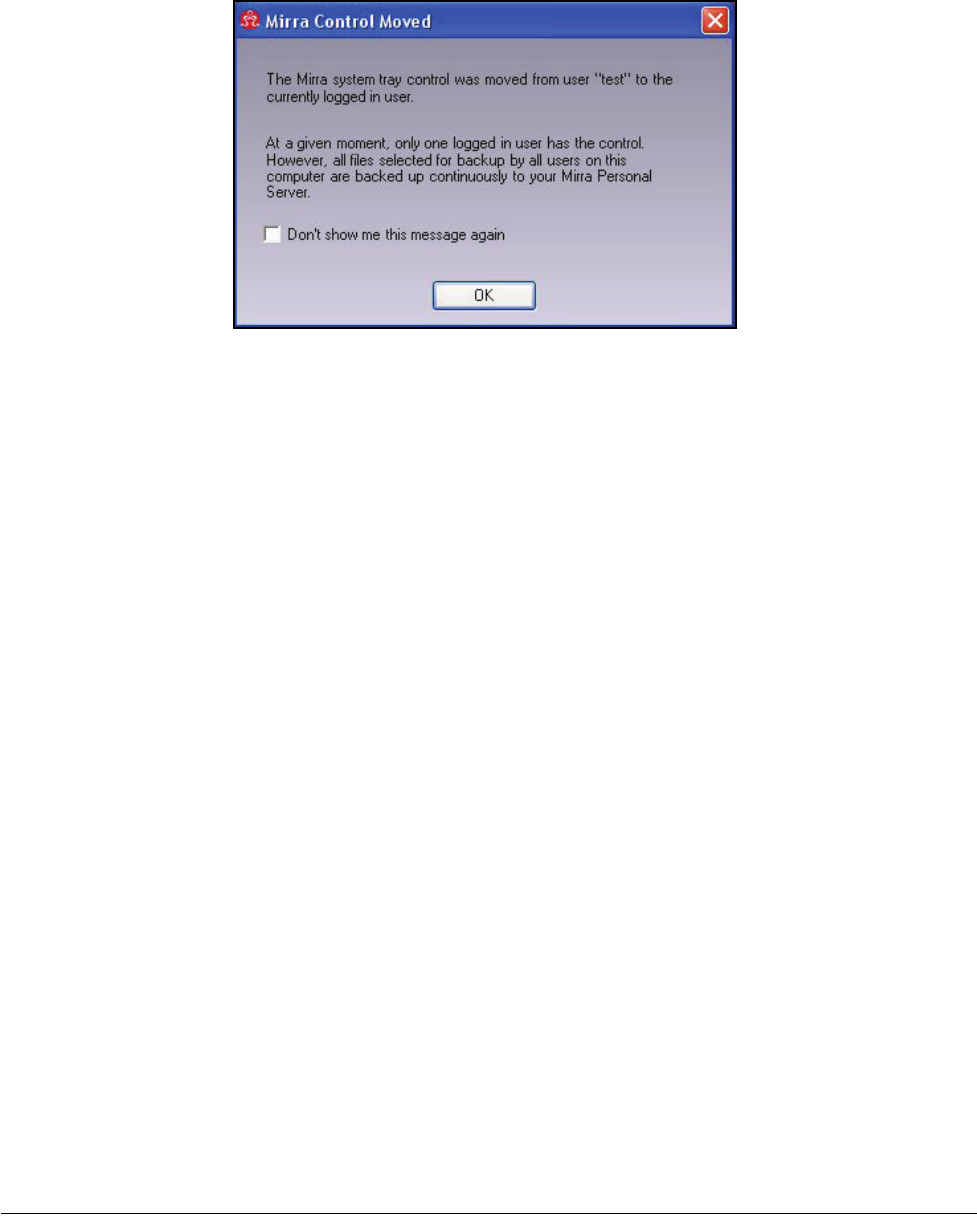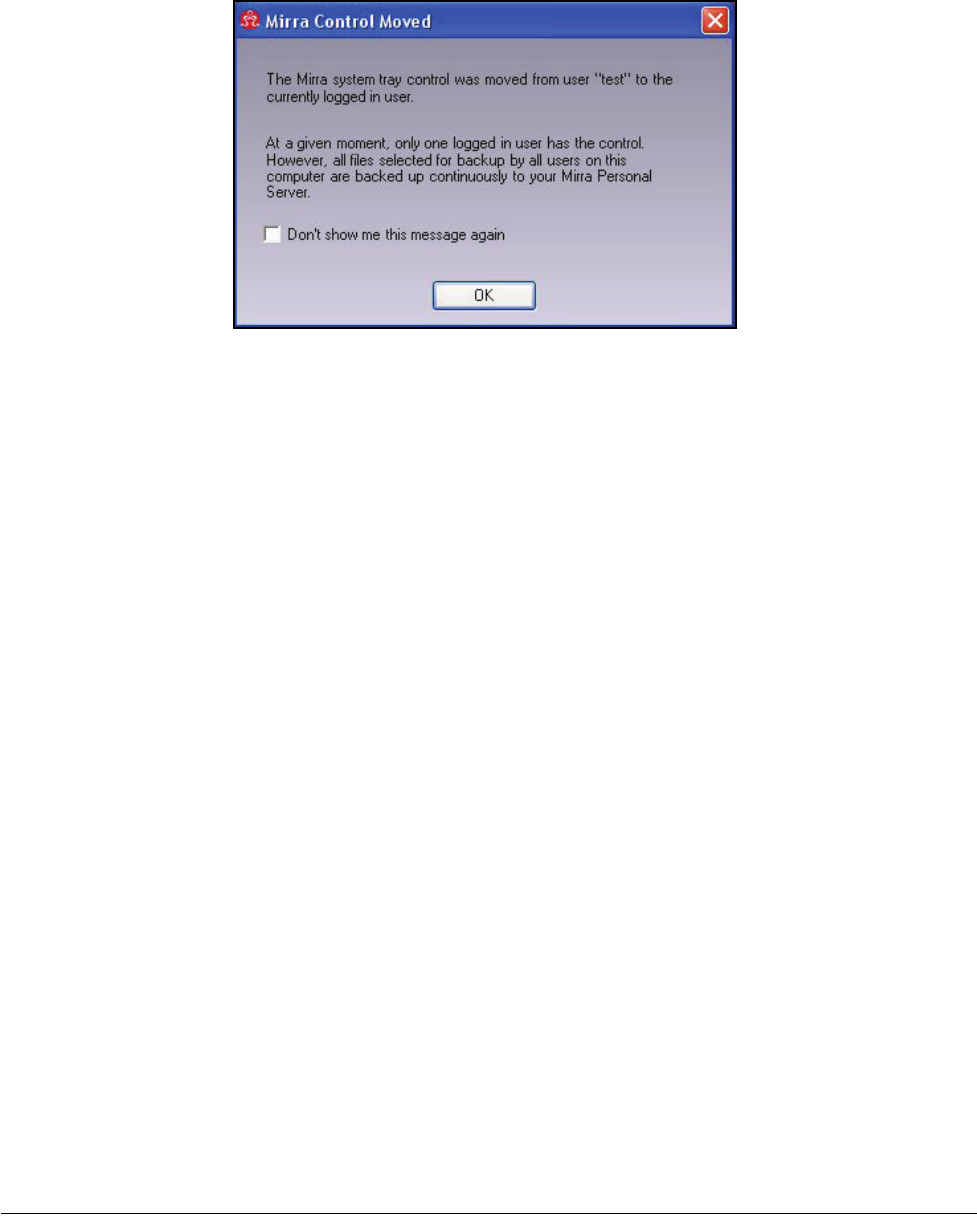
Mirra Manual for Windows Release 2.2 53
closes on your desktop. When you next log on, simply double-click the Mirra icon to
reopen the application. When you do, a Mirra Control Moved window opens:
Figure 3~53 Mirra Control Moved Window
This message notifies you that you now have control of the Mirra and can use it to
manage your backed up files and share folders.
To open the Mirra application after a Fast User Switch,
Step 1: Double-click the Mirra icon.
Unless you have selected Don’t show me this message again, the Mirra
Control Moved window opens.
Step 2: Select Don’t show me this message again if you choose not to see the
window each time you open the Mirra application.
Step 3: Click OK.
The Mirra application opens on your desktop.
Setting Up Multiple Computers with One Mirra
In order to back up two or more computers to a Mirra, you must install the Mirra
PC software and enter your Mirra license key on each computer. Each user on each
computer must then create a separate Mirra Web Account in order to remotely
access and share folders.