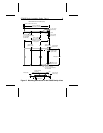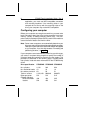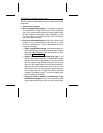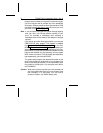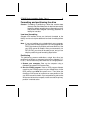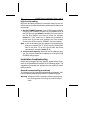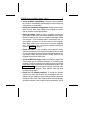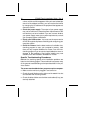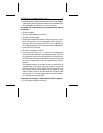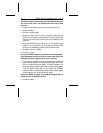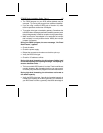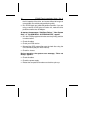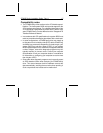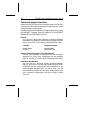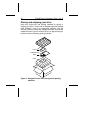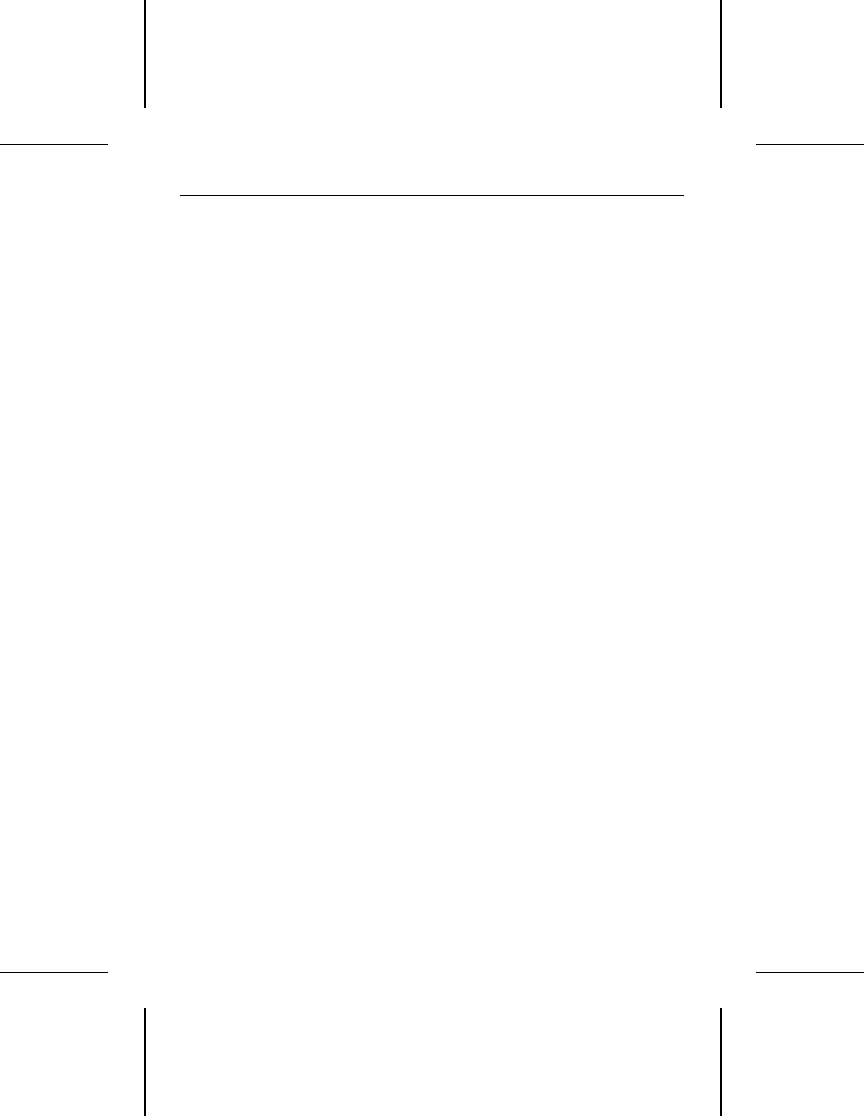
• Power down the computer and remove the drive host adapter.
If the screen comes on after you reboot, the host adapter may
be incompatible or defective. If so, see your dealer.
At startup, the computer does not recognize the presence
of the drive.
• Check all cables.
• Check jumper settings on all drives.
• Check the power supply.
• Reboot the computer and make sure the drive spins up. If your
drive is very quiet, you may not be able to hear it spin up. In
this case, check the drive activity LED if your computer has
one. If the drive does not spin up, check the drive cables again.
• Verify the BIOS drive type.
• Check for I/O address conflicts.
• Try a warm boot. Press
CTRL, ALT and DELETE simultaneously
to reboot the computer without turning off the power. If a warm
boot causes a previously unrecognized drive to become rec-
ognized, there may be a timing problem in which the drive fails
to become ready before the host completes its power-on
self-test.
One possible solution is to power up your computer with its
processor set at low speed (see your computer manual for
details on setting processor speed). After the computer is up
and running, return your processor to high speed or turbo
mode. Another option is to warm-boot your computer after
every power-on. You may also be able to solve this problem
by upgrading your system BIOS.
At startup, the message, “HDD controller failure” appears.
• Check jumper settings on all drives.
ST9655 Family Installation Guide, Rev. A 13