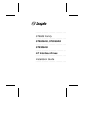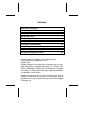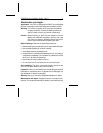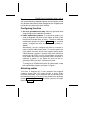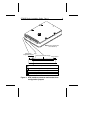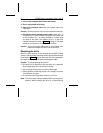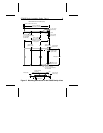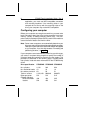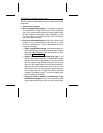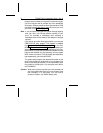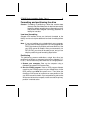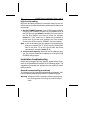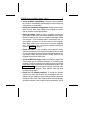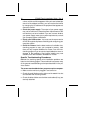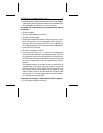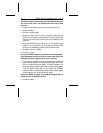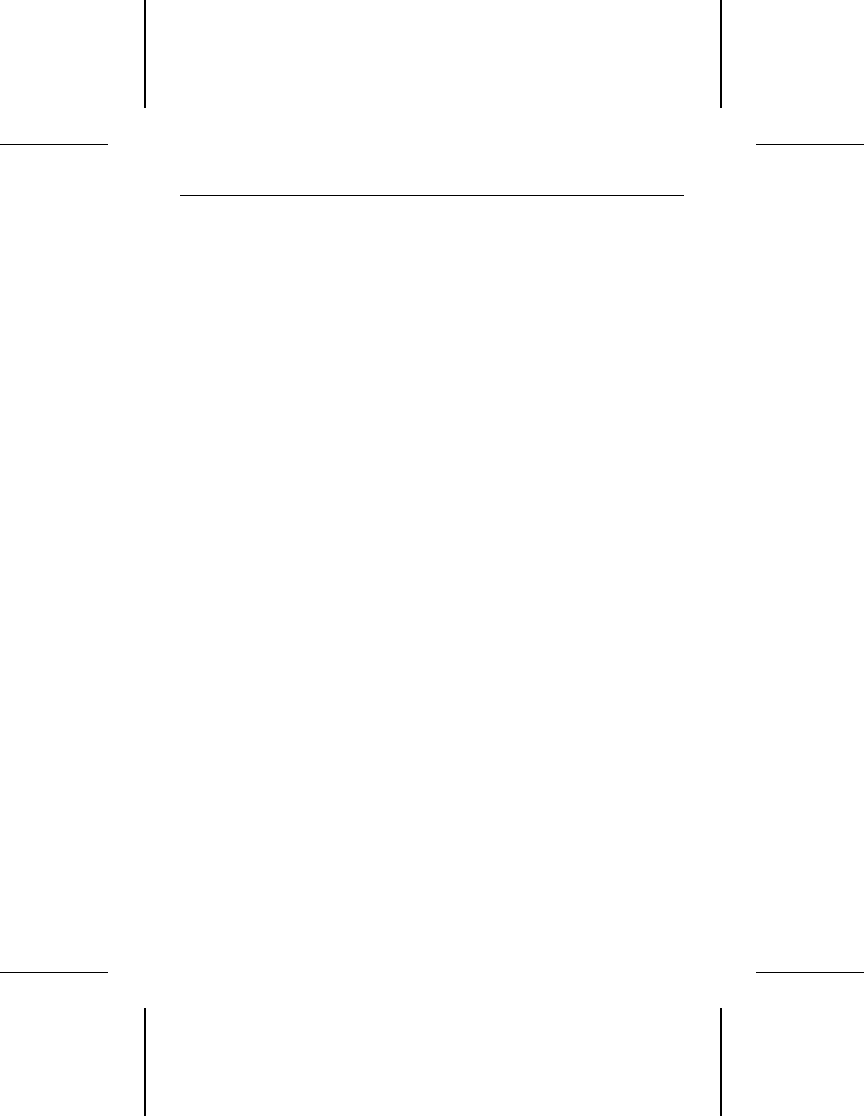
To enter these drive specifications into your system BIOS, follow
these steps:
1. Turn on your computer.
2. Run the system setup program. This program configures
the system BIOS to recognize your drive. In some computers
you run the system setup program by pressing special keys
while the computer is booting up. In other computers, you can
run the program from the DOS prompt. See your system
manual for more information.
3. Enter your drive specifications. Within the system setup
program, there are three possible ways that you can enter
your drive’s specifications. These are listed below in order of
increasing complexity.
• Select a predefined drive type. Most system setup pro-
grams provide a long list of predefined drive types. Select a
drive type with specifications that match those of your drive
(refer to the table on page 6).
• Specify a
custom
or
user-defined
drive type. If the
system setup program doesn’t list a predefined drive type
that matches your drive specifications, you may be able to
define a custom or user-defined drive type. You can then
enter your drive specifications (from the table on page 6).
When you enter drive specifications for a custom or user-
defined drive type, the setup program should display a
drive capacity less than or equal to the
BIOS calculated
capacity
in the table on page 6. This value is slightly lower
than the usable drive capacity.
• Allow your drive to emulate or
translate
one of the
predefined drive types. If none of the predefined drive
types exactly matches your drive, and your system setup
ST9655 Family Installation Guide, Rev. A 7