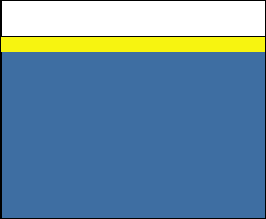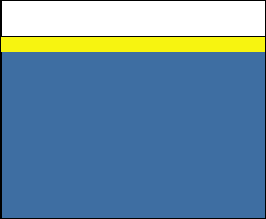
KVM-8 Installer/User Guide
16
On-Screen Display Operations
17
switch. To exit the OSD window without changing channels, press Esc.
To manually logout when in secure mode, press F10.
The Command Menu
Once you have activated the main OSD window, you can open the Command Menu by
pressing either of the Control keys twice.
The Command Menu options are selected in the same manner as channels in the OSD
window. Scroll the Highlight Bar up and down and press Enter when your selection
is highlighted.
The Command Menu
If you are operating in non-secure mode or are the system administrator, you will have
several options that do not appear in the User Level Command Menu: Add Channel,
Edit Channel, Delete Channel and Administrator Functions are all covered in separate
sections in this chapter. Scanning is covered in Chapter 6.
If you experience a loss of mouse signal while using the KVM Switch, select the
“Reset PS/2 Standard Mse/Kbd” option from this menu for a PC with a standard
mouse driver or “Reset PS/2 Wheel Mse/Kbd” if you are using a PC with a Microsoft
IntelliMouse or other wheel mouse driver. This will reset and in most cases restore
your mouse signal. These commands are equivalent to the <CM>MR<Enter> and
<CM>MW<Enter> keyboard command listed in the “System Control & Maintenancʼ
section of this manual.
Choose the option “Version Information” to display on your monitor the current version
level of your KVM Switch rmware. Press the Esc key to clear this information from
your screen.
KVM Switch
Configure Channel
Add Channel
ENTER-accept ESC-previous
Change ChannelAddress
Options For ID window
Dwell
Time For ID window
Alpha Scan Dwell Time
Delete Channel
Change Channel Name