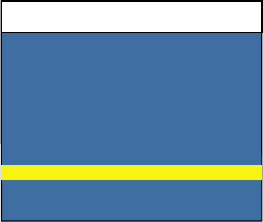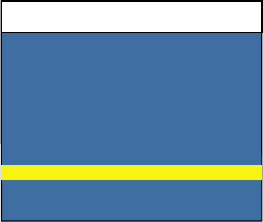
KVM-8 Installer/User Guide
16
On-Screen Display Operations
17
Basic Channel Maintenance
Basic Channel Maintenance is performed from the Administrator Command Menu,
and is available if you are operating in non-secure mode or if you are the system
administrator. Here you can add, delete or edit individual channels.
The Add Channel Window
Adding channels
1. Select “Add Channel” from the Administrator Command Menu or press the Insert
key. Type in a new channel name, up to 14 characters long, and press Enter.
2. Type in the address for the computer you are naming and press Enter. Please note
that the address cannot be longer than two letters.
3. Enter the dwell time for the ID window and press Enter.
4. Enter the dwell time for scanning and press Enter.
5. After selecting “ID Setup,” use the arrow keys, position the ID window to where
you would like it to appear when this channel is selected. Then press Enter. (For
further information see “The ID Window” later in this chapter.)
Press Esc at any point to exit this operation without adding the channel.
Editing channel names and addresses
1. Highlight the channel you wish to change in the main OSD window.
2. Press the Control key twice to access the Command Menu or press the F2 key
once. (If you press F2, skip step 3.)
3. Select “Edit Channel” from the Command Menu.
4. Enter the new channel name, address, ID dwell time and Scan dwell time.
Add Channel
Name
Scan Dwell Time
ID Dwell Time
KVM Switch
Address
ESC = exit
Save Changes
Enter = activate
5
5