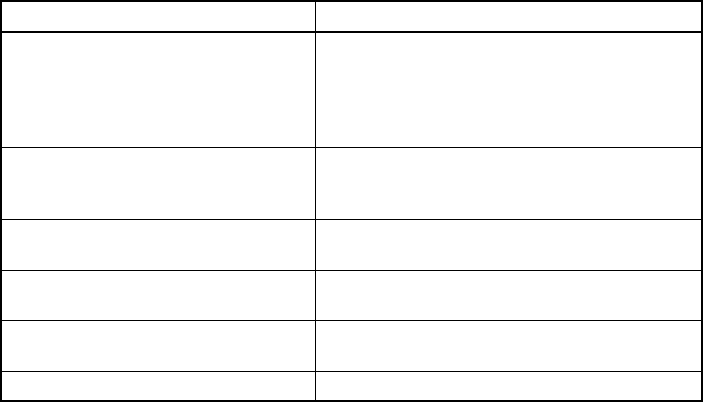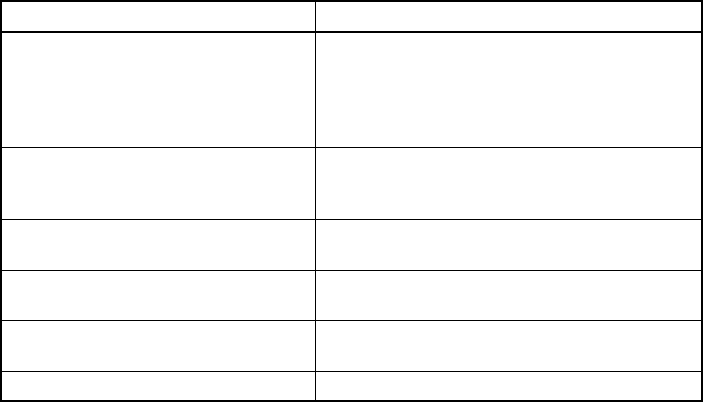
KVM-8 Installer/User Guide
18
On-Screen Display Operations
19
Follow the procedures outlined in the table below to change the size, color or position
of your ID Window.
Operation Procedure
Move the ID Window Use the arrow keys or mouse to move the ID
Window’s position on the monitor. (Hold down
the Shift key to move faster.) If the window
ickers but does not move, continue tapping
the arrow keys until it moves back into range.
Change window Press the Page Up key to cycle through
background color the available window
background colors.
Change text color Press the Page Down key to cycle through
the available text colors.
Change window length Use the + and - keys to change the length of
the ID Window.
Change window size Press the spacebar to toggle between large
and small.
ID Window Help Press F1
5. Press Enter to accept the changes or press Esc to exit the menu without saving the
changes.
Setting the ID window dwell time
This menu selection lets you set the time that the ID window remains on screen after a
channel switch. Each channel can be congured independently. The default time is set
for ve seconds.
1. Highlight the channel you wish to change in the main OSD window.
2. From the main OSD window, press the Control key twice to access the
Administrator Command Menu.
3. Select “Edit Channel” from the Command Menu.
4. Choose the option “ID Dwell Time.”
5. Enter a number between 0-255 seconds. Entering 0 disables the ID window.
Entering 255 allows the ID window to stay on screen the entire time the channel
is active.