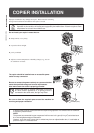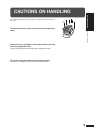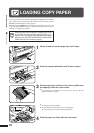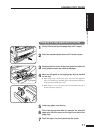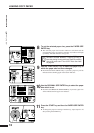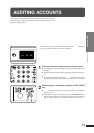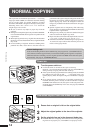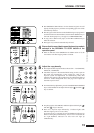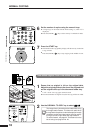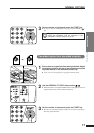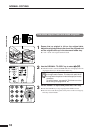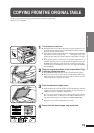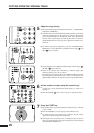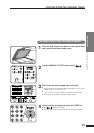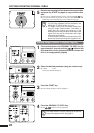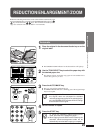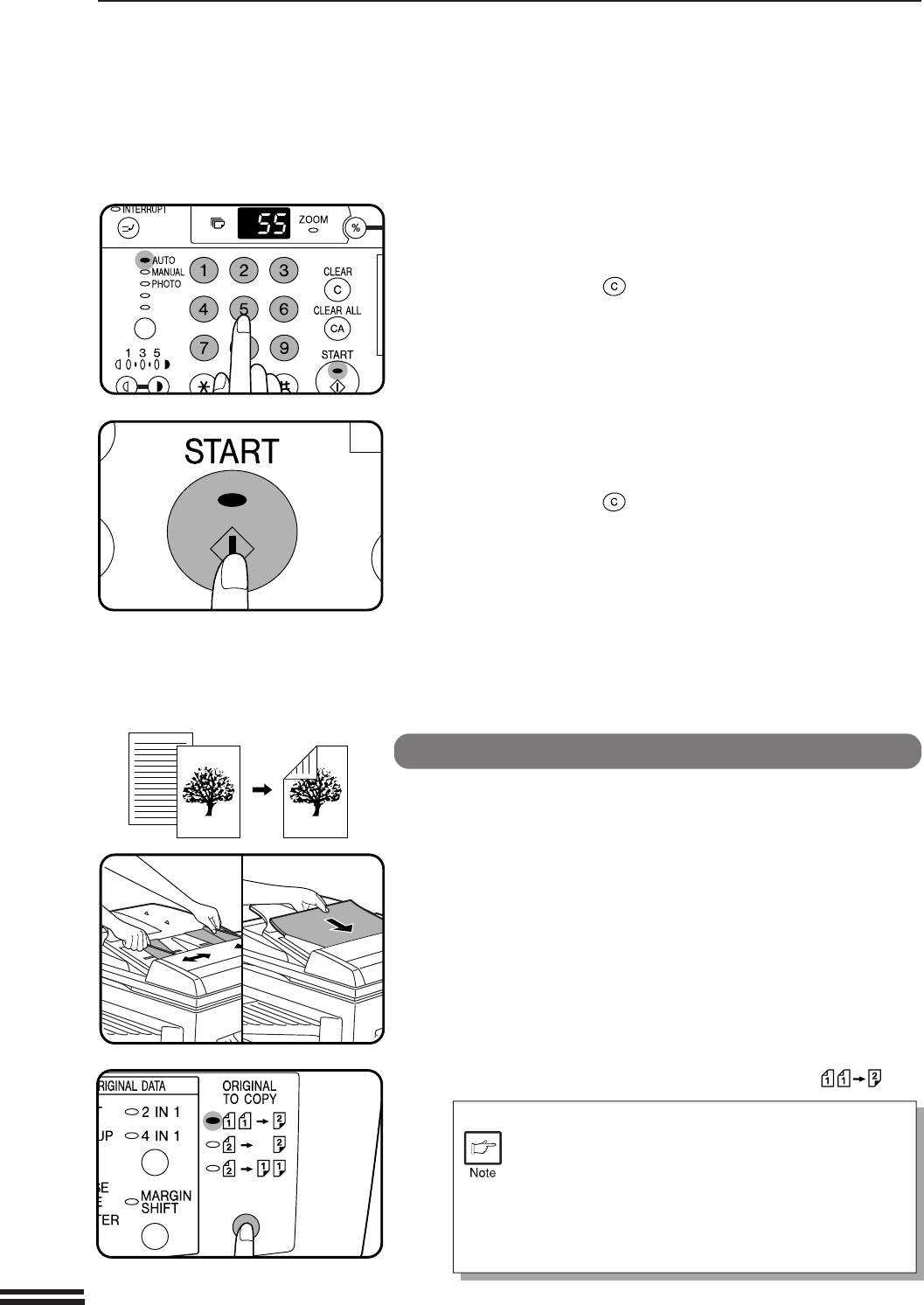
16
MAKING COPIES
6
Set the number of copies using the numeric keys.
●
A single copy can be made with the initial setting, i.e., when “0” is
displayed.
●
Press the CLEAR ( ) key to clear an entry if a mistake is made.
7
Press the START key.
●
The number in the copy quantity display will decrease by 1 each time
a copy is made.
●
Press the CLEAR ( ) key to stop copying in the middle of a run.
Two-sided copies from one-sided originals
1
Ensure that no original is left on the original table.
Adjust the original guides to the size of the originals and
set the originals face up in the document feeder tray.
●
5-1/2" x 8-1/2" size copy paper cannot be used.
●
If an uneven number of originals is set, the last copy will be one-sided.
2
Use the ORIGINAL TO COPY key to select .
The image of every front side can be rotated 180° using
the image rotation feature. This feature is useful when
the originals and copies are in the landscape (horizontal)
orientation and the two-sided copies are to be read by
turning them left to right rather than top to bottom.
To set this feature, see page 22. This feature can also
be set using user program No. 20.
Normal copying
NORMAL COPYING