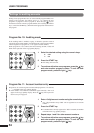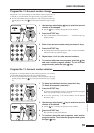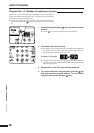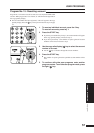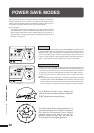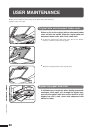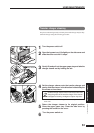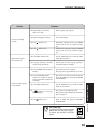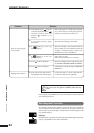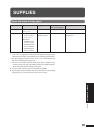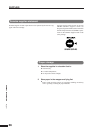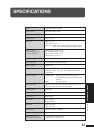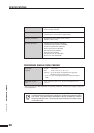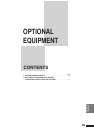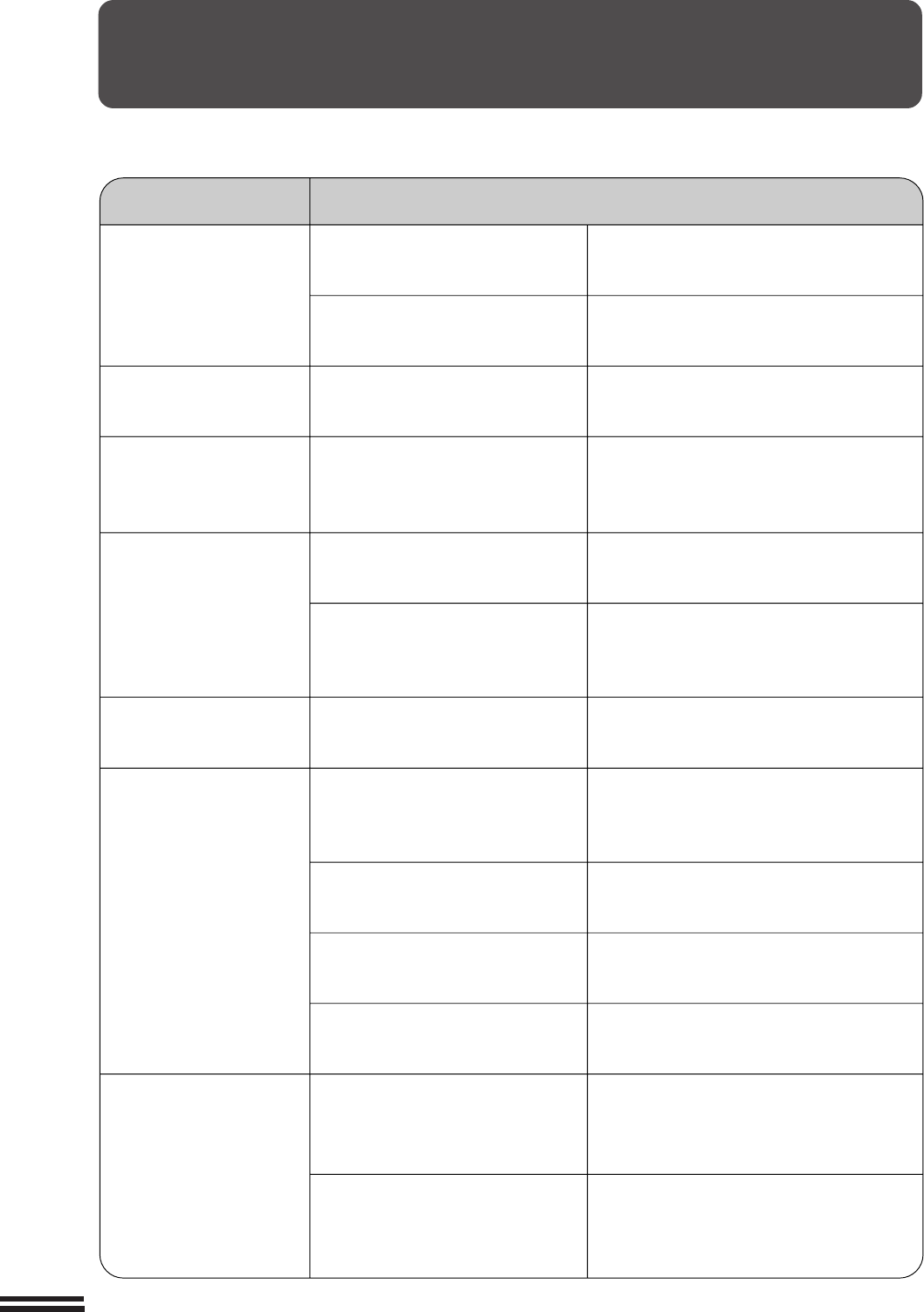
62
GENERAL INFORMATION
Problem Solution
●
Copier plugged in?
●
Power switch ON?
●
Copy density properly adjusted?
●
Is the original placed face up in the
RSPF or face down on the original
table?
●
Paper too heavy?
●
Paper damp?
●
Is transfer charger clean?
●
Non-standard paper used?
●
Paper properly installed?
●
Pieces of paper inside copier?
●
Paper curled or damp?
●
Has the document feeder cover
been completely opened when the
original is placed on the original
table?
●
Does the original include any large
black solid areas?
Plug the copier into a grounded outlet.
See page 8.
Turn the power switch ON.
See page 14.
See pages 15 and 30.
Place the original face up in the RSPF or face
down on the original table.
Use copy paper within the specified range.
See page 65.
Replace with dry copy paper.
Be sure to store copy paper in a dry location.
See page 66.
Clean the transfer charger.
See page 61.
Use standard paper. If using special paper,
feed the paper through the bypass tray.
See pages 25 and 65.
Make sure the paper is properly installed. See
pages 10 and 25.
Remove all pieces of misfed paper.
See page 44.
Store paper flat in the wrapper in a dry location.
See page 66.
Open the document feeder cover completely
and then place the original on the original
table. Close the document feeder cover.
If the original includes any large black solid
areas, the original size may not be detected.
Use the ORIGINAL SIZE ENTER key to
select the paper size which is set.
Copier does not
operate.
Copies are too dark or
too light.
Blank copies
Copies smear if rubbed.
Paper misfeeds frequently.
COPIER TROUBLE?
Copier trouble?
Striped copies
Original size not selected
automatically.