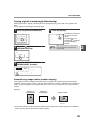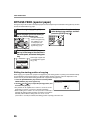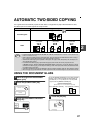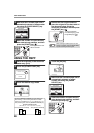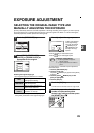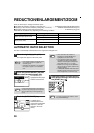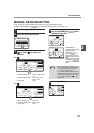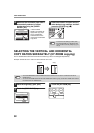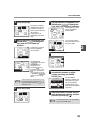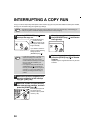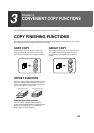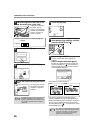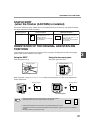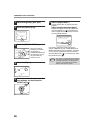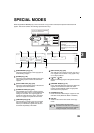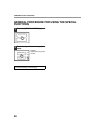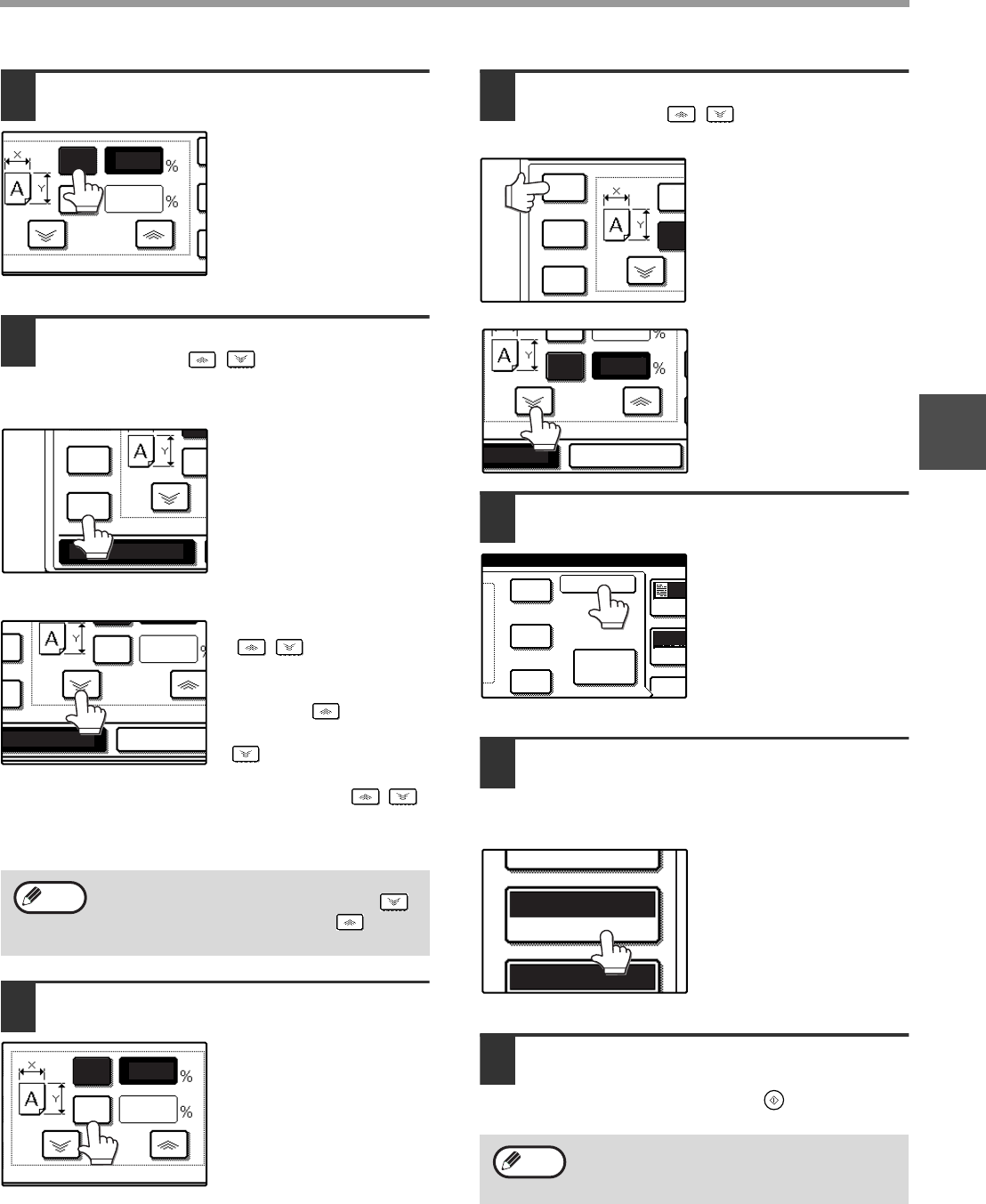
33
COPY FUNCTIONS
2
4
Touch the [X] key.
The [X] key is selected
(highlighted) by default,
so there is normally no
need to perform this step
(Go to step 5.).
If the [X] key is not
highlighted, perform this
step.
5
Use the reduction, enlargement, and
[ZOOM] keys ( / ) to change the
copy ratio in the horizontal (X)
direction.
A fixed ratio key will not
become highlighted
when touched.
The [ZOOM] keys
( / ) can be used to
change the ratio in
increments of 1%
Touch the key to
increase the ratio, or the
key to decrease the
ratio. Continuing to touch
a [ZOOM] key ( / )
makes the ratio change
faster.
6
Touch the [Y] key.
7
Use the reduction, enlargement, and
[ZOOM] keys ( / ) to change the
copy ratio in the vertical (Y) direction.
A fixed ratio key will not
become highlighted
when touched.
If you need to readjust
the horizontal ratio, touch
the [X] key again.
8
Touch the [OK] key.
9
Make sure that a suitable paper size is
automatically selected, or select
another size using the [PAPER
SELECT] key.
If AUTO PAPER
SELECT is enabled, the
appropriate copy paper
size is automatically
selected based on the
original size and selected
copy ratios.
10
Select the number of copies and any
other desired copy settings, and then
press the [START] key ( ).
Touch a reduction or enlargement key to set
the approximate ratio, then touch the [ ]
key to decrease the ratio or the [ ] key to
increase the ratio.
1
2
4
ZOOM
100
100
X
Y
64%
50%
XY ZOOM
Y
4%
0%
XY ZOOM
CANCEL
ZOOM
100
Y
Note
ZOOM
100
50
X
Y
To cancel this function, touch the [CANCEL]
key in the XY ZOOM screen.
64%
50%
70%
X
Y
ZOOM
CANCEL
ZOOM
50
70
X
Y
OK
%
%
141%
400%
200%
100%
EX
PAPE
AUT
EXPOSURE
AUTO A4
PAPER SELECT
X-50% Y-70%
Note