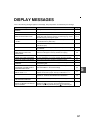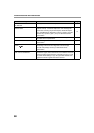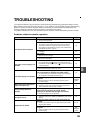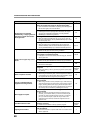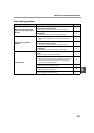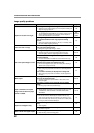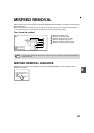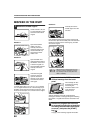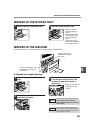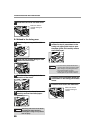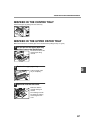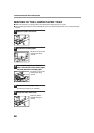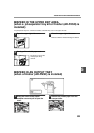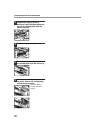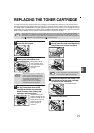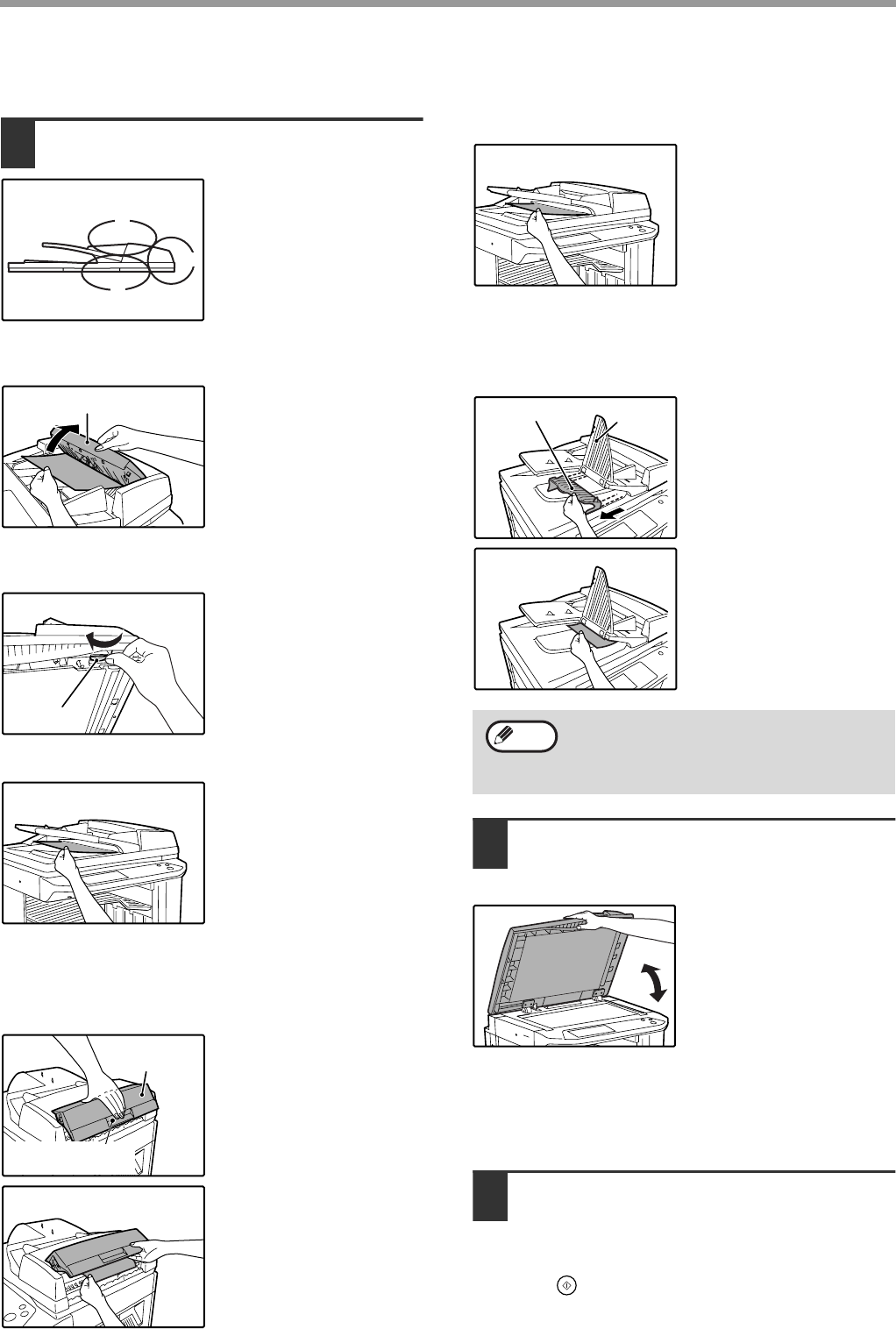
64
TROUBLESHOOTING AND MAINTENANCE
MISFEED IN THE RSPF
1
Remove the misfed original.
Check sections A, B, and
C in the illustration at left
and remove the misfed
original.
Section A
Open the document
feeder cover and
carefully remove the
misfed original from the
document feeder tray.
Close the document
feeder cover.
Section B
Open the RSPF and
rotate the release roller in
the direction of the arrow
to feed the original out.
Close the RSPF and then
carefully remove the
original.
If the misfed original
cannot be removed,
open the document
transport cover (below),
and rotate the release
roller again.
If a small original (A5 (5-1/2" x 8-1/2"), etc.) is misfed,
or if an original misfeed occurs in the reversing tray of
the RSPF, lift the document transport cover knob, open
the document transport cover, and remove the original.
Section C
Carefully remove the
misfed original from the
exit area.
If the misfed original cannot be easily removed from
the exit area, open the moveable part of the document
feeder tray and remove the reversing tray, and then
remove the original.
2
Open and close the RSPF to clear the
misfeed message from the touch
panel.
The message can also
be cleared by opening
and closing the
document feeder cover
or the document
transport cover.
After the misfeed is removed and the misfeed
message is cleared, a message will appear indicating
the number of originals that must be reinserted in the
RSPF.
3
Reinsert the originals that still must
be scanned (Including the original that
was being scanned when the misfeed
occurred.), and press the [START]
key( ).
Copying of the remaining originals will resume.
A
C
B
Document feeder cover
Roller
Document
transport cover
Document transport
cover knob
After removing a misfed original from the
exit area, be sure to attach the reversing
tray securely to the exit area (When the
RSPF is installed.).
Moveable
part
Reversing tray
Note