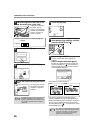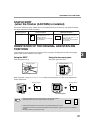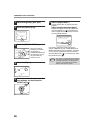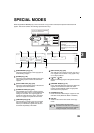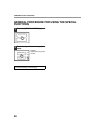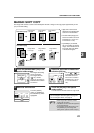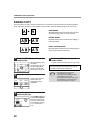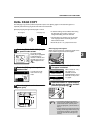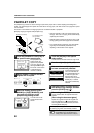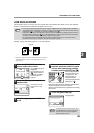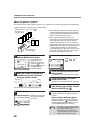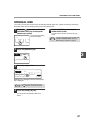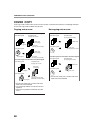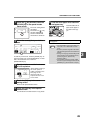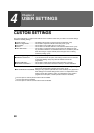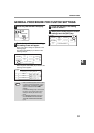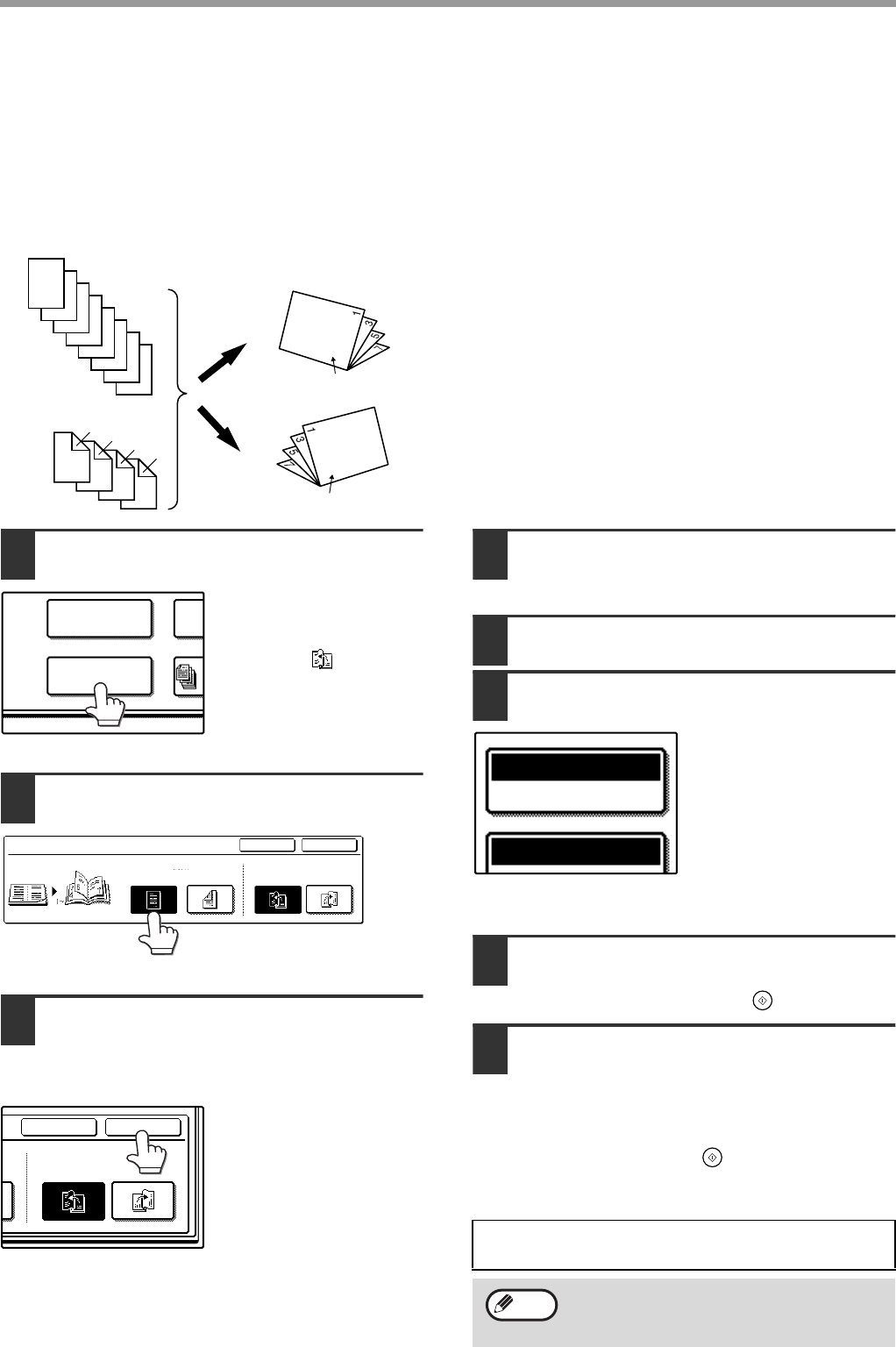
44
CONVENIENT COPY FUNCTIONS
PAMPHLET COPY
The pamphlet copy function is used to arrange copies in the proper order for centre-stapling and folding into a
booklet. Two original pages are copied onto each side of the copy paper, such that a total of four pages are copied
onto each sheet.
This function is convenient for arranging copies into an attractive booklet or pamphlet.
[Example]: Copying 8 originals with pamphlet copy
• Scan the originals in order from the first page to the
last page. The order of copying will be automatically
adjusted by the machine.
• Either left binding (opening from right to left) or right
binding (opening from left to right) can be selected.
• Four originals will be copied onto one sheet. Blank
pages may be automatically added at the end,
depending on the number of the originals.
1
Touch the [PAMPHLET COPY] key in
the special modes menu screen.
The pamphlet copy
setting screen will
appear. The pamphlet
copy icon ( , etc.) will
also appear in the upper
left corner of the screen
to indicate that the
function is enabled.
2
Specify whether 1-sided or 2-sided
originals will be copied.
3
Select the binding position ([LEFT
BINDING] or [RIGHT BINDING]) and
then touch the [OK] key in the
pamphlet copy setting screen.
You will return to the
special modes menu
screen.
4
Touch the [OK] key in the special
modes screen.
You will return to the main screen of copy mode.
5
Place the original(s). (p.22, p.23)
6
Make sure that a suitable paper size
has been automatically selected.
If the desired copy paper
size is not selected, use
the [PAPER SELECT] key
to select the paper size.
After the paper size is
selected, touch the [AUTO
IMAGE] key. A suitable
ratio will be automatically
selected.
7
Select the number of copies and any
other desired copy settings, and then
press the [START] key ( ).
8
[When using the RSPF:]
Copying will start after all originals have been
scanned.
9
[When using the document glass:]
Replace the original with the next original and
press the [START] key ( ). Repeat this step
until all originals have been scanned, and then
touch the [READ-END] key.
1
2
3
4
5
6
7
8
7
8
5
6
3
4
1
2
Originals (two-sided)
Originals (one-sided)
First page
First page
The finished copies
can be folded.
MARGIN SHIFT
PAMPHLET COPY
CANCEL
OK
PAMPHLET COPY
ORIGINAL
2-SIDED1-SIDED
RIGHT
BINDING
LEFT
BINDING
CANCEL OK
D
RIGHT
BINDING
LEFT
BINDING
When the pamphlet copy function is selected,
two-sided copying will be automatically enabled.
To cancel the pamphlet copy function, touch
the [CANCEL] key in the pamphlet copy
setting screen. (See the screen of step 2.)
PAPER SELECT
AUTO A4
100%
Note