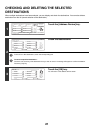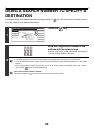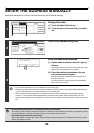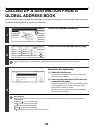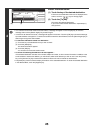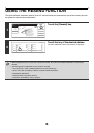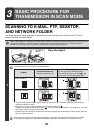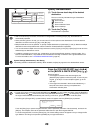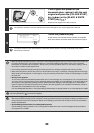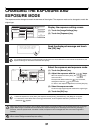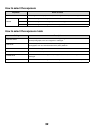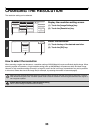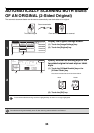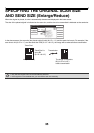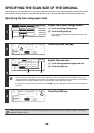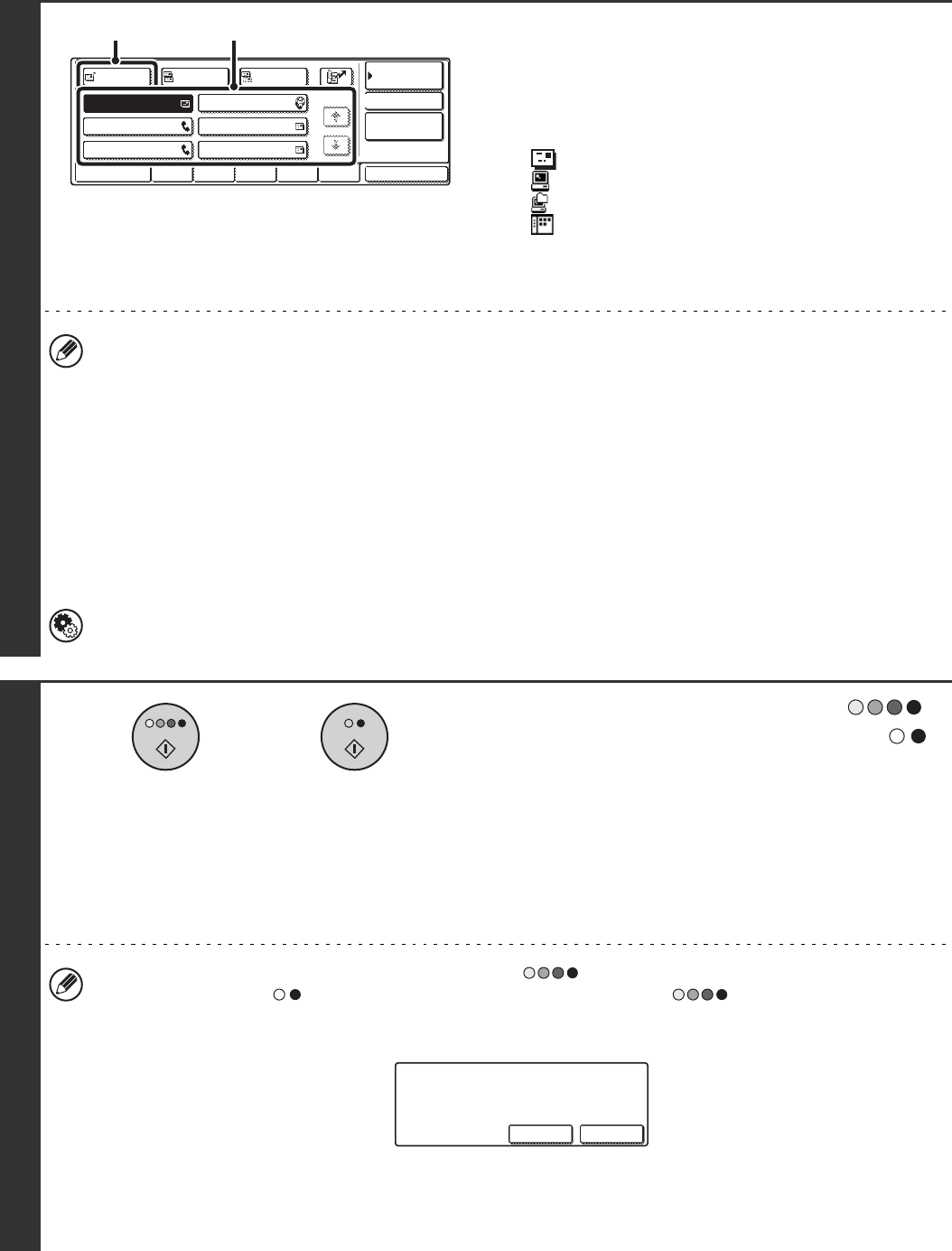
29
6
Specify the destination.
(1) Touch the one-touch key of the desired
destination.
The icon on the key indicates the type of destination
stored in the key.
: Scan to E-mail
: Scan to FTP
: Scan to Network Folder
: Scan to Desktop
(2) Touch the [To] key.
The destination is specified.
• After a one-touch key is touched, if the screen is changed without touching the [To] key, the destination is
automatically specified.
• When performing Scan to E-mail, you can also send Cc or Bcc copies to other destinations. Touch the desired
destination and then touch the [Cc] key or the [Bcc] key.
• Multiple destinations can be specified. To specify multiple destinations, repeat steps (1) and (2). Note that multiple
destinations cannot be specified when a Scan to Network Folder destination is specified.
• You can also select multiple one-touch keys and then touch the [To] key (or the [Cc] or [Bcc] key) to enter all of the
selected keys as destinations at once.
• In addition to selecting a one-touch key, a destination can also be specified by entering a search number. For a
Scan to E-mail destination, it is possible to enter a destination manually or retrieve it from a global address book.
For more information, see "2. ENTERING DESTINATIONS" (page 19).
System Settings (Administrator): Bcc Setting
This setting enables or disables Bcc delivery. When enabled, the [Bcc] key appears in the Address Book screen.
7
Press the [COLOUR START] key ( )
or the [BLACK & WHITE START] key ( ).
Scanning begins.
• If the original is placed on the document glass, the
[Read-End] key appears in the touch panel. To scan only one
original, go to step 9. To scan multiple originals, go to the
next step.
• If the original was inserted in the document feeder tray, a
beep will sound when scanning is completed and
transmission will take place.
• To scan in full colour, press the [COLOUR START] key ( ). To scan in black and white, press the [BLACK &
WHITE START] key ( ). If the colour mode of the [COLOUR START] key ( ) is set to [Auto], the colour of
the original will be detected automatically and scanning in full colour, greyscale or Mono 2 will take place.
• If the file type is [Encrypt PDF], a password entry screen will appear when the [START] key is pressed.
Touch the [Entry] key to open the keyboard screen, enter a password (maximum of 32 characters), and touch the
[OK] key. The recipient must use the password entered here to open the encrypted PDF file.
To cancel encrypted PDF, touch the [Cancel] key. The format settings screen will appear to let you change the file
type. Select a new file type and press the [START] key to begin transmission.
AAA AAA
CCC CCC
EEE EEE
BBB BBB
DDD DDD
FFF FFF
ABCD EFGHI JKLMN OPQRST UVWXYZ
1/1
Frequent Use
To
Sort Address
Address Review
Global
Address Search
BccCc
Condition
Settings
(2) (1)
or
Please enter encrypt PDF
password.
Cancel Entry