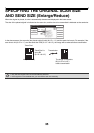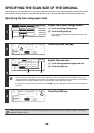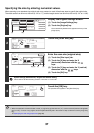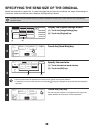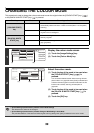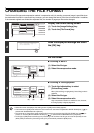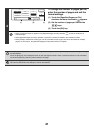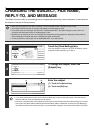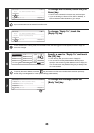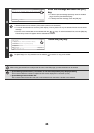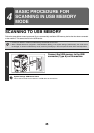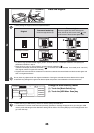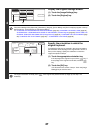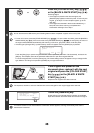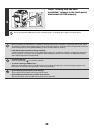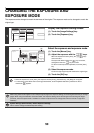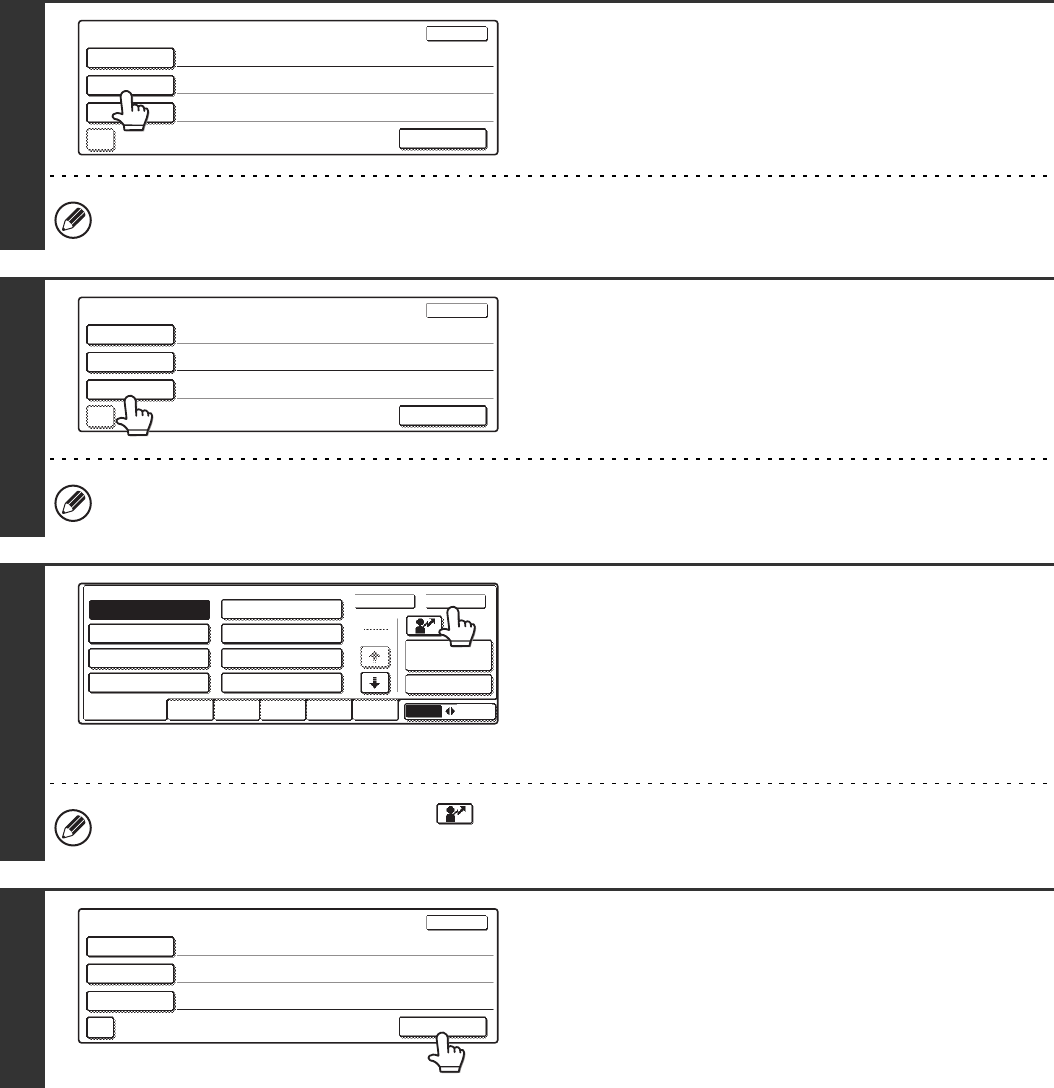
43
4
To change the file name, touch the [File
Name] key.
• The file name is entered in the same way as the subject.
• If you are sending to a Scan to FTP, Scan to Desktop, or
Scan to Network Folder destination, go to step 9.
Up to 54 characters can be entered for the file name.
5
To change "Reply-To", touch the
[Reply-To] key.
If user authentication is being used, the information of the user that logged in will be applied, and thus "Reply-To"
cannot be changed.
6
Specify a user for "Reply-To" and touch
the [OK] key.
• Touch the key that you wish to use for "Reply-To".
• You can also touch the [Global Address Search] key to
specify a user stored in a global address book for "Reply-To".
You can also touch the [Address Entry] key to directly enter
an e-mail address.
To specify the return address, touch the key and enter one of the user numbers that have been previously
stored using "User Registration" in the system settings (administrator).
7
To change the message, touch the
[Body Text] key.
Send Settings
OK
Subject
File Name
Reply-To
Add 'Reply to' to Cc
Body Text
Sub: Schedule coordination meeting
Send Settings
OK
Subject
File Name
Reply-To
Add 'Reply to' to Cc
Body Text
Sub: Schedule coordination meeting
Material for planning meeting
OK
Cancel
Global
Address Search
AAA AAA
EEE EEE
CCC CCC
GGG GGG
DDD DDD
BBB BBB
FFF FFF
HHH HHH
ABCD EFGHI JKLMN OPQRST UVWXYZ
1
10
All Sender
User
ABC
Address Entry
Send Settings
OK
Subject
File Name
Body Text
AAA AAA
Reply-To
Add 'Reply to' to Cc
Sub: Schedule coordination meeting
Material for planning meeting