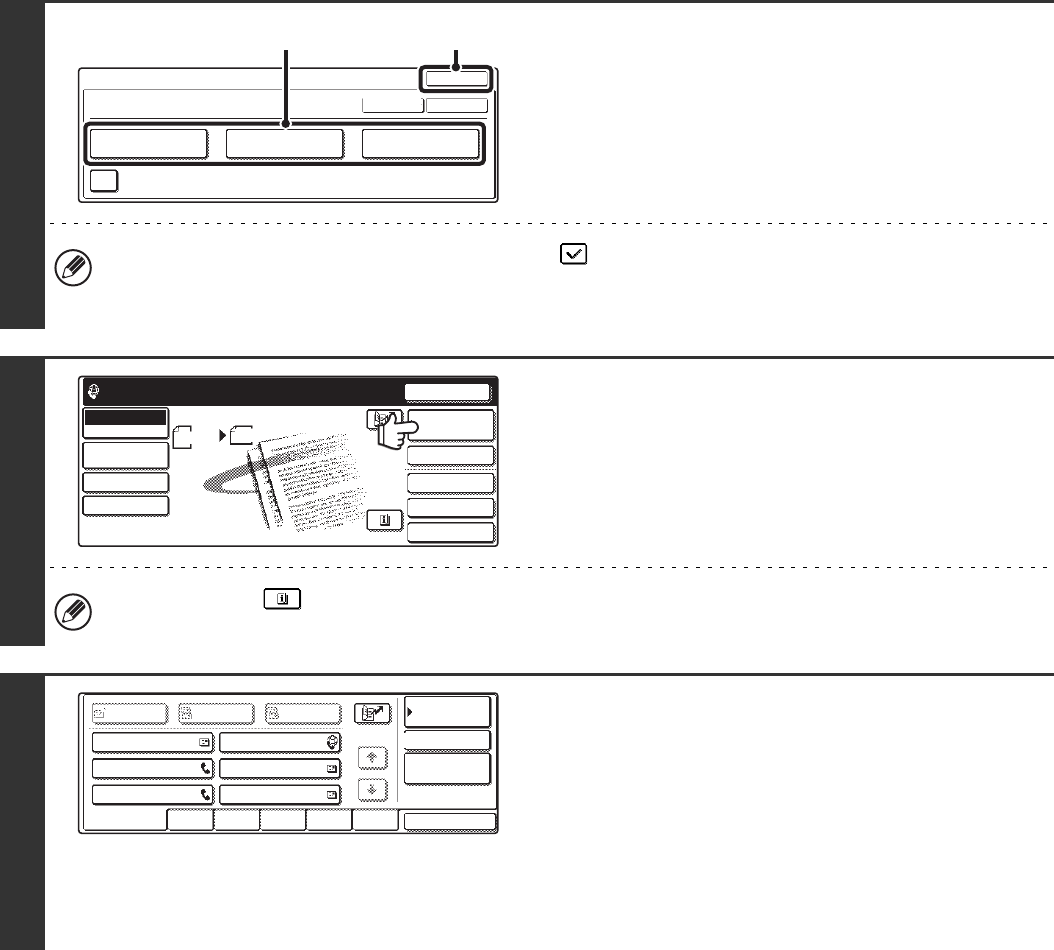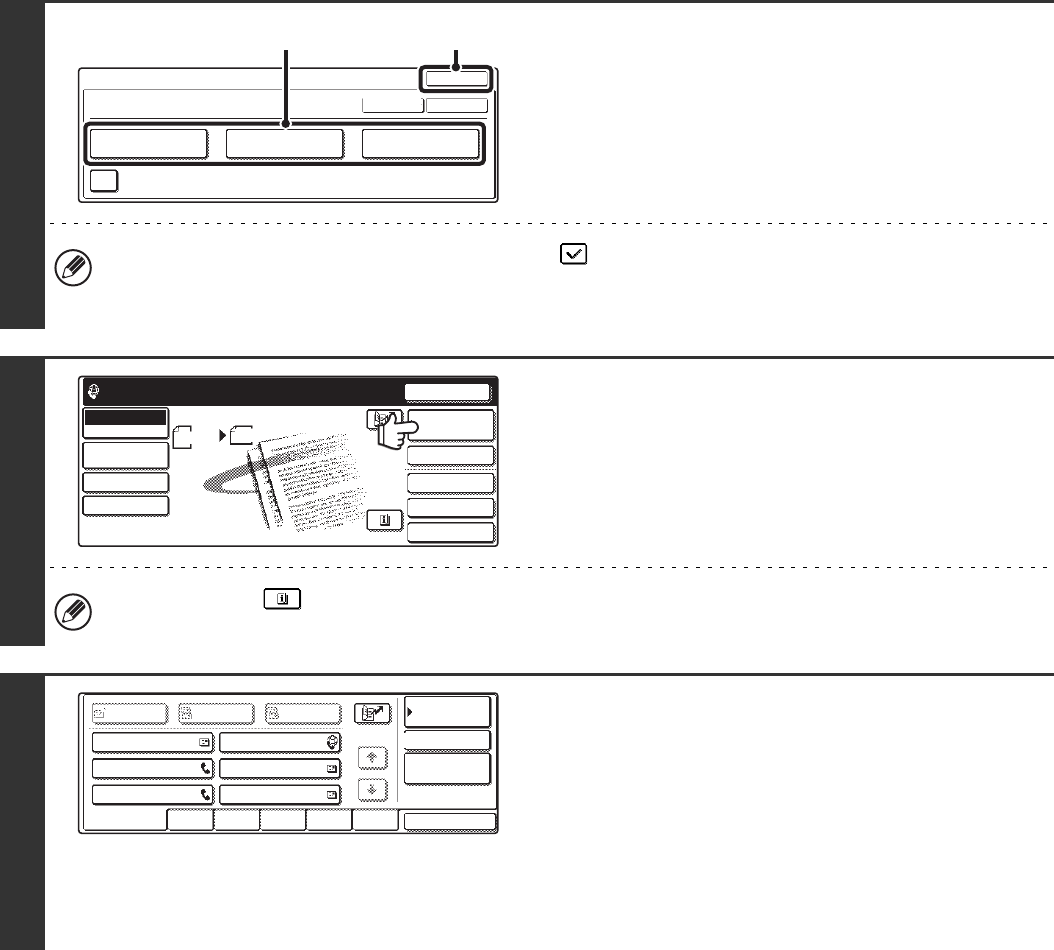
122
5
Select print conditions.
(1) Select the print conditions.
(2) Touch the [OK] key.
• When the [Print Original Image] checkbox is selected , part of the transmitted original is included on the
transaction report.
• Touch the [OK] key next to the [Cancel] key to complete the setting and return to the screen of step 4.
6
Touch the [Address Book] key.
To directly enter a destination address, touch the [Address
Entry] key.
☞ ENTER THE ADDRESS MANUALLY (page 23)
You can touch the key to display a list of the selected special mode settings or two-sided scanning. To return to
the previous screen after checking the settings, touch the [OK] key.
7
Specify the destination.
• Touch the one-touch key of the desired destination and then
the [To] key.
☞SPECIFYING DESTINATIONS IN THE ADDRESS BOOK
(page 19)
• To specify a destination address in a global address book,
touch the [Global Address Search] key and specify the
address.
☞CALLING UP A DESTINATION FROM A GLOBAL
ADDRESS BOOK (page 24)
Special Modes
Transaction Report
Print Original Image
Do not PrintPrint at ErrorAlways Print
OK
OK
Cancel
(2)
(1)
Quick File
File
Special Modes
Address Entry
Resend
Scan Send
Address Book
Internet Fax
Mode Switch
Image
Settings
Send Settings
A4
Ready to send.
Manual RX
Auto
AAA AAA
CCC CCC
EEE EEE
BBB BBB
DDD DDD
FFF FFF
ABCD EFGHI JKLMN OPQRST UVWXYZ
1/1
Frequent Use
To
Sort Address
Address Review
Condition
Settings
Global
Address Search
BccCc