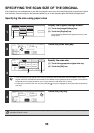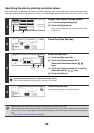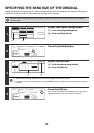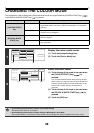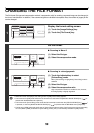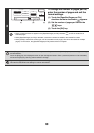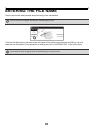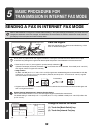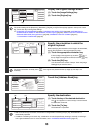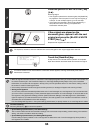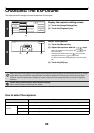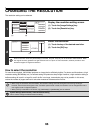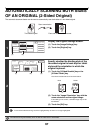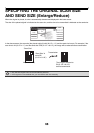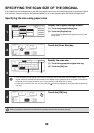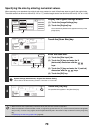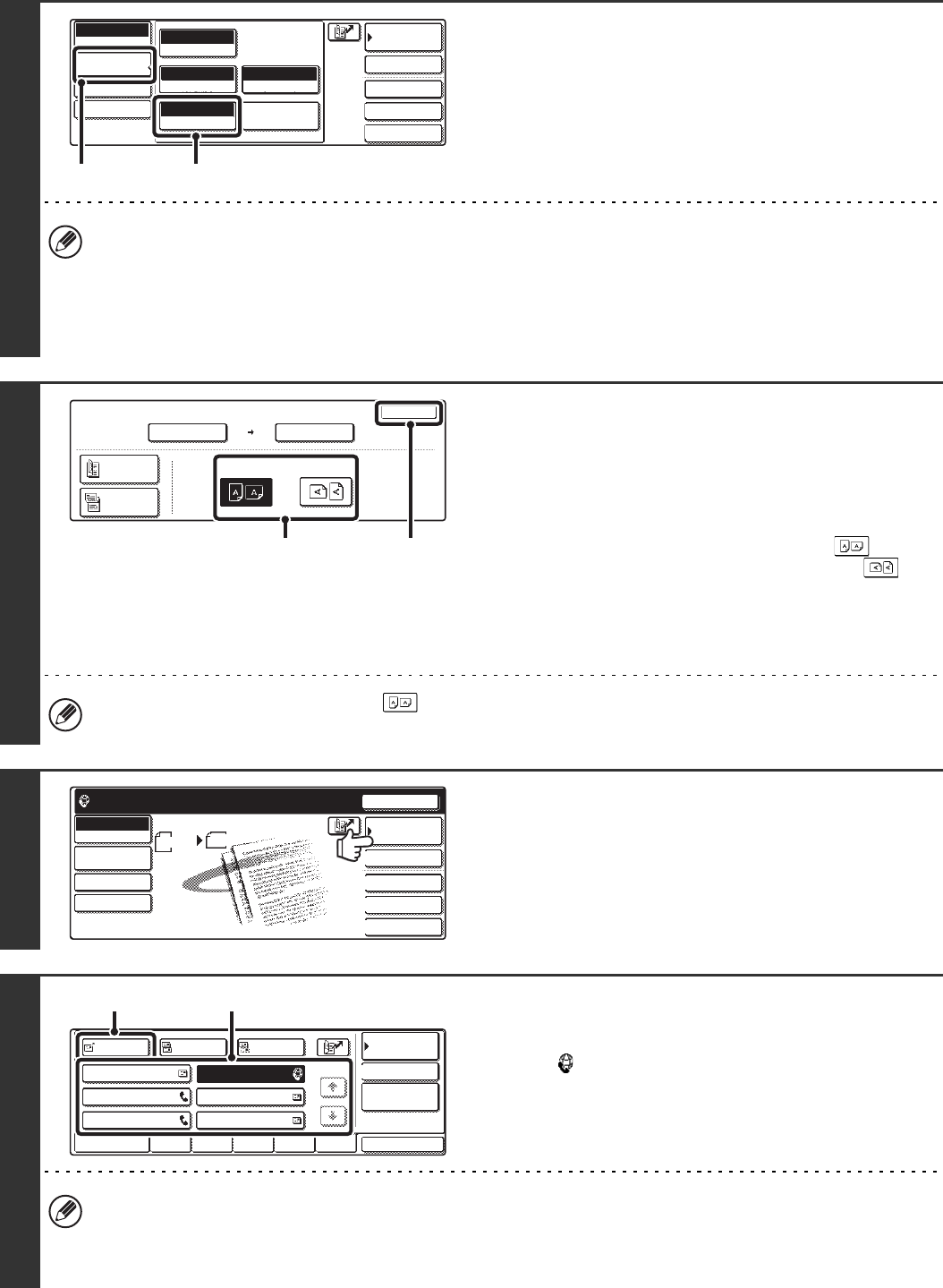
63
3
Display the original settings screen.
(1) Touch the [Image Settings] key.
(2) Touch the [Original] key.
The current settings of the [Exposure], [Resolution], [Original], and [File Format] keys appear in the top half of each
key. Touch each key to change the settings.
☞ CHANGING THE EXPOSURE (page 65), CHANGING THE RESOLUTION (page 66), AUTOMATICALLY
SCANNING BOTH SIDES OF AN ORIGINAL (2-Sided Original) (page 67), SPECIFYING THE ORIGINAL SCAN
SIZE AND SEND SIZE (Enlarge/Reduce) (page 68), CHANGING THE FILE FORMAT (page 72),
7. CONVENIENT FUNCTIONS (page 83)
4
Specify the orientation in which the
original is placed.
When specifying the orientation of the image to be transmitted,
specify the orientation of the original placed in step 1.
(1) Touch the appropriate orientation key.
If the top edge of the original is up, touch the key. If
the top edge of the original is to the left, touch the key.
(2) Touch the [OK] key.
You will return to the screen of step 3. Touch the [Image
Settings] key to close the menu.
The original orientation is initially set to . If the original was placed with the top edge up, this step is not
necessary.
5
Touch the [Address Book] key.
6
Specify the destination.
(1) Touch the key of the desired destination.
The icon appears in one-touch keys in which Internet
fax addresses are stored.
(2) Touch the [To] key.
The destination is specified.
• After a one-touch key is touched, if the screen is changed without touching the [To] key, the destination is
automatically specified.
• In addition to selecting a one-touch key, a destination can also be specified by entering it manually or retrieving it
from a global address book. For more information, see "2. ENTERING DESTINATIONS" (page 19).
Quick File
File
Special Modes
Address Entry
Address Book
Internet Fax
Mode Switch
Image
Settings
Send Settings
Manual RX
Auto
Exposure
200X100dpi
Resolution
TIFF-F
File Format
Special Modes
Original
Auto A4
(1) (2)
Internet Fax
Original
OK
Scan Size Send Size
100%
Auto
Image Orientation
Auto A4
2-Sided
Booklet
2-Sided
Tablet
(1) (2)
Quick File
File
Special Modes
Address Entry
Resend
Scan Send
Auto
A4
Ready to send.
Address Book
Internet Fax
Mode Switch
Image
Settings
Send Settings
Manual RX
AAA AAA
CCC CCC
EEE EEE
BBB BBB
DDD DDD
FFF FFF
ABCD EFGHI JKLMN OPQRST
UVWXYZ
1/1
Frequent Use
To
Sort Address
Address Review
Condition
Settings
Global
Address Search
BccCc
(2) (1)