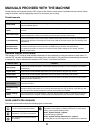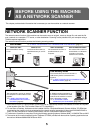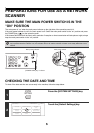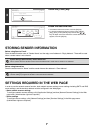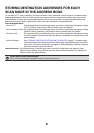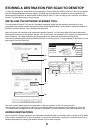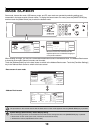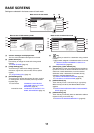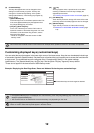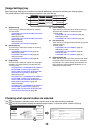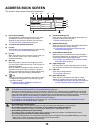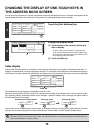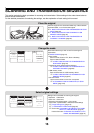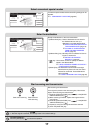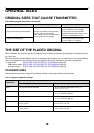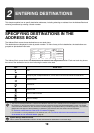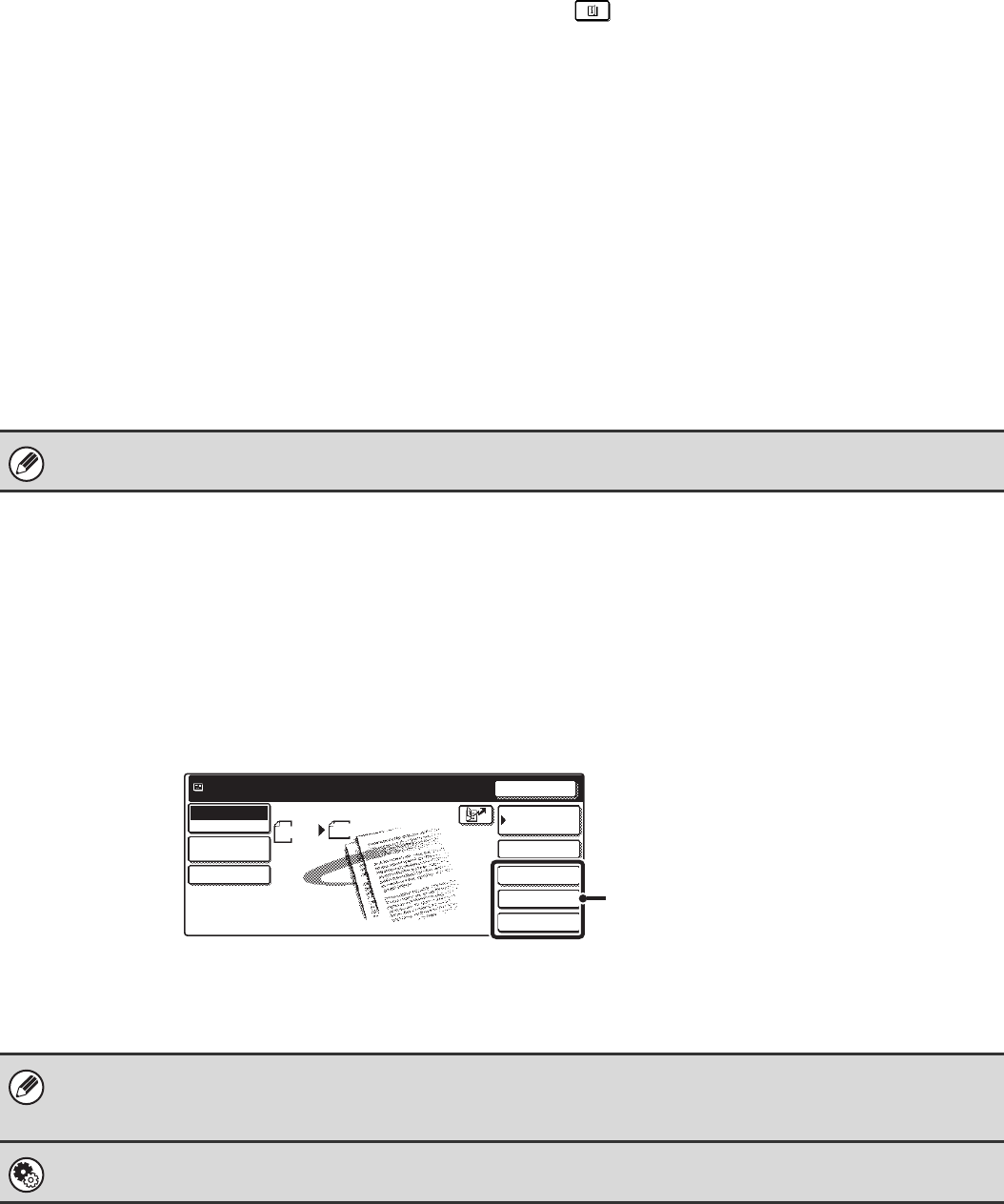
12
(9) Customized keys
The keys that appear here can be changed to show
settings or functions that you prefer. The keys are
changed in "Customize Key Setting" in the system
settings (administrator). The following keys appear by
factory default:
• [Special Modes] key
Touch this key to use a convenient special mode. This
is the same [Special Modes] key that appears when
the [Image Settings] key is touched.
• [File] key, [Quick File] key*
Touch one of these keys to use the File function or
Quick File function of document filing mode. For more
information on the document filing function, see the
Document Filing Guide.
* These do not appear in the base screen of USB
memory mode.
(10) key
This key appears when a special mode or two-sided
scanning is selected. Touch the key to display the
selected special modes.
☞ Checking what special modes are selected (page 13)
(11) [File Name] key
Touch this key to store or change a file name. A file name
previously stored in the Web pages can also be changed.
(12) [Manual RX] key
Touch this key to receive an Internet fax manually.
☞ MANUALLY RECEIVING INTERNET FAXES (page
116)
Customizing displayed keys (customized keys)
You can select the keys that appear in the lower right corner of the base screen. Keys that can be selected include keys
of convenient functions (Special modes). Set these keys to functions that you frequently use to access the functions with
a single touch. The customized keys are configured using "Customize Key Setting" in the system settings
(administrator). The [Special Modes] key, the [File] key* and the [Quick File] key* appear by factory default.
*These do not appear in the base screen of USB memory mode.
Example: Displaying the Dual Page Scan, Erase and Address Review keys as customized keys.
This manual uses the base screen of scan mode as an example when operations common to all modes are explained.
• If the [Special Modes] key is not displayed as a customized key, touch the [Image Settings] key in the base screen to
display the [Special Modes] key.
• The functions that can be selected for the customized keys vary depending on the mode.
System Settings (Administrator): Customize Key Setting
These are used to select the keys that appear in the base screen.
Address Review
Dual Page Scan
Erase
Address Entry
Resend
Scan
A4
Send
Address Book
Scan
Mode Switch
Send Settings
Ready to send.
Image
Settings
Auto
These three keys can be changed as desired.